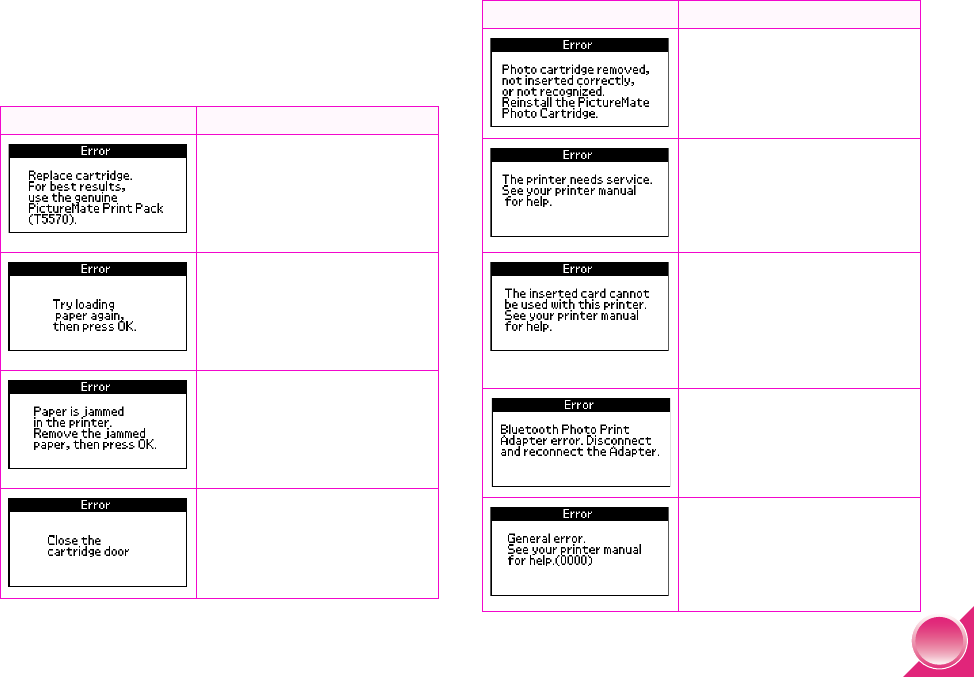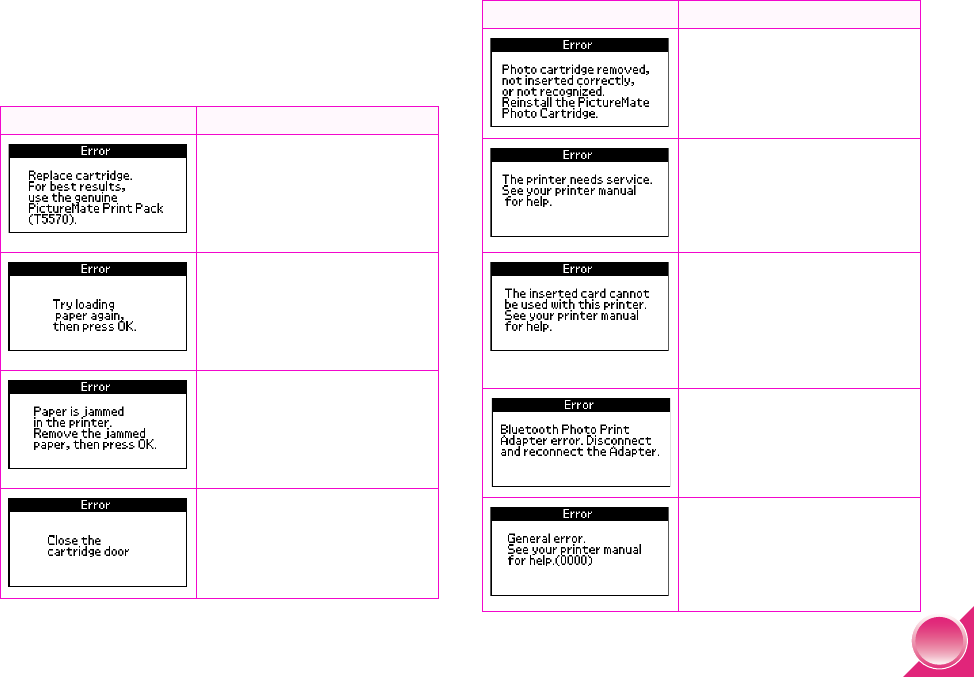
47
PictureMate Error Messages
If your PictureMate has any problems, you can check
the screen for a message. If you see one of these
messages, here’s what to do:
Message What to Do
Purchase a PictureMate Print
Pack and replace the photo
cartridge with a new one.
See page 33. If the cartridge is
new, check to make sure it is
inserted correctly. See page 35.
Load or remove and reload
paper in the paper support, and
press the OK button to clear
this message. The printer
resumes printing. See page 5
for loading instructions.
Carefully pull out the jammed
paper, then reload paper and
try printing again. (Do not
reload paper that is wrinkled.)
See page 49 if your PictureMate
jams frequently.
The cartridge door is not closed
completely. Close the cartridge
door on the back of the printer.
Make sure both ends of the
door click in and close.
Reinstall a genuine PictureMate
Photo Cartridge from the
PictureMate Print Pack. See
page 33.
Your PictureMate has a
hardware error that might
require service. Contact Epson
as described in “Where to Get
Help” on page 51.
Use a compatible memory card.
Format the card with your
camera, not a computer. See
the card types you can use on
page 6. The photo file types on
the card might not be
supported. See page 3.
Disconnect the adapter, then
reconnect it to the printer. See
page 31.
Turn off PictureMate, wait a few
seconds, then turn it on again.
If the error does not clear, see
“Where to Get Help” on
page 51.
Message What to Do
PictureMate.book Page 47 Wednesday, August 18, 2004 2:48 PM