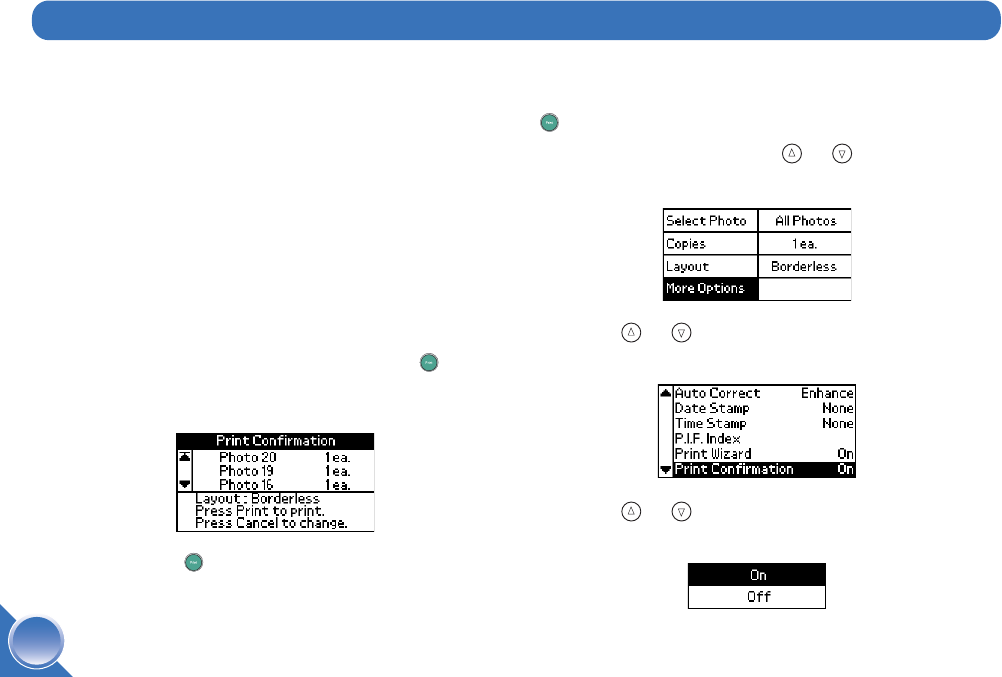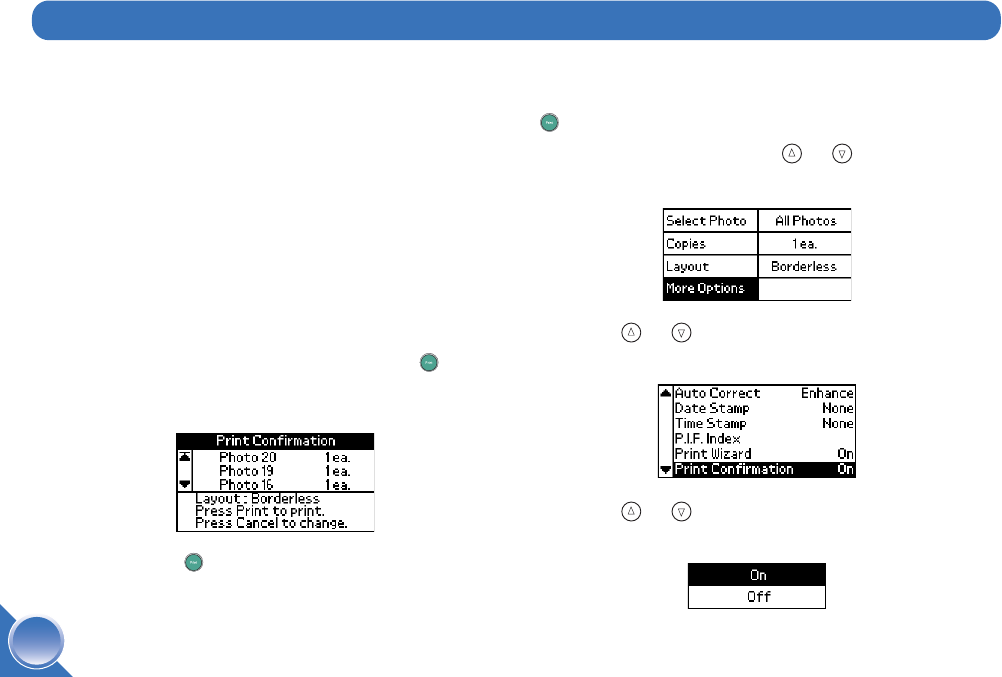
40
You can change these settings (preferences) on
PictureMate:
● Turn Print Confirmation Off or On (below)
● Turn the PictureMate Print Wizard Off or On
(page 41)
● Adjust the LCD Screen Contrast (page 42)
And you can reset them to their default settings if
necessary (page 43).
Turn Print Confirmation Off or On
When Print Confirmation is On and you press Print,
you see a screen that lets you confirm your selected
photos, the number of copies, and layout.
Then you press Print again to start printing.
When Print Confirmation is Off, PictureMate does not
display this screen before printing. You need to press
Print just once to start printing.
1 On the Main Menu, press or to highlight
More Options, then press OK.
2 Press or to highlight Print Confirmation,
then press OK.
3 Press or to choose On or Off, then
press OK.
Set PictureMate Preferences
PictureMate.book Page 40 Wednesday, August 18, 2004 2:48 PM