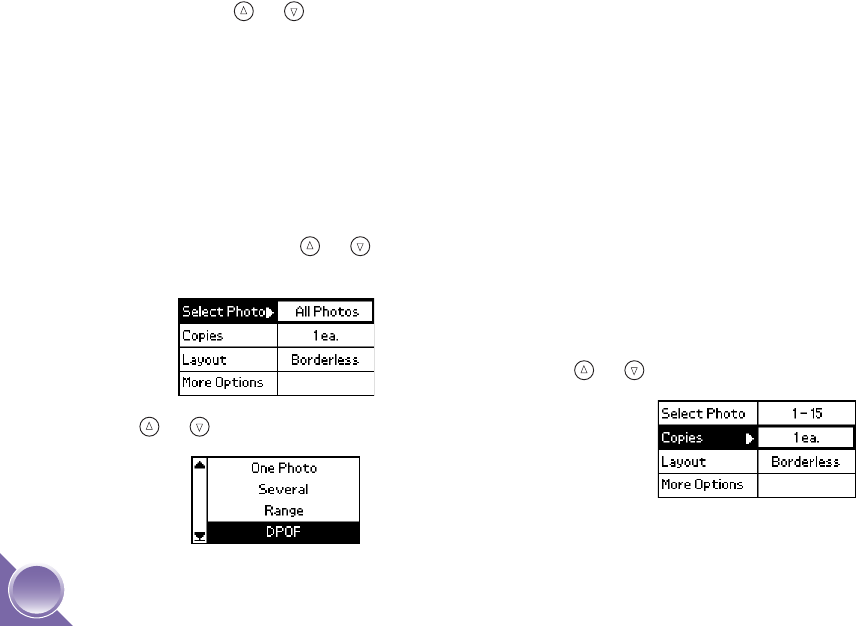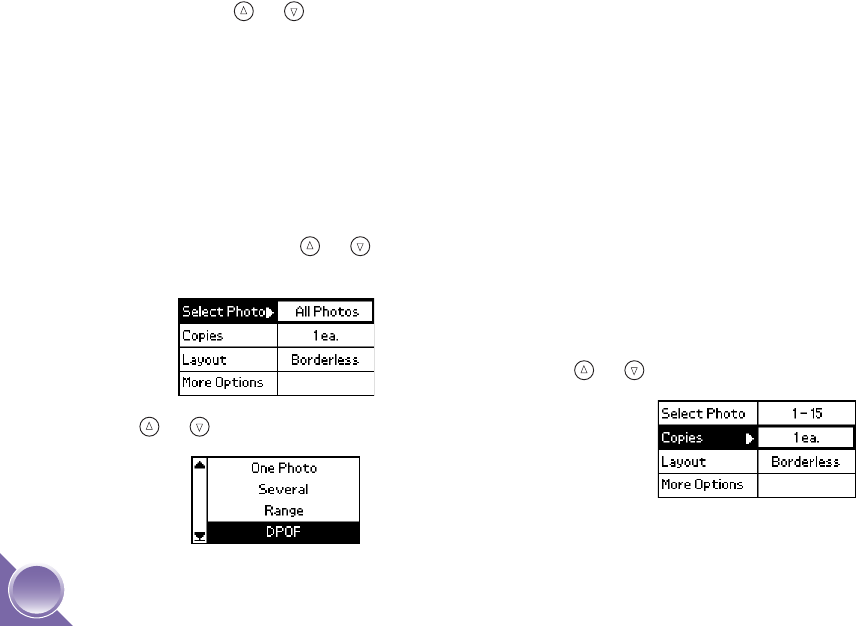
16
Deselect DPOF
If DPOF is selected and you want to choose other
photos to print, press or to highlight Select
Photo and press OK, then choose a different option.
Note: If you always want to print with the Wizard screen, turn off
DPOF in your camera.
Reselect DPOF
If DPOF has been deselected and you want to select it
again, you can simply remove and reinsert your card—
or follow these steps:
1 On the Main Menu, press or to highlight
Select Photo, then press OK.
2 Press or to highlight DPOF, then press OK.
Note: DPOF appears only if you chose images for printing while
the memory card was in your camera.
Set the Number of Copies
You can print from 1 to 100 copies of your selected
photos. Keep in mind that if you are printing all photos
or a range of photos, the number of copies applies to
every photo.
Note: If you are printing Several photos, you already chose the
number of copies for each photo, so the Copies setting can’t be
changed from the Main Menu. (You can choose up to 10
copies per photo when printing Several.)
If you are printing DPOF photos, the number of copies is
selected from your camera and the Copies setting can’t be
changed from the Main Menu.
1 After selecting photos on the Main Menu, press
or to highlight Copies, then press OK.
PictureMate.book Page 16 Wednesday, August 18, 2004 2:48 PM