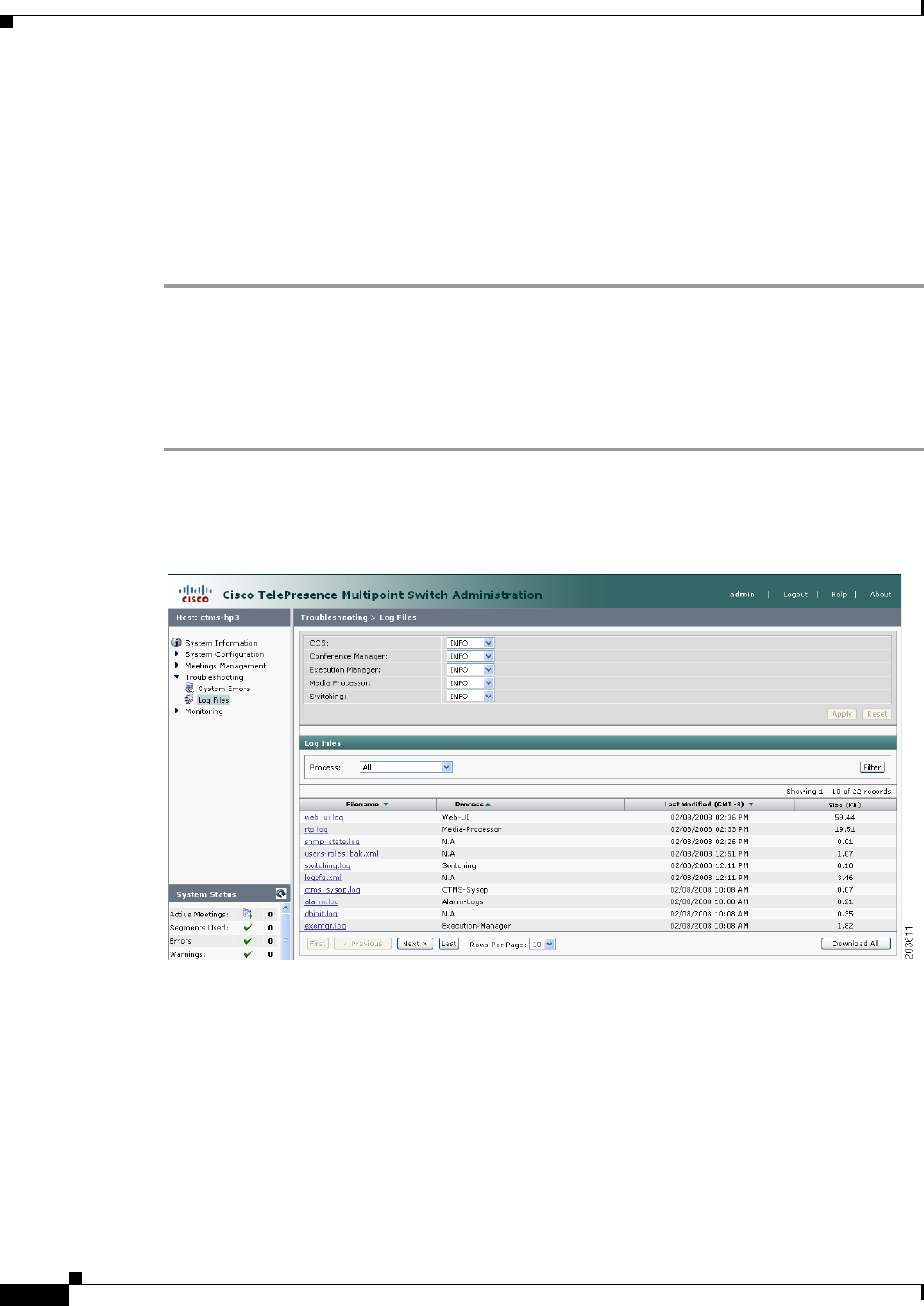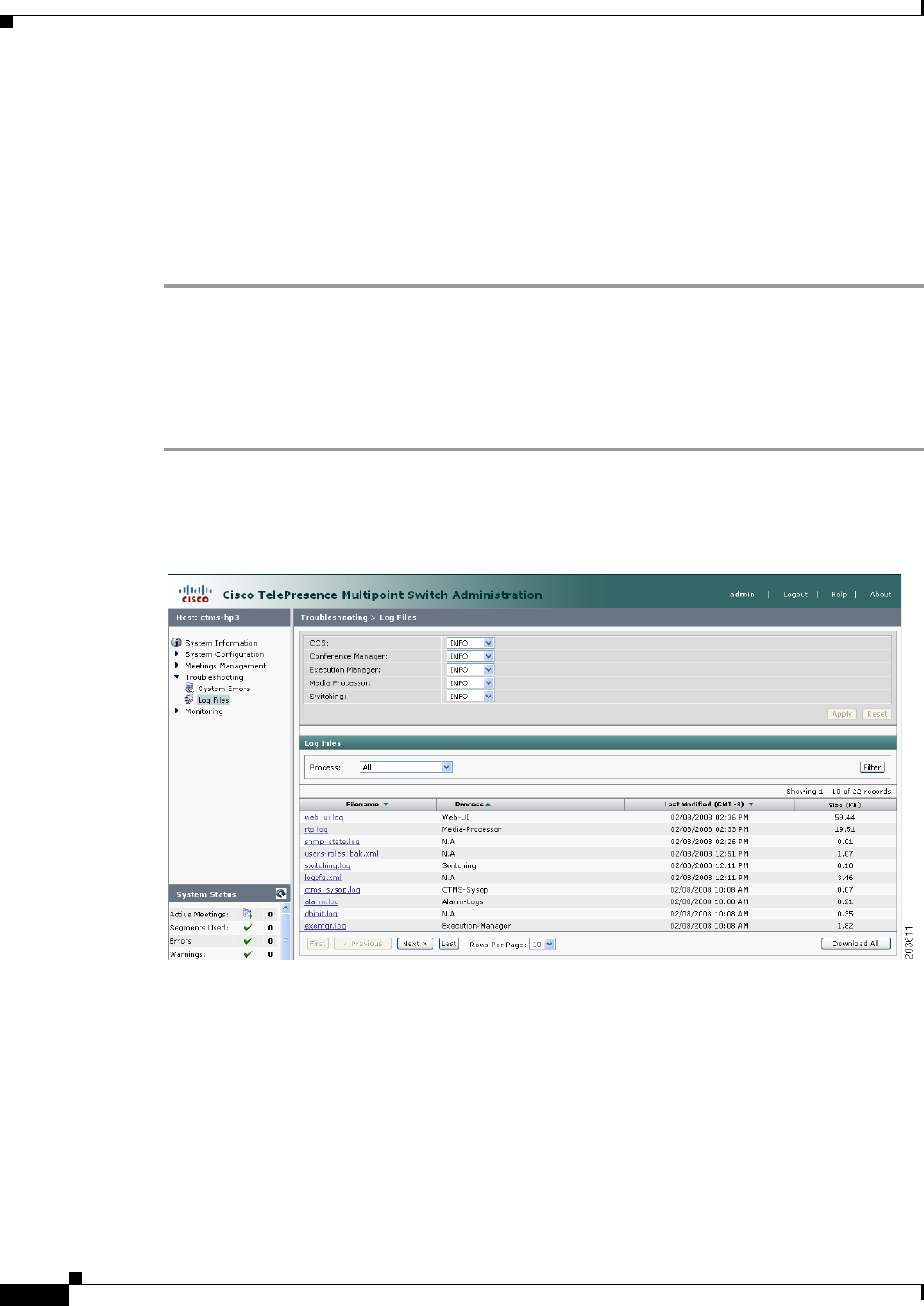
6-62
Cisco TelePresence Multipoint Switch Release 1.1 Administration Guide
OL-12586-02
Chapter6 Troubleshooting the CTMS System
Configuring the Severity Level of System Error Messages
• To display a defined number of table rows, click the down arrow next to Rows Per Page. Click to
highlight and select predetermined amounts.
• If there are multiple pages listing log files, click the First, <Previous, Next>, or Last button to
navigate to the desired page.
• To delete one of the error messages, click the radio button to the left of the table entry, and then click
Clear.
• To delete all error messages displayed, click Clear All.
Configuring the Severity Level of System Error Messages
To configure the severity level of system level error messages and alarms for specific process areas:
Step 1 Click Log Files under the Troubleshooting folder in the Navigation Pane to open the Log Files window.
Figure 6-3 shows the Log File Screen.
Figure 6-3 Log Files Screen
Step 2 At the top of the Log Files screen, there is a table listing the following CTMS system processes:
• CCS
• Conference Manager
• Execution Manager
• Media Processor
• Switching
To the left of each process is a drop-down list, listing the following severity levels:
• OFF