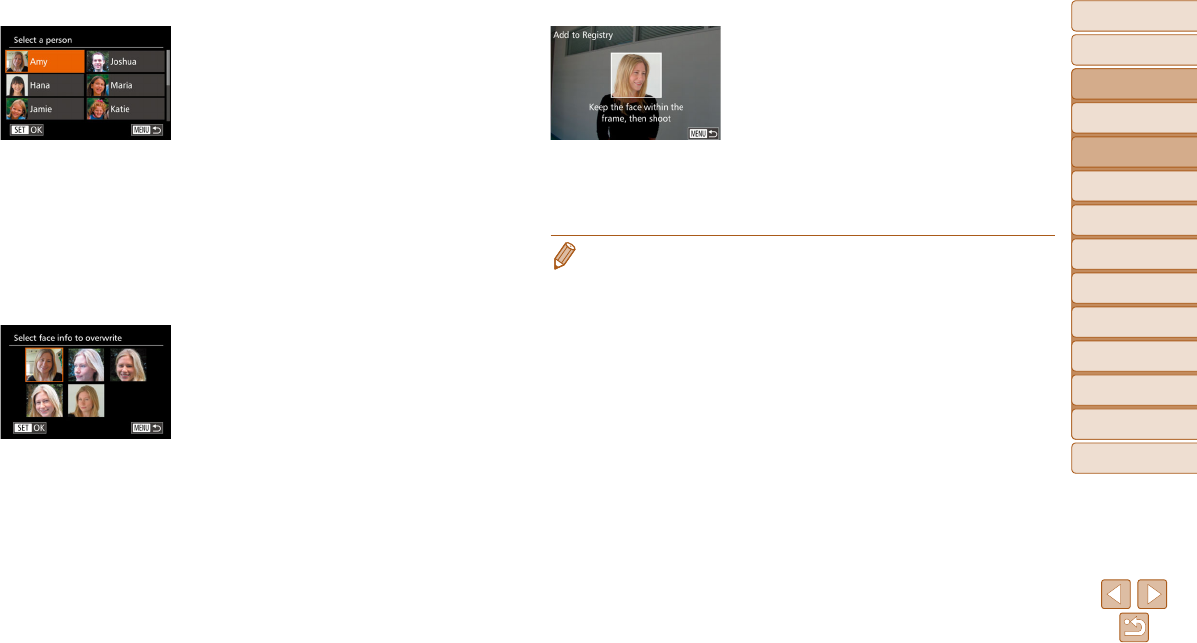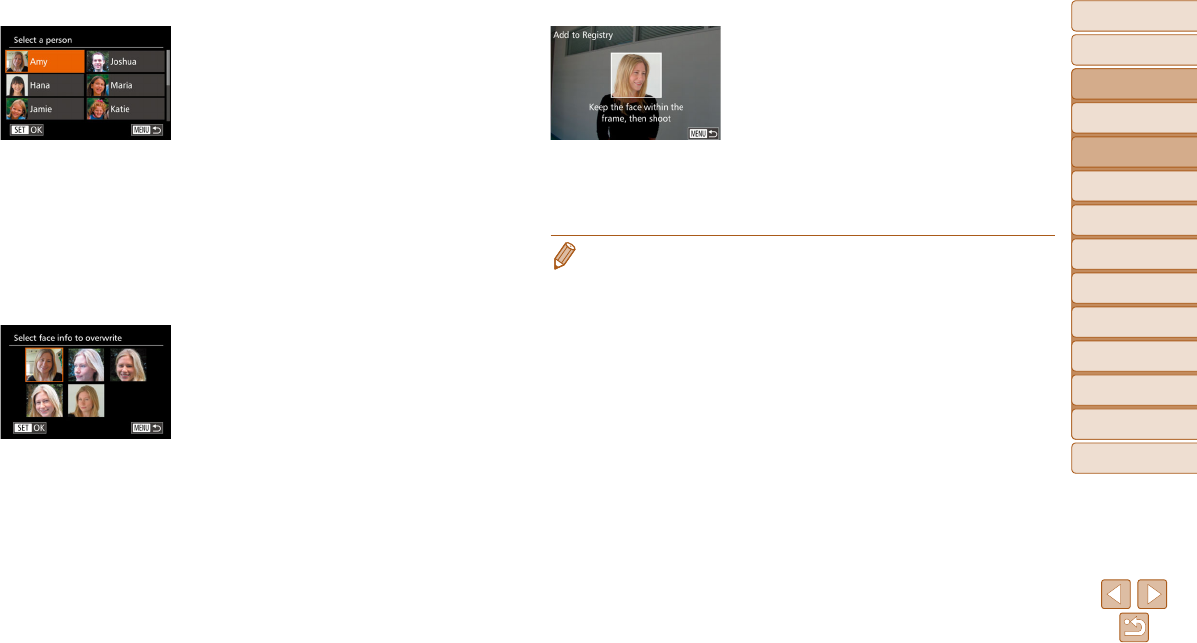
48
Before Use
Basic Guide
Advanced Guide
Camera Basics
Auto Mode / Hybrid
Auto Mode
Other Shooting
Modes
P Mode
Tv, Av, M, C1, and
C2 Mode
Playback Mode
Wi-Fi Functions
Setting Menu
Accessories
Appendix
Index
2 Choose the name of the person
to overwrite.
z Press the <o><p><q><r> buttons or
turn the <7> dial to choose the name
of a person whose face info you want
to overwrite, and then press the <m>
button.
z If five items of face info have already
been registered, a message will be
displayed. Choose [OK] (either press the
<q><r> buttons or turn the <7> dial),
and then press the <m> button.
z If less than five items of face info are
registered, go to step 4 to add face
information.
3 Choose the face info to
overwrite.
z Press the <o><p><q><r> buttons or
turn the <7> dial to choose the face info
to overwrite, and then press the <m>
button.
4 Register face information.
z Follow step 2 in “Registering Face ID
Information” (=
44) to shoot, and then
register the new face information.
z Registered faces are more easily
recognized if you add a variety of face
information. In addition to a head-on
angle, add a slight side angle, a shot
when smiling, and shots inside and
outside.
• You cannot add face information if all 5 information slots are filled. Follow the
steps above to overwrite face information.
• You can follow the above steps to register new face info when there is at least
one slot open; however
, you cannot overwrite any face information. Instead
of overwriting face info, first erase unwanted existing info (=
47), and then
register new face information (=
44) as needed.