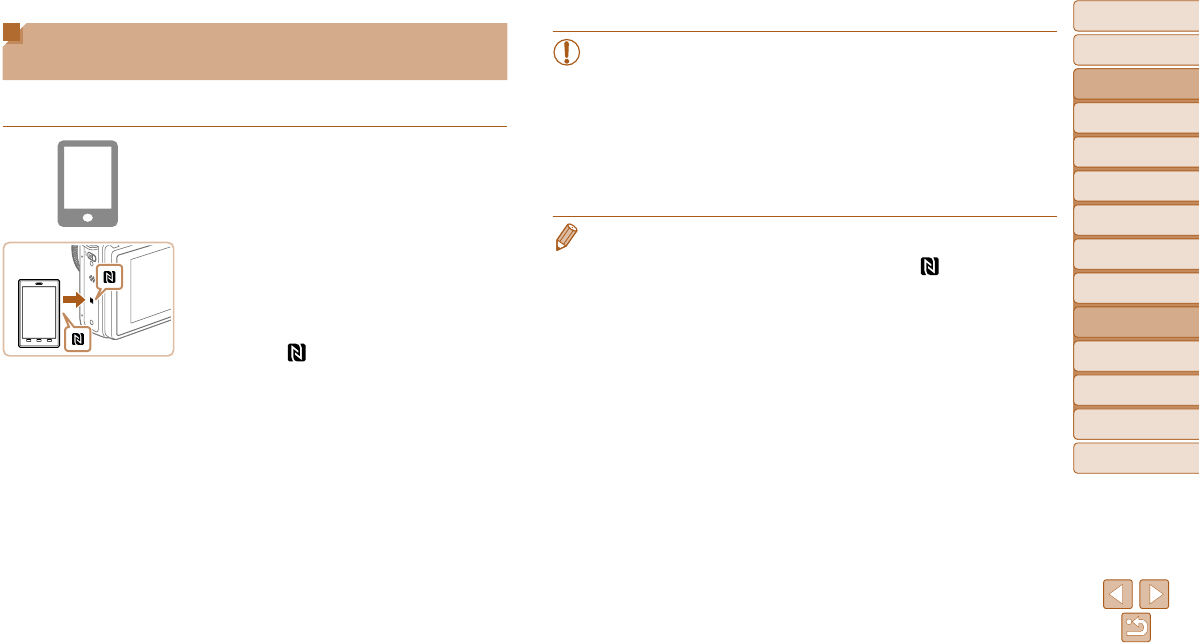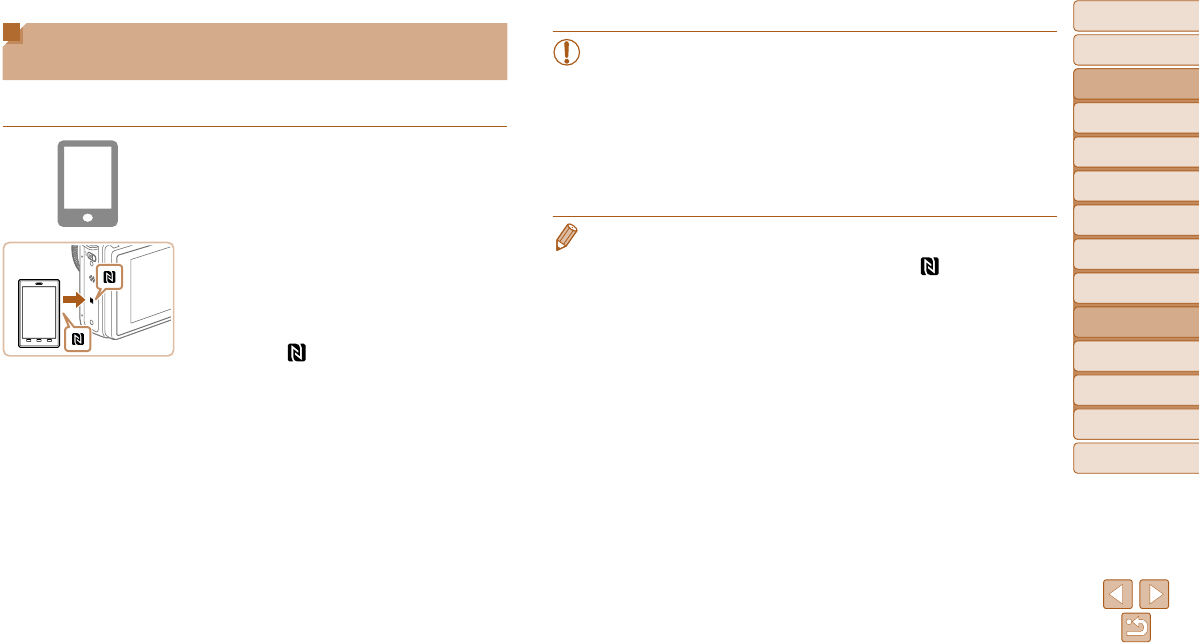
145
Before Use
Basic Guide
Advanced Guide
Camera Basics
Auto Mode / Hybrid
Auto Mode
Other Shooting
Modes
P Mode
Tv, Av, M, C1, and
C2 Mode
Playback Mode
Wi-Fi Functions
Setting Menu
Accessories
Appendix
Index
Installing CameraWindow on a
Smartphone
Before connecting your camera to a smartphone, first install the free
dedicated application, CameraWindow, on your smartphone.
1 Connect the smartphone to a
network.
2 Install CameraWindow.
z For an NFC-compatible Android
smartphone (OS version 4.0 or later),
activating NFC and touching the
smartphone against the camera’s
N-Mark (
) will start Google Play on the
smartphone. Once the CameraWindow
download page is displayed, download
and install the app.
z For other Android smartphones, find
CameraWindow in Google Play and
download and install the app.
z For an iPhone, iPad, or iPod touch, find
CameraWindow in the App Store and
download and install the app.
z After installation, use the camera
to establish a connection with the
smartphone (=
149, 155).
• When using NFC, keep the following points in mind.
- Avoid strong impact between the camera and smartphone. This
may damage the devices.
- Depending on the smartphone, the devices may not recognize
each other immediately. In this case, try holding the devices
together in slightly different positions.
- Do not place other objects between the camera and smartphone.
Also, note that camera or smartphone covers or similar
accessories may block communication.
• For details on this application (supported smartphones and included functions),
refer to the Canon website.
• Not all NFC-compatible smartphones have an N-Mark (
). For details, refer
to the smartphone user manual.