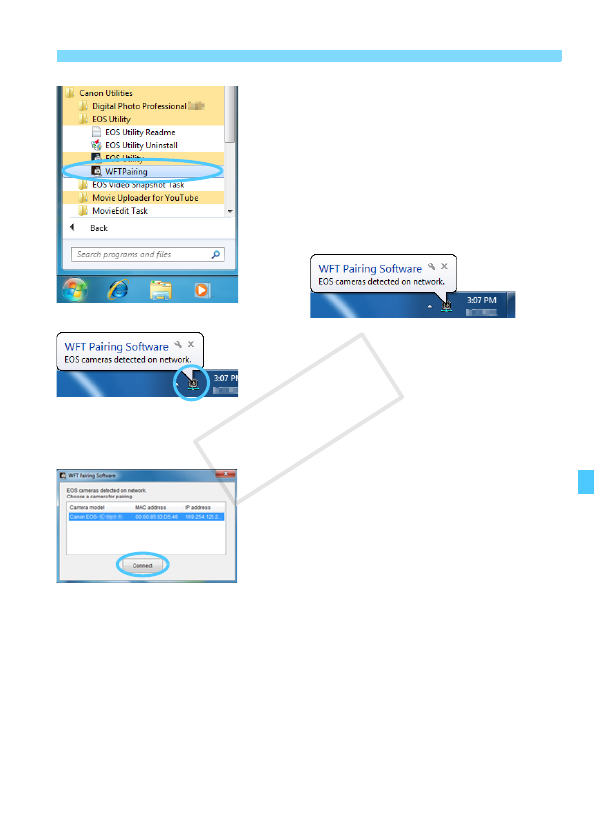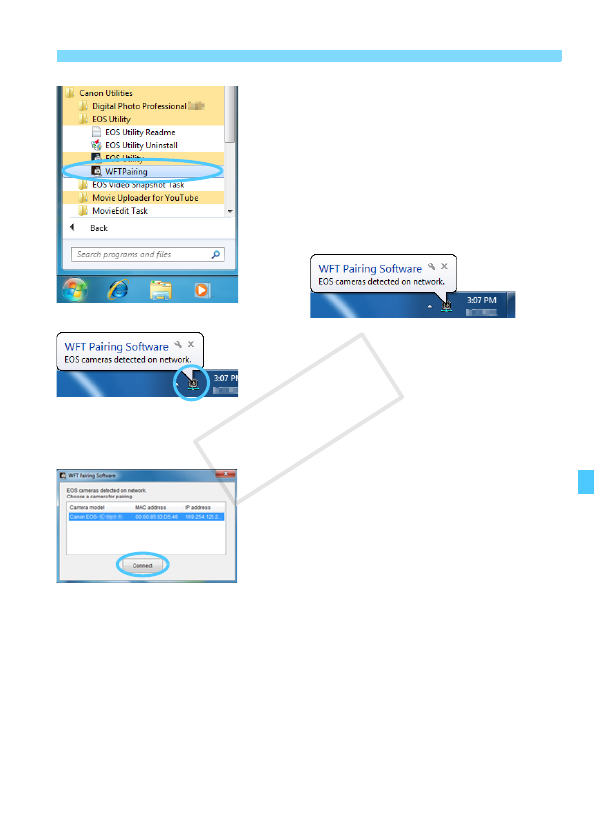
95
Configuring EOS Utility Communication Settings
2
Start the pairing software.
Start the pairing software on the
computer. Normally, it is installed in
the same location as EOS Utility.
X After the pairing software starts up, an
icon is displayed on the task bar.
X When the camera is detected, a
message is displayed.
3
Double-click the pairing software
icon.
X Detected cameras are listed.
Cameras that have already been
connected are not included in the list.
4
Click [Connect].
If multiple cameras are displayed,
identify the camera to connect to by
its MAC address displayed on the
camera’s LCD monitor.
The MAC address can also be
checked on the [General sett.]
screen (p.149).