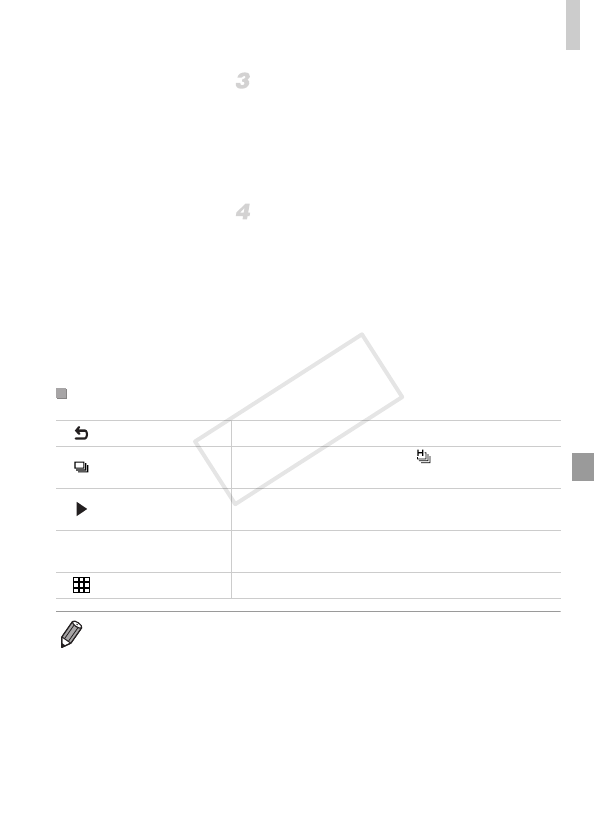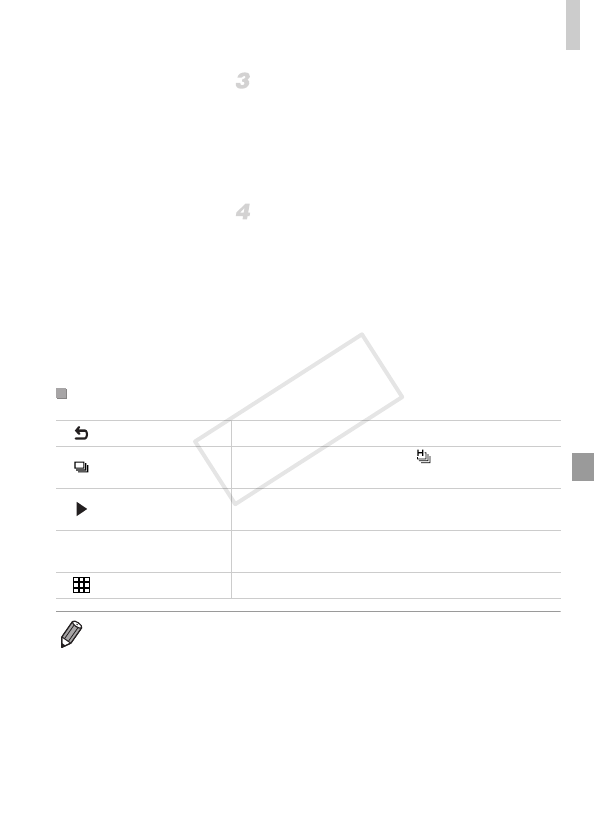
Using Optional Accessories
167
Display images.
z Turn on the TV. On the camera, press the 1
button.
X Images from the camera are now displayed
on the TV. (Nothing is displayed on the
camera screen.)
Control the camera with the TV
remote.
z Press the qr buttons on the remote to
browse images.
z To display the camera control panel, press
the OK/Select button. Select control panel
items by pressing the qr buttons to choose
an item, and then pressing the OK/Select
button again.
Camera Control Panel Options Shown on the TV
Return Closes the menu.
Group Playback
Displays sets of images shot in mode (p. 92). (Only
displayed when a grouped image is selected.)
Play Movie
Starts movie playback. (Only displayed when a movie is
selected.)
.
Slideshow
Starts slideshow playback. To switch images during
playback, press the qr buttons on the remote control.
Index Playback Displays multiple images in an index.
• Moving the zoom lever will switch control to the camera itself, which will prevent
remote control until you return to single-image display.
• The camera may not always respond correctly even if the remote is for an HDMI
CEC-compatible TV.