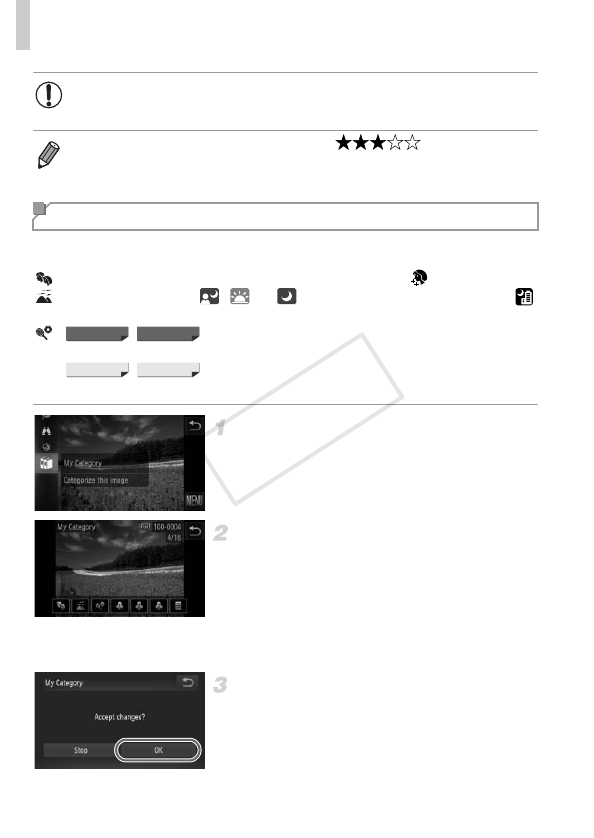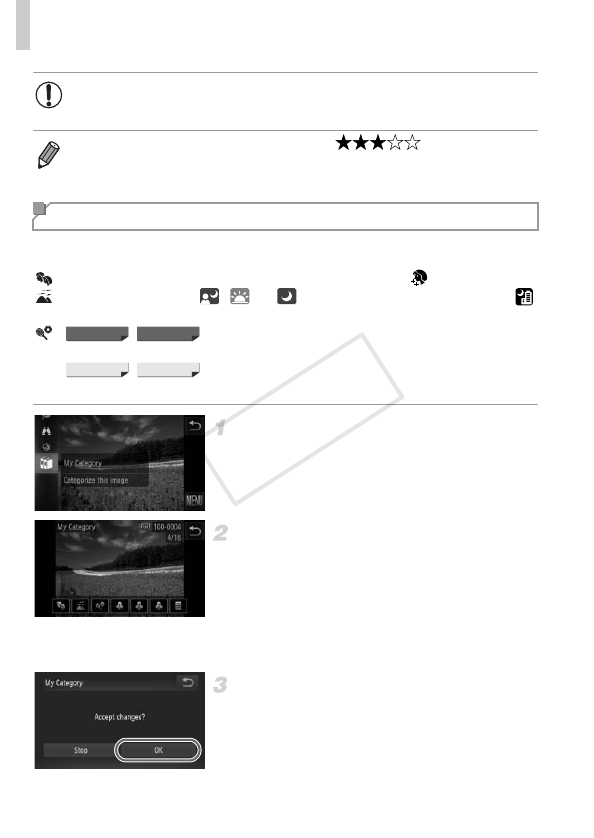
Image Categories
140
You can organize images into categories. Note that images are automatically
categorized at the time of shooting, according to shooting conditions.
: Images with detected faces, or images shot in I or mode.
: Images detected as , , or in A mode, or images shot in
mode.
:
Images shot in P or t mode.
Images shot in P mode.
Choose a category.
z Touch H and choose ; in the menu.
Choose images.
z Choose an image after dragging left or right
to browse. Touch the desired category. The
category is now shown in orange.
z Touch the category again to cancel selection.
The item is now displayed in white.
z Repeat this process to specify other images.
Finish the setup process.
z Touch ^. A confirmation message is
displayed.
z
Touch [OK].
• Images will not be tagged as favorites if you switch to Shooting mode
or turn the camera off before finishing the setup process in step 3.
• Favorite images will have a three-star rating ( ) when transferred
to computers running Windows 7 or Windows Vista. (Does not apply to movies.)
• Images can also be tagged as favorites by using Touch Actions (p. 141).
Organizing Images by Category (My Category)