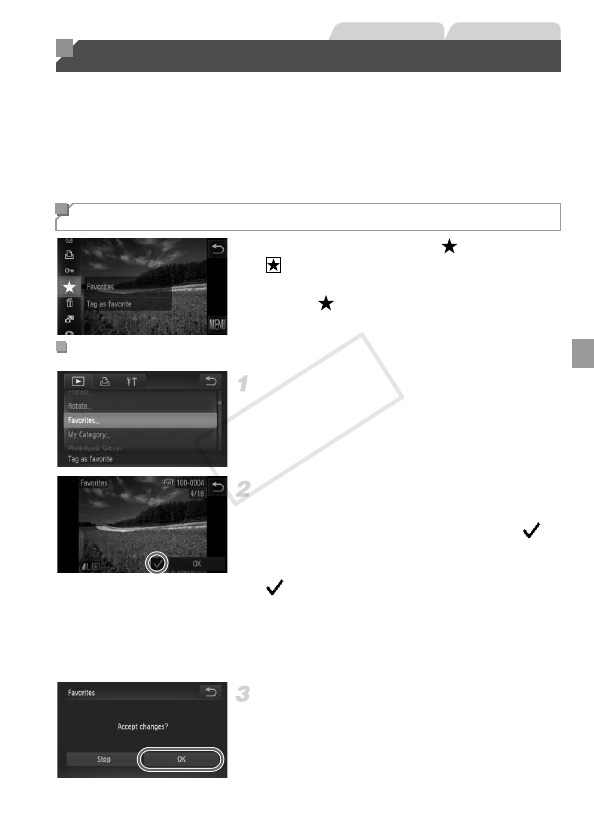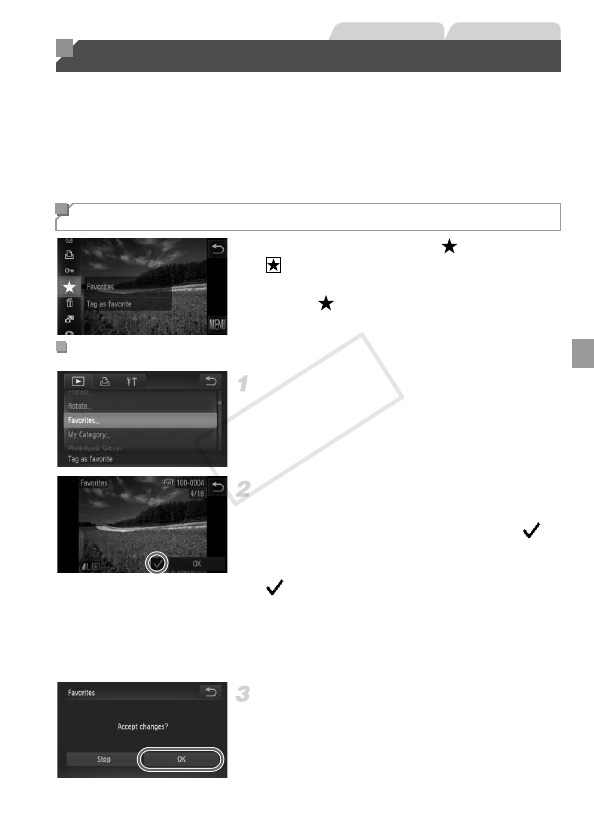
139
You can tag images as favorites and assign them to My Category (p. 140). By
choosing a category in image search, you can restrict the following operations
to all of those images.
• Viewing (p. 122), Viewing Slideshows (p. 132), Protecting Images (p. 134),
Erasing Images (p. 136), Adding Images to the Print List (DPOF) (p. 178),
Adding Images to a Photobook (p. 182)
z Touch H and choose in the menu.
X is displayed.
z To untag the image, repeat this process and
choose again.
Choose [Favorites].
z Touch H and then n, and then
choose [Favorites] on the 1 tab (p. 42).
Choose an image.
z Choose an image after dragging left or right
to browse. Once you touch the screen, is
displayed.
z To untag the image, touch the screen again.
is no longer displayed.
z Repeat this process to choose additional
images.
z Touch [OK]. A confirmation message is
displayed.
Finish the setup process.
z Touch [OK].
Image Categories
Tagging Images as Favorites
Using the Menu