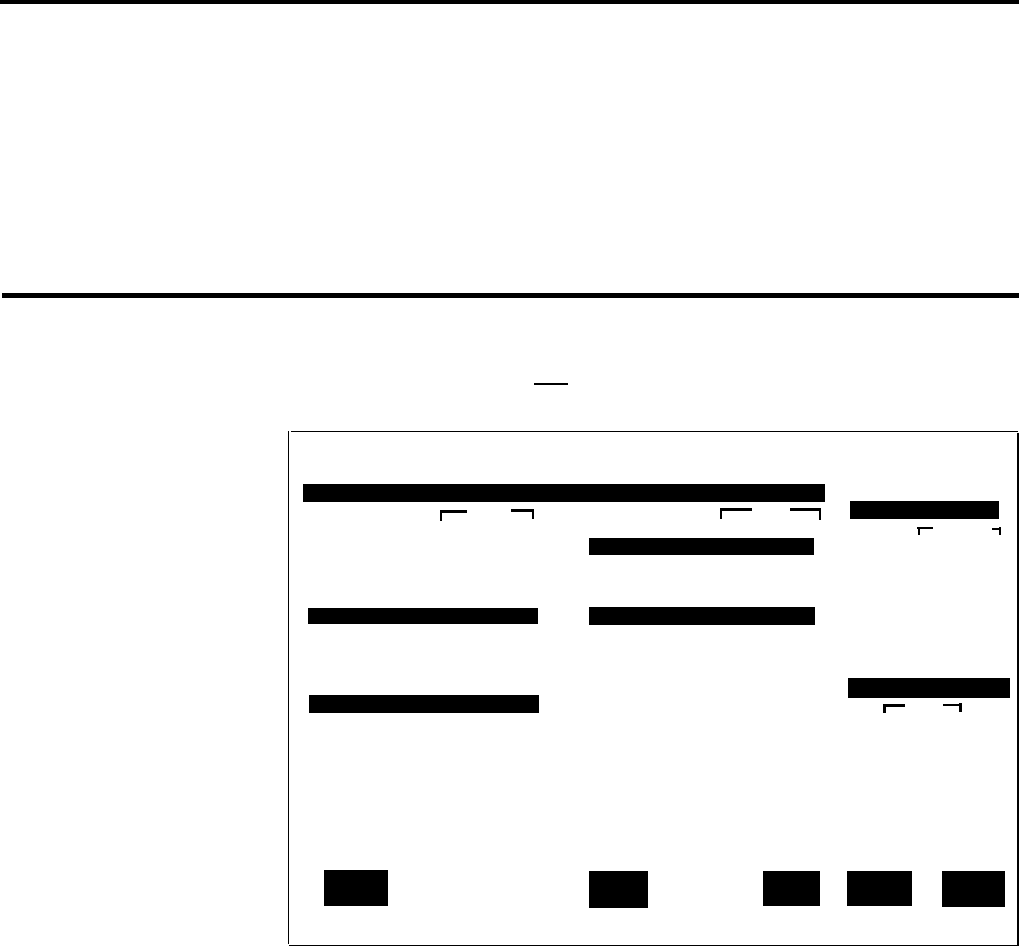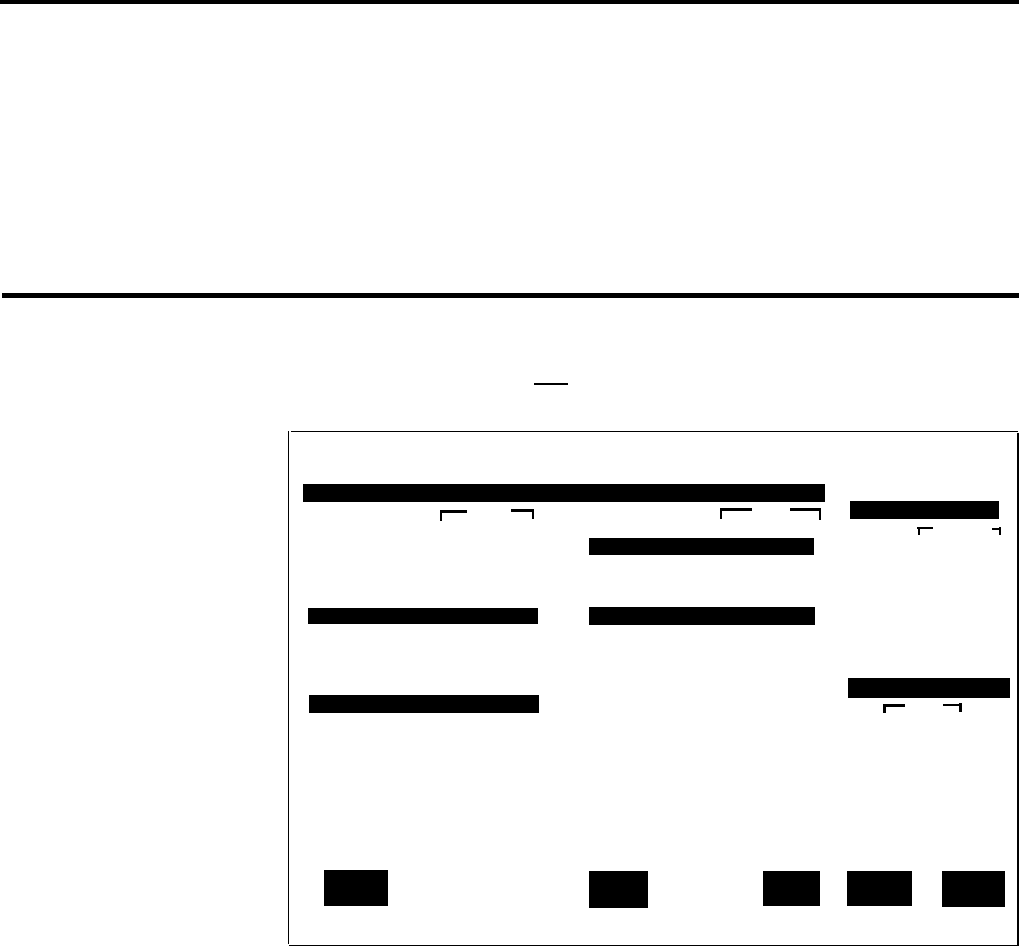
SPLIT STATUS
10 Number of calls waiting in each split and length of time the oldest call has
been waiting
CALL FLOW
11 Main and secondary split assignments and intraflow status
Using the Line Status Screen
The Line Status screen, shown below, summarizes the activity for each line in
each line group. Pressing
[ F5 ] (labeled “Line Status”) from any other status
screen selects the Line Status screen.
Bon Voyage Travel
DAY CMSIIR2
4:02p 06/02
LINE STATUS
Calls
Calls
SPLIT STATUS
Grp Line
P Stat Num HoldT Grp Line P Stat Num HoldT
A 1816
Idle 0 0m
Waiting
C 0 Busy/6 Total
0 Calls
Split
Num Old
1808
Idle 0 0m 1 PERS 0 0s
1818
Idle 0 0m
D 0917
Idle 0 0m
2 CHART 0 0s
8515
Idle 0 0m 0918 Idle 0 0m
3 CORP 0 0s
A 0 Busy/4 Total
0 Calls
D 0 Busy/2 Total
0 Calls
4 SUPPT 0 0s
5-
0 0s
B 8532
Idle 0 0m
6-
0
0s
8518
Idle 0 0m
8531
Idle 0 0m
CALL FLOW
B 0 Busy/3 Total
0 Calls
Splits Intra
Grp Main Sec Flow
C 0911 Idle 0 0m
A 1 3 On
0912 Idle 0 0m B 1 3 On
0913 Idle 0 0m C 2 4 On
0914
Idle 0 0m
D3 - Off
0915
Idle 0 0m
0916
Idle 0 0m
F10 - Help
F
Change
F Events
F Split
F Config
F System
1 Priority
4
Log
6 Status 7 Screen
8 Status
The left section of the Line Status screen summarizes the activity for each line
and line group. The right side of the screen keeps you in touch with the
system as a whole by summarizing calls waiting for all splits and call flow
assignments. (For an explanation of the data on this screen, see “Key to Line
Status Data.”
If the Line Status screen indicates a problem that needs immediate correction,
you can do so through dynamic reconfiguration. (For more information, see
“Dynamic Reconfiguration,”
later in this section.) You can also change the
priority of a line from this screen. Calls on priority lines are answered before
calls on nonpriority lines.
5-22 Monitoring Call Management