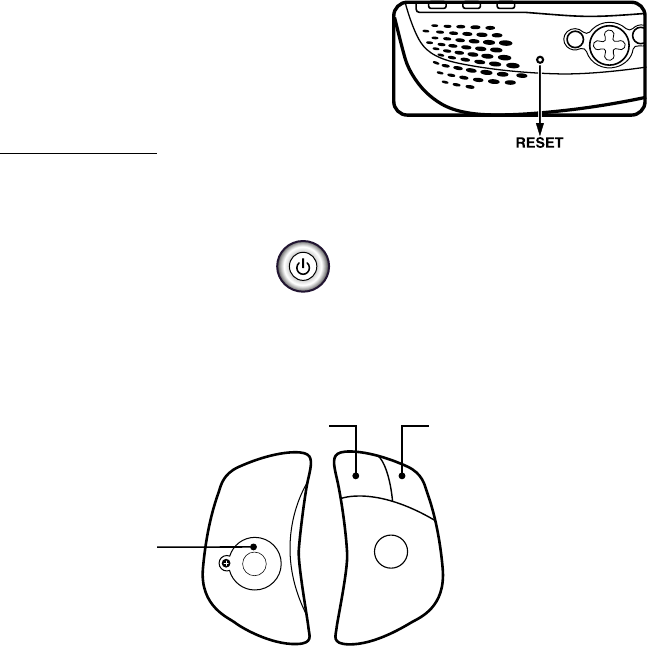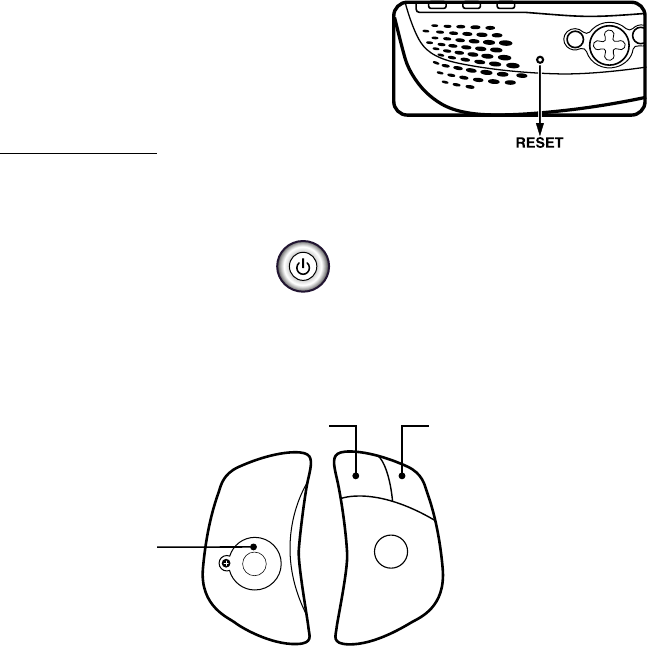
4
Important: While replacing the backup battery, the 3 "AA" batteries must be kept in the
unit or the unit must be plugged into the wall outlet with the adaptor. If not,
you will lose all information saved into the unit.
If your SkillStarter™ Notebook stops working or doesn't turn
on
• Check your batteries. Make sure the batteries are
fresh and installed properly.
• Insert the tip of a paper clip (or a similar object
without a sharp tip) into the small hole labelled
"RESET" on the left of the Cursor Pad.
• If you are still having problems, visit our website
at
www.vtechkids.com for troubleshooting tips.
AUTOMATIC SHUT-OFF
To save power, the SkillStarter™ Notebook automatically shuts down if it doesn’t receive
any input after several minutes. Press the
button to wake your unit. We recommend
that you turn off the unit when finished playing. Remove the batteries and unplug the
adaptor if your SkillStarter™ Notebook will not be used for an extended period of time.
MOUSE
Use the mouse only on a clean flat surface so that the roller ball is not damaged and the
cursor moves freely across the screen. Use only a mouse that's compatible with VTech®
products.
USING THE MOUSE
1. Move the mouse in the direction you want the cursor to move.
2. Click the left mouse button to make a selection.
3. Click the right mouse button to exit the current screen and go back to the previous
screen.
Left Mouse Button
Mouse Ball Door
Right Mouse Button
48000MU 4/26/02, 1:45 AM4