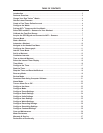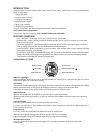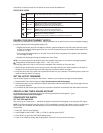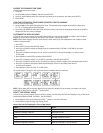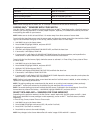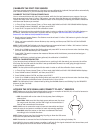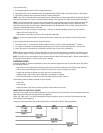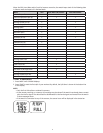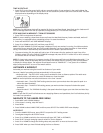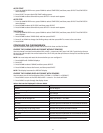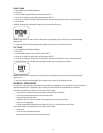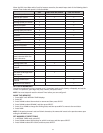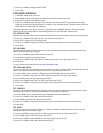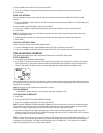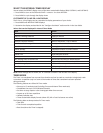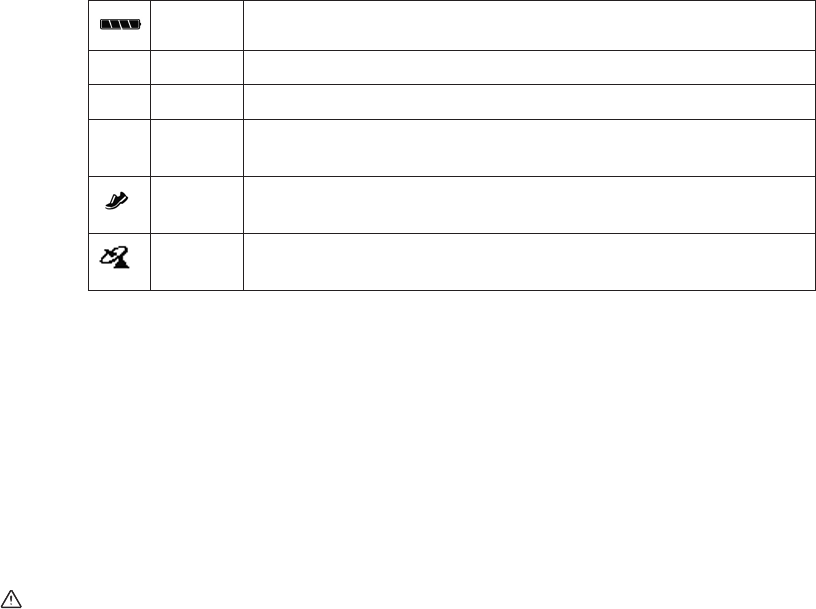
4
PressNEXTtoselectthenextsetofoptionsormovetothenextdataeld.
STATUS BAR ICONS
Batteryicon
Showstheapproximatechargeofthebattery.Moredarksegmentsindicateahigher
charge.Batterysegmentsblinkduringcharginguntilthewatchisfullycharged.
Alarm icon DisplaysinTimeofDayandAlarmmodeswhenalarmisset.
N
Alert icon DisplaysinTimeofDaymodewhenthewatchissettobeepeachhour.
Heart icon
Solid: Heart rate sensor is communicating properly.
Blinking: Watchissearchingforheartratesensor.
None: Heart rate sensor is not selected or Radio is off.
Shoe icon
Solid: Foot Pod sensor is communicating properly.
Blinking:WatchissearchingforFootPodsensor.
None: Foot Pod sensor is not selected or Radio is off.
Satellite
icon
Solid: GPS has a satellite fix and is communicating properly.
Blinking: GPS is seeking a satellite fix.
None: GPS cannot acquire a satellite fix, is not selected,or Radio is off.
CHARGE YOUR RUN TRAINER
™
WATCH
Beforeyouusethewatchforthersttime,chargethebatteryforatleast4hourstoinsurecompletecharging.
Inordertomaximizetherechargeablebatterylife:
• Depletethebatteryuntilthelastbatteryindicatorsegmentdisappearsandtheemptyindicatorbegins
toash.Ifthewatchdisplaygoesblank,youcanstillproceedaslongasithasbeeninthatstateforno
more than 1-2 days.
• Fullychargethewatchbatteryforatleast4hoursuntilallfoursegmentsinthebatterylevelindicator
arenolongerblinking.
• Repeatthisdischarge/rechargeproceduretwomoretimes.
NOTE: You should repeat this procedure every two months if the watch is not used or recharged regularly.
Chargewithinatemperaturerangeof32°F-113°F(0°C-45°C).
ThechargingcablehasaclipononeendandastandardUSBconnectorontheotherend.
1. Attachthecliptothewatchsothefourpinsontheclipalignwiththefourmetalcontactsonthebackof
thewatch.Thecliphastwoblackpinsthataligntheclipintothewatchcaseback.
2. InserttheotherendofthecableintoapoweredUSBportonyourcomputer.Theblinkingbatterylevelicon
confirms that the watch is charging.
GET THE LATEST FIRMWARE
UsetheDeviceAgenttoconnecttheRunTrainer
™
watch to your computer and get the latest updates.
1. DownloadtheTimexDeviceAgentat:http://timexironman.com/deviceagent
2. ConnectthewatchtoyourcomputerusingtheUSBcable,andthendouble-clicktheDeviceAgenticonon
your computer desktop.
3. IfpromptedbytheDeviceAgent,followtheonscreeninstructionstodownloadthelatestwatchrmware.
CREATE A FREE TIMEX ONLINE ACCOUNT
TodownloaddatafromthewatchtothefreeonlinelogpoweredbyTrainingPeaks
™
, go to:
http://timexironman.com/deviceagent
CONFIGURE THE WATCH
SET THE TIME AND DATE
Youcansetupto3timezones—manually,throughthecomputerDeviceAgent,orbyusingtheGPSsignal.
NOTE:TheGPSautomaticallysetsthetimetoUTC(CoordinatedUniversalTime).Whenyousetonlythehours
to the local time, the watch will automatically correct the minutes and seconds. You will need to set the
correct date.
1. PressSET.TheSETmenudisplays.
2. PressDOWNtoselectTIME1,TIME2,orTIME3,andthenpressSELECT.
3. PressSELECTtoopentheTIME/DATEsettingscreen.
4. PressUPorDOWNtochangetheblinkingvalue.PressNEXTtomovetothenextvalue.
d
g