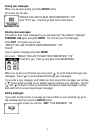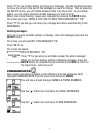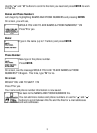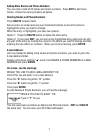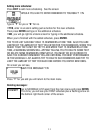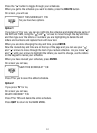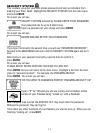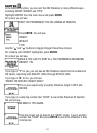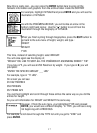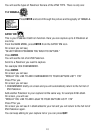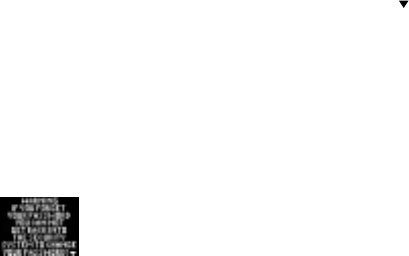
14
On screen you will see,
THE FOLLOWING FUNCTIONS ARE NOW LOCKED and then a list of whatever
functions you have “password protected”.
If you have entered several functions as “password protected”, use the “ ” arrow to
see them all.
Press QUIT a second time. Now you’re back in the Main Menu.
Go to a section that you have password protected. Instead of the function opening,
on screen you will see
“PLEASE ENTER YOUR PASSWORD.”
If you type in the wrong password, you will see
“WRONG PASSWORD. PLEASE ENTER YOUR PASSWORD.”
Use the directional arrows and DELETE button to erase the incorrect password and
try again!
When you type in the correct password, the function will open properly.
You can “password protect” any functions you want, even the
SECURITY SYSTEM function! When you go to “password protect” the
password (Security System), you will see a warning on screen.
This warning is important! The warning explains that if you happen to forget your
password, you are out of luck if you have “locked up” this section. In order to gain
password access, when you’ve locked up this security function, you will have to reset
your unit or take out the batteries and start all your programming for your entire
Pokédex all over again.
So consider “password protecting” every section except the Security System
function. That way, if you forget your password and you haven’t locked up the
security system, you can go into this section and change your password!
Here’s how:
Go to SECURITY SYSTEM on the Main Menu and press ENTER.
On screen you will see
CHANGE PASSWORD? Y/N
Press Y for yes and go through the entire procedure of selecting a password again.
The sections of the Pokédex you had previously locked up with your old password
(which you have forgotten), can now be opened with your new password.