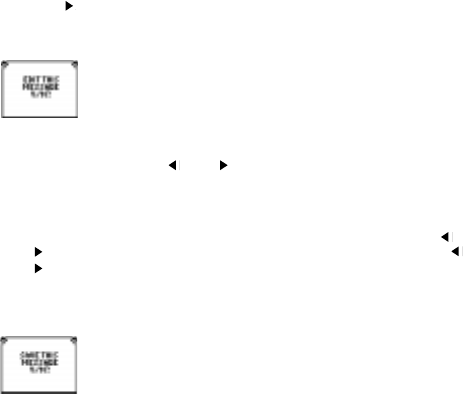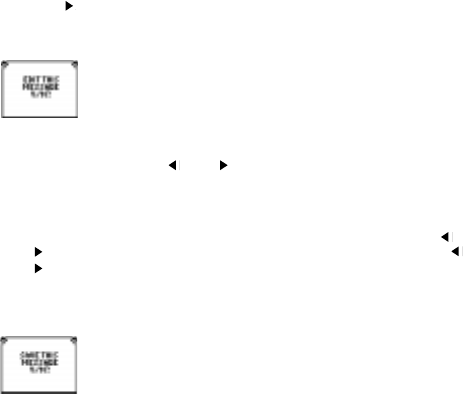
12
Press the “ ” button to toggle through your schedules.
When you get to the schedule you want to delete, press the DELETE button.
On screen, you will see
EDIT THIS SCHEDULE? Y/N
So you have two options.
Option 1:
If you type in Y for yes, you can go right into the schedule and delete/change parts of
the DAY and TIME, using the “ ” and “ ” arrows to move through the day and time
and then type over the letters or numbers you are highlighting to delete the old
letters and numbers and replace them with new text.
When you are done changing the day and time, press ENTER.
Now the revised day and time are on the top of the page and you can use your “ ”
and “ ” arrows to move through the text of your actual schedule. As you move “ ”
and “ ” with your arrows to highlight the letters you want to change, use the letters
on the keypad to revise your schedule.
When you have revised your schedule, press ENTER.
On screen you will see,
SAVE THIS SCHEDULE? Y/N
Press Y for yes to save this edited schedule.
Option 2:
If you press “N” for no,
On screen you will see,
DELETE RECORD? Y/N
Press Y for YES and delete the entire schedule.
Press QUIT to return to the MAIN MENU.