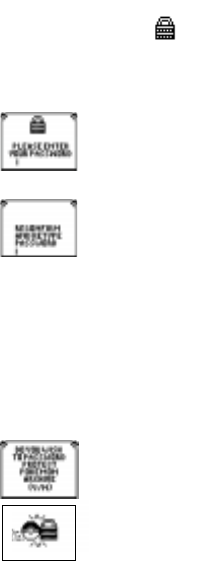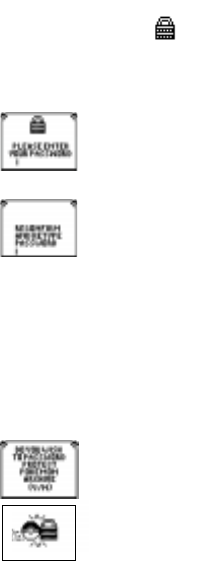
13
SECURITY SYSTEM
This is where you enter your own private password and lock out intruders from
entering your files! Neat! Highlight the SECURITY SYSTEM from the main menu
and press ENTER.
On screen you will see
SECURITY SYSTEM followed by PLEASE ENTER YOUR PASSWORD.
Your password can be up to 8 letters long.
Type in a password of your choice and press ENTER.
On screen you will see,
RECONFIRM AND RETYPE YOUR PASSWORD
If you type it incorrectly the second time, you will see “PASSWORD INCORRECT”.
Go back to the MAIN MENU and enter into the SECURITY SYSTEM again and do it
over.
After typing in your password correctly a second time to confirm it,
press ENTER.
On screen you will see,
PLEASE SELECT WHICH SECTORS YOU WISH TO LOCK OUT.
Press ENTER and you will return to the main menu. Highlight a file from the main
menu to “password protect”. For example, the POKÉMON ARCHIVE .
Press ENTER. On screen you will see,
“DO YOU WISH TO PASSWORD PROTECT POKÉMON ARCHIVE? Y/N”
Type in “Y” for YES and you will see a really cool animation of that
section of your Pokédex being “locked up” with a Pokéball!
Now if anyone tries to enter the ARCHIVE FILE, they must enter the password.
Without the password, they can’t get in.
Then select any other functions of your Pokédex you want to lock up. When you are
finishing “locking up”, press QUIT.