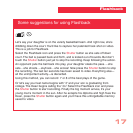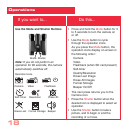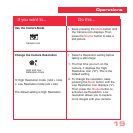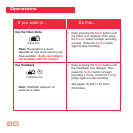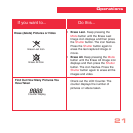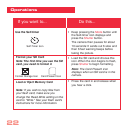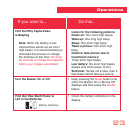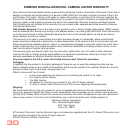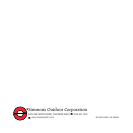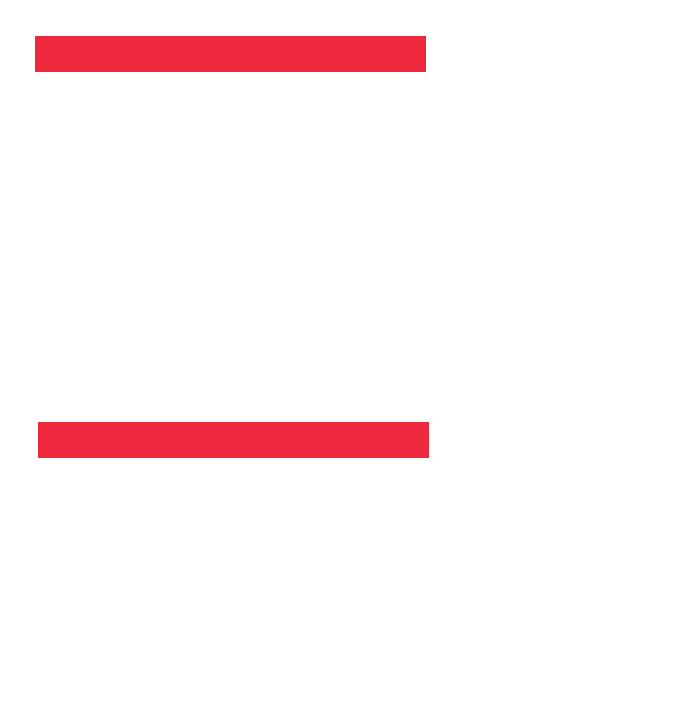
28
Care of your CaptureView
1. Never immerse CaptureView in liquid. Remove dust or stains with a soft cloth
dampened with water or neutral detergent. Keep in a dry, cool dust-free
environment or a container when it is not being used.
Do not spray liquid cleaners directly onto LCD. Using only gentle pressure, wipe
the LCD with a slightly dampened cleaning cloth.
2.
Important Note: Images stored in the camera’s internal memory will be lost if the
batteries are depleted or if the batteries are removed. Therefore, download
pictures before you remove the batteries. However, images stored on
user-supplied SD cards (commonly known as “flash memory cards”) will not be
lost if the batteries are depleted or removed. If it is critical that you save a set of
pictures, it is recommended that you use an SD card.
To conserve battery life, remove batteries after downloading images to a
computer. There is continual battery drainage even when CaptureView is turned
off. Be sure CaptureView is off before changing batteries.
3. Avoid dropping CaptureView. Do not disassemble CaptureView.
It is very important to use the following connection and disconnection
procedures to download pictures.
1. Only connect CaptureView to your PC when the PC is on and Windows has
completed loading.
2. Avoid physically connecting, disconnecting and reconnecting the camera during a
download session. Instead, disconnect the camera using Windows software: Right-
click the USB on-screen icon and select disconnect (or connect to
reconnect).
Maintenance
Troubleshooting