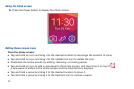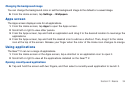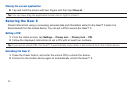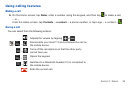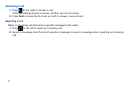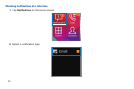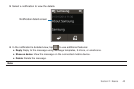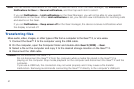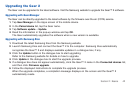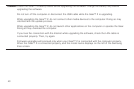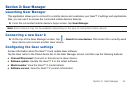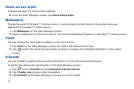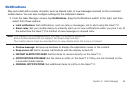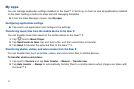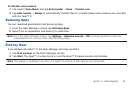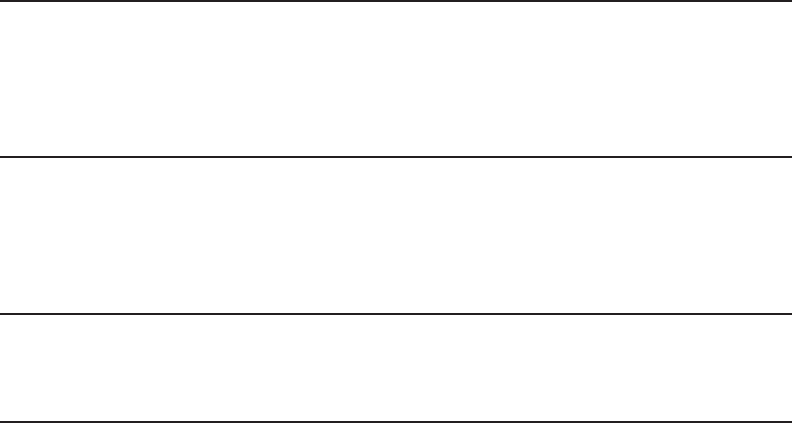
41
Note: You can receive notifications on the Gear for selected items. From the Gear Manager, tap Notifications →
Notifications for Gear or General notifications, and then tap each item to select.
If you set Notifications → Limit notifications on the Gear Manager, you will not be able to view specific
notifications on the Gear. When Limit notifications is set, you can still view notifications for incoming calls
and alarms on the Gear.
If you set Notifications → Keep screen off on the Gear manager, the device receives notifications when
the display is turned off.
Transferring files
Move audio, video, images, or other types of file from a computer to the Gear™ 2, or vice versa.
1. Connect the Gear™ 2 to the computer using the USB cable.
2. On the computer, open the Computer folder and double-click Gear 2 (XXXX) → Gear.
3. Select a file on the computer and copy it to the desired storage location on the Gear™ 2.
4. Disconnect the USB cable.
Caution! Do not disconnect the Gear™ 2
Do not disconnect the Gear™ 2 from the computer while a media file stored in the Gear™ 2 is
playing on the computer. Stop media playback on the computer and disconnect the Gear™ 2 and the
computer.
If you use a USB hub, the connection may not work properly and it may cause a file transfer
malfunction. Samsung recommends connecting the Gear™ 2 directly to the computer’s USB port.