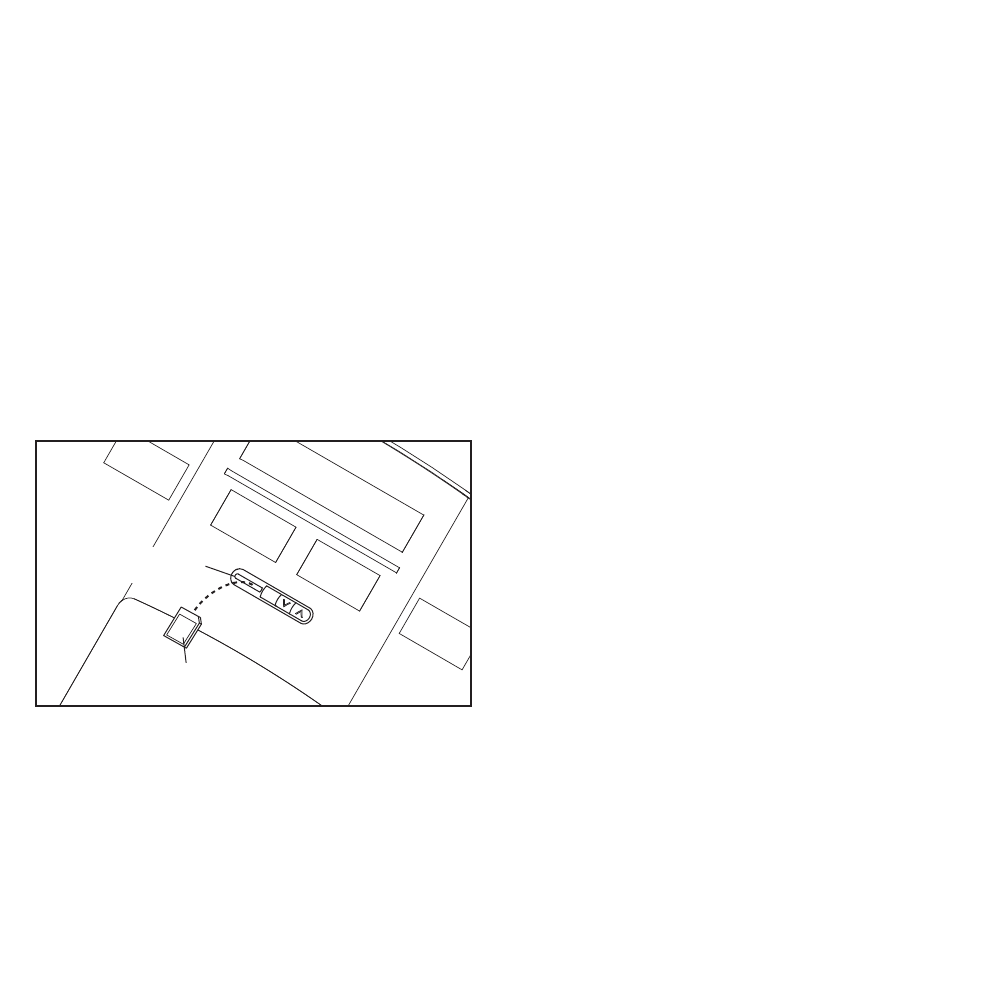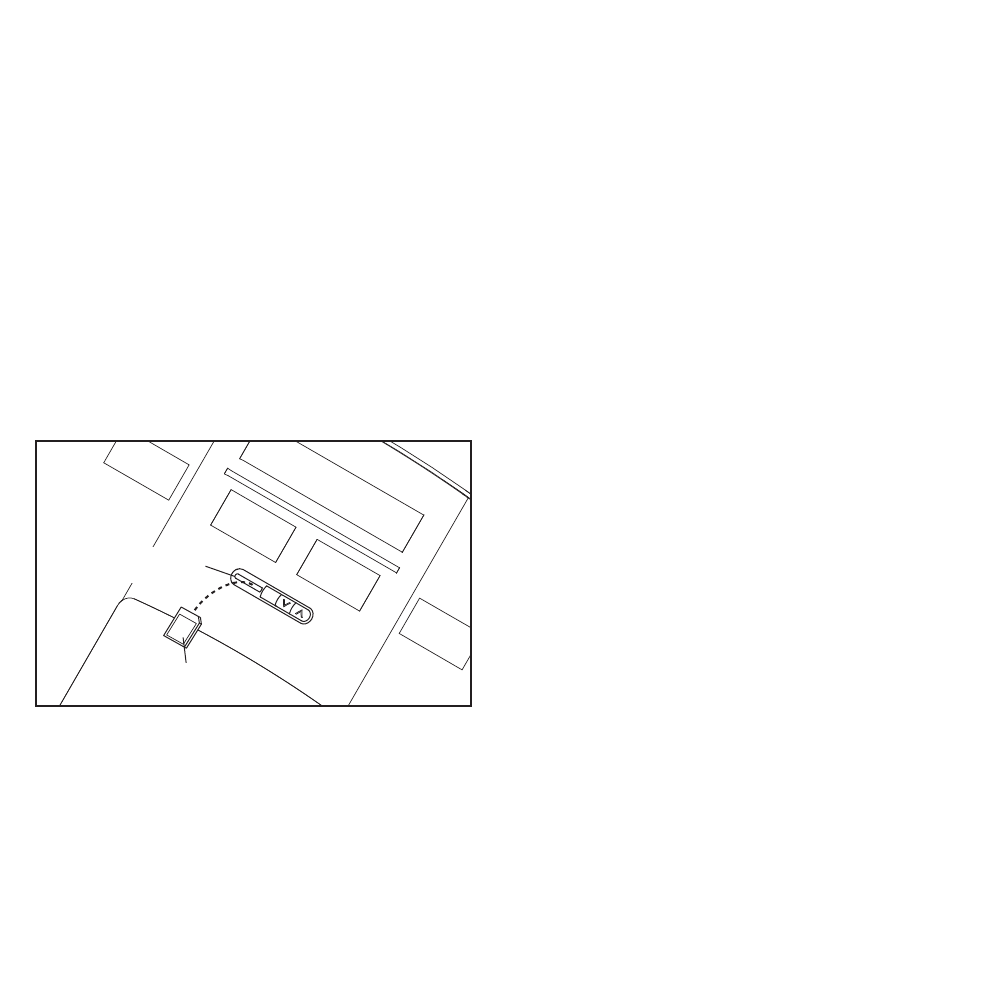
19
HOW TO USE AN IFIT CARD
To purchase iFit cards at any time, call the telephone
n
umber on the front cover of this manual or go to
www.iFit.com. iFit cards are also available at select
s
tores.
1. Insert the key into the console.
See HOW TO TURN ON THE POWER on page 14.
2. Insert an iFit card and select a workout.
To use an iFit workout, insert an iFit card into the
iFit slot; make sure that the iFit card is oriented so
that the metal contacts are face-down and are in-
serted into the iFit slot.
Next, select an iFit workout by pressing the iFit in-
crease or decrease button. When an iFit workout is
selected, the display will show the number, dura-
tion, and maximum speed setting of the workout. In
addition, a profile of the speed settings of the work-
out will appear in the display.
Each iFit workout is divided into several one-
minute segments. One speed setting and one in-
cline setting are programmed for each segment.
Note: The same speed setting and/or incline set-
ting may be programmed for consecutive seg-
ments.
3. Start the walking belt.
Press the Start button to start the workout. A mo-
ment after you press the button, the treadmill will
automatically adjust to the first speed and incline
settings of the workout. Hold the handrails and
begin walking.
The voice of a personal trainer will guide you
through the workout.
If the speed or incline setting for the current seg-
ment is too high or too low, you can override the
setting by pressing the Speed or Incline buttons;
however, when the next segment begins, the
treadmill will automatically adjust to the speed
and incline settings for the next segment.
To stop the workout at any time, press the Stop
button. To restart the workout, press the Start but-
ton. The walking belt will begin to move at 1 mph.
When the next segment of the workout begins, the
treadmill will automatically adjust to the speed and
incline settings for the next segment.
4. Monitor your progress with the displays.
See step 5 on page 15.
5. When you are finished exercising, remove the
key from the console.
See step 7 on page 15.
CAUTION: Always remove iFit cards from the
iFit slot when you are not using them.
iFit Slot
iFit Card