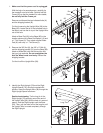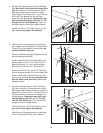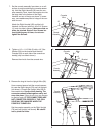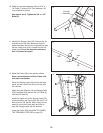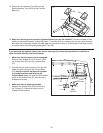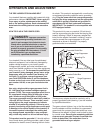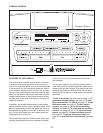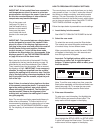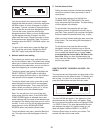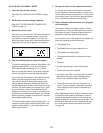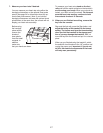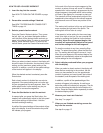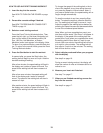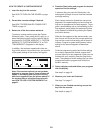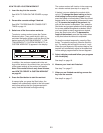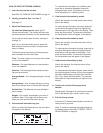15
You can now enter your name and your weight.
Highlight the desired option in the menu and press
the Enter button. A cursor will appear in a field in
the display. To enter a number or letter above the
cursor, press the up and down Navigation buttons.
To move the cursor, press the left and right
Navigation buttons. When you have finished enter-
ing the desired numbers or letters in the field,
press the Enter button. Repeat this action to enter
all the desired user information. Note: For more in-
formation about the RESET JOURNAL option, see
page 23.
To return to the setup menu, press the Back but-
ton. To exit the user mode, highlight the SAVE
AND EXIT option and press the Enter button.
4. Select a default user setting.
The console can record, store, and load informa-
tion for two different users. The default user setting
allows you to choose the user information that will
be loaded and recorded when you turn on the con-
sole at the beginning of a workout session.
To select a default user setting, first highlight the
SELECT DEFAULT USER option in the setup
menu and press the Enter button. A list of default
user options will then appear in the display.
To select a default user option, press the up and
down Navigation buttons until an arrow appears
next to the desired option. Then, press the Enter
button. When you select an option, an “x” will ap-
pear in the box next to the selected option.
Note: You can also turn on or turn off the wel-
come screen from this menu. If the SHOW WEL-
COME SCREEN option is selected, then a wel-
come message with the name of the selected user
will appear in the display each time you turn on the
console. To turn on or turn off the welcome screen,
move the arrow to the SHOW
WELCOME
SCREEN option and press the Enter button.
To exit the default user menu, press the Back but
-
ton. The setup menu will then appear in the dis-
play.
5. Set the date and time.
S
etting the date and time will allow the console to
record your workout history accurately in the fit-
n
ess journal.
To set the date and time, first highlight the
CHANGE DATE OR TIME option in the setup
menu and press the Enter button. The date setting
will then appear in the display.
To set the date, first press the left and right
Navigation buttons to highlight the month, day, or
year field. Then, press the up and down Navigation
buttons to select the desired month, day, or year.
When you have finished setting the date, press the
Enter button. The time setting will then appear in
the display.
To set the time, first press the left and right
Navigation buttons to select the hour or minute
field. Then, press the up and down Navigation but-
tons to select the desired hour or minute;
make
sure to select the correct AM or PM time in the
hour field. When you have finished setting the
time, press the Enter button. The console will then
exit the user mode.
HOW TO IDENTIFY YOURSELF AS USER 1 OR
USER 2
The console can load information and keep track of the
workout history for two different users. To identify your-
self as User 1 or User 2 for a workout session, first
press the Enter button and enter the user mode.
The word LOGIN will appear in the display for a few
seconds and then the login menu will appear. Press
the up and down Navigation buttons to highlight USER
1 or USER 2. Note: If you have personalized the con-
sole settings (see page 14), then the name you en-
tered will appear instead of USER 1 or USER 2.
Press the Enter button to confirm your choice. The
console will then exit the user mode.