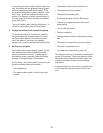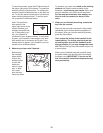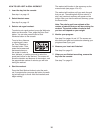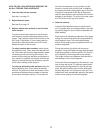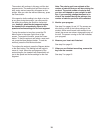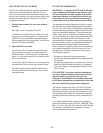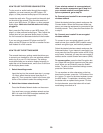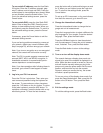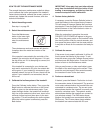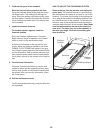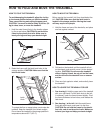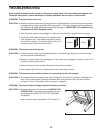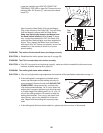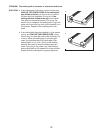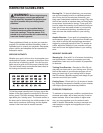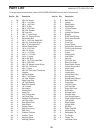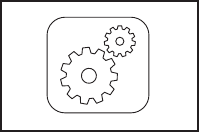
22
HOW TO USE THE MAINTENANCE MODE
The console features a maintenance mode that allows
y
ou to calibrate the incline and speed of the treadmill,
restore factory defaults, calibrate the screen, perform a
n
etwork test, update the console firmware, and view
technical information.
1. Select the settings mode.
See step 1 on page 20.
2. Select the maintenance mode.
Press the Maintenance
button in the lower right
corner of the screen to
enter the maintenance
mode.
The maintenance mode main screen will show in-
formation about the model and version of the
treadmill.
If the console is connected to the controller of the
treadmill, the controller dot will be green. If it is not,
the dot will be red. If it is attempting to connect, the
dot will be yellow.
If the treadmill is connected to your wireless net-
work and is connected to iFit.com, the network dot
will be green. If your treadmill is connected to your
wireless network, but not to iFit.com, the dot will be
yellow. If your treadmill is not connected, the dot
will be red.
3. Calibrate the incline system of the treadmill.
Press the Calibrate Incline button. Then, press the
Begin button to calibrate the incline or the Cancel
button to return to the maintenance mode. If you
press the Begin button, the treadmill will automati-
cally rise to the maximum incline level, lower to the
minimum incline level and then return to the start-
ing position. This will recalibrate the incline system.
When the incline system is calibrated, press the
Back button.
IMPORTANT: Keep pets, feet, and other objects
away from the treadmill while the incline is cali-
brating. In an emergency, pull the key from the
c
onsole to stop the incline calibration.
4
. Restore factory defaults.
If necessary, press the Restore Defaults button to
reset the firmware to the original factory firmware.
This will erase all firmware updates that you have
downloaded. Press the Begin button to restore the
default firmware or the Cancel button to return to
the maintenance mode.
When the restoration is complete, the words
PLEASE CYCLE POWER will appear in the grey
box. Press the power switch on the treadmill frame
into the off position. Wait for several seconds, and
then press the power switch into the reset position.
It may take a minute for the console to be ready for
use.
5. Calibrate the screen.
If the screen is not properly calibrated, it will be dif-
ficult to press the buttons on the screen. To cali-
brate the screen, press the Calibrate Screen button
and then press the Begin button. Press the Cancel
button to return to the maintenance mode.
Using a pencil eraser or other small object, press
the center of the small target on the screen. Then,
press the next two targets. After several seconds,
the console will return to the start menu.
6. Perform a network test.
If desired, press the Network Test button to check
the connection status of the treadmill. The previous
router status shows whether the treadmill has ever
connected to a wireless router. The current router
status shows whether the treadmill is currently con-
nected to a wireless router. The network access
status shows whether the treadmill can connect to
your wireless network. The DNS status shows
whether the treadmill can communicate with the
DNS server. The iFit.com status shows whether
the treadmill can communicate with iFit.com.