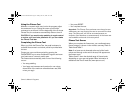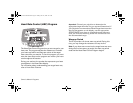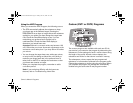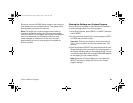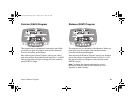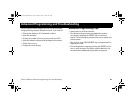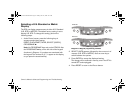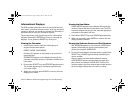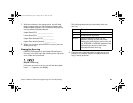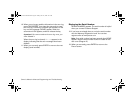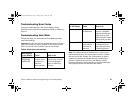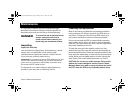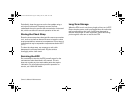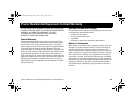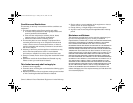Owner’s Manual: Advanced Programming and Troubleshooting 44
Informational Displays
The EFX provides information about its use (odometer and
hour meter), as well as software version, error log, and serial
number. In general, you would only access this information if
directed to do so by Precor Customer Support.
These instructions guide you through all five informational
displays. Pressing the ENTER key moves you through the
displays. To exit, press the RESET key at any time.
Viewing the Odometer
1. At the Precor banner, press the following keys in
sequence and without pause:
RESET, ENTER, QUICKSTART
Numbers 6, 5 appear on the display as you press the
associated key.
ODOMETER appears on the display followed by the
odometer value (the number of cumulative strides users
have taken).
2. Press either SELECT key, and STRIDES appears briefly.
The number appearing on the display represents the
unit’s total strides.
3. When you are ready, press ENTER to move to the next
display (hour meter).
Viewing the Hour Meter
HOUR METER appears on the display followed by the
number of hours that the unit has been in use. The EFX
tracks the elapsed minutes, but the value that appears is
truncated to the nearest full hour.
4. Press either SELECT key, and HOURS appears briefly.
5. When you are ready, press ENTER to move to the next
display (software version).
Viewing the Software Version and Part Numbers
SW VERSION appears for two seconds. UPPER then
appears followed by the upper board software part
number (for example, 46923-205).
6. To view the lower board’s software versions, press either
SELECT key. LOWER appears briefly followed by the
version number.
After the upper and lower board software versions,
UPPER BOOT appears and provides the upper boot
part number (for example V47475-205). The first five
numbers relate to the boot software part number and the
last three digits indicate the boot version number.
EFX_Owners Manual.book Page 44 Friday, June 16, 2006 9:25 AM