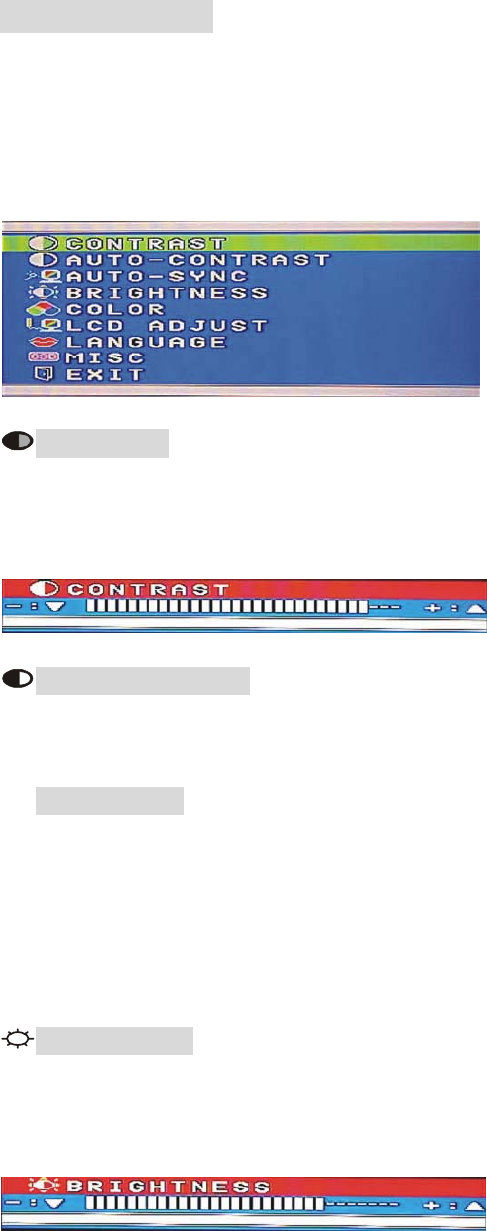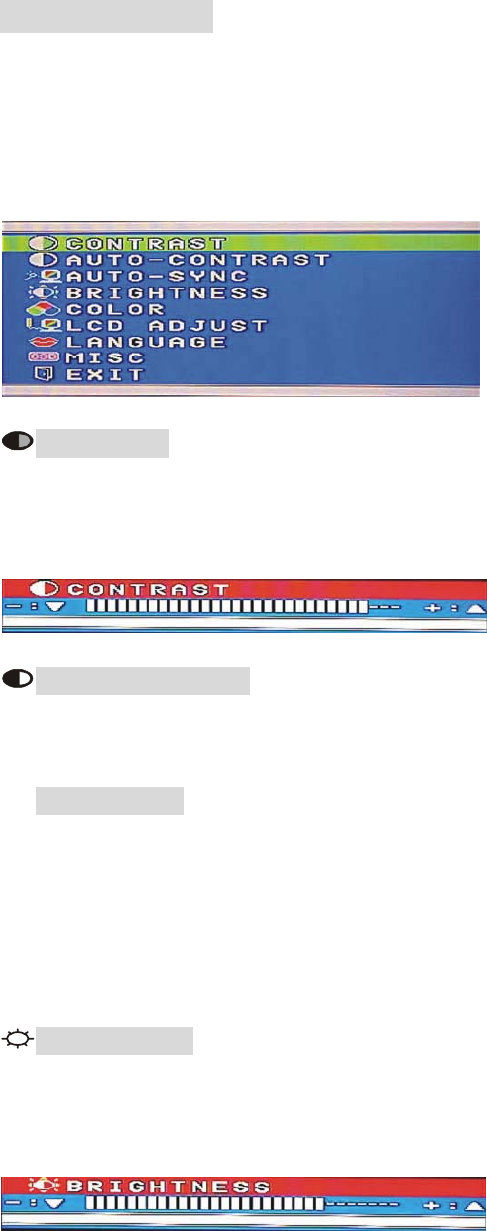
OSD Main Menu
For screen adjustments, press the [Menu] button to display the OSD (On-Screen Display)
Main Menu shown below. Press the [+] or [−] button to scroll up or down the menu to your
required options. Please note that the OSD will automatically turn off in 30 seconds without
any manipulation or by simply pressing the [Menu] button for 2 seconds.
CONTRAST Adjusts the contrast level of the screen image. Under Main Menu, select
CONTRAST using the [+] or [−] button, then press [Menu] button to activate the function.
Press the [+] button to increase contrast, [−] button to decrease contrast shown below. Press
[Menu] to return to Main Menu.
AUTO–CONTRAST Automatically adjusts contrast level of screen image. Press [+] or
[−] button to select AUTO CONTRAST, then press [Menu] button to activate AUTO
CONTRAST.
AUTO–SYNC Automatically adjusts the image to the best performance. Press [+] or [−]
button to select AUTO SYNC, then press [Menu] button to activate AUTO SYNC.
NOTE:
When setting up this monitor for the first time, perform AUTO-SYNC before use.
To perform AUTO-SYNC, first display an image that makes the entire screen very
bright. It is better to perform AUTO-SYNC under WINDOWS.
BRIGHTNESS Adjusts the brightness level of screen image. Under the Main Menu,
select BRIGHTNESS using [+] or [−] button, then press [Menu] button to activate the function.
Press the [+] button to increase the brightness, [−] button to decrease the brightness shown
below. Press [Menu] to return to main menu.
8