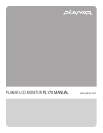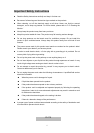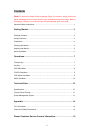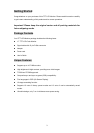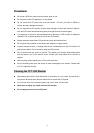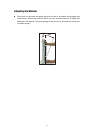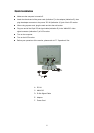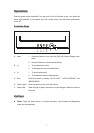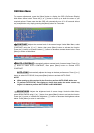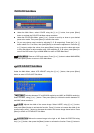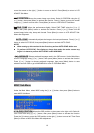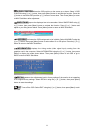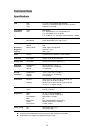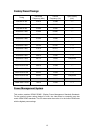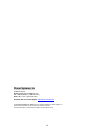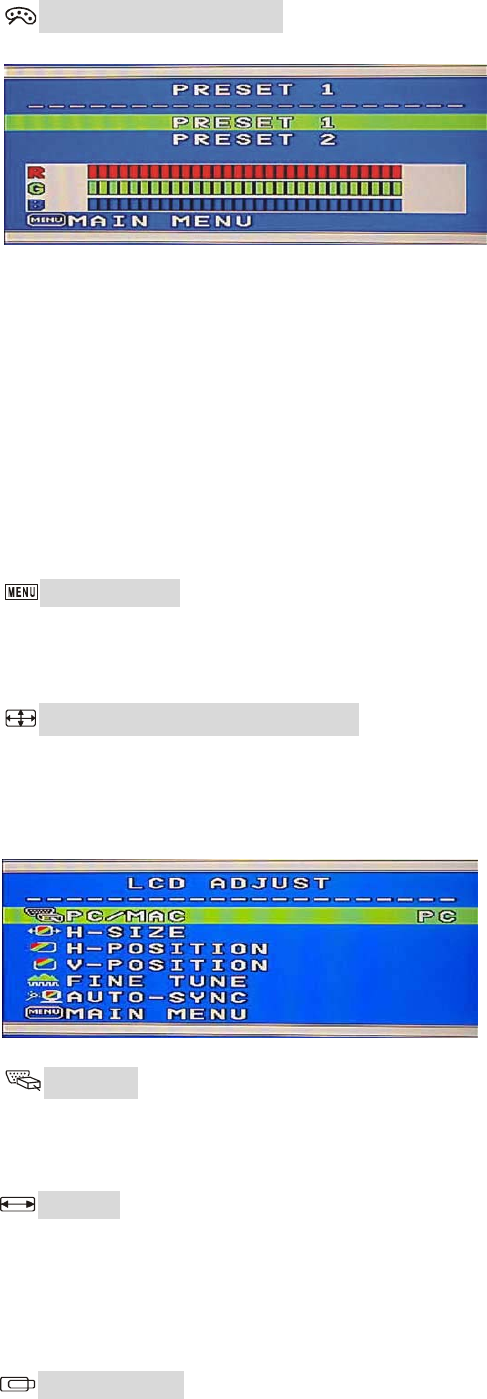
COLOR Sub-Menu
Under the Main Menu, select COLOR using the [+] or [−] button, then press [Menu]
button to activate the COLOR Sub-Menu shown as above.
Under the COLOR Sub-Menu, press [+] or [−] button to scroll up or down to your desired
preset color mode. Then press [Menu] to activate the mode.
Or you may choose user’s mode by adjusting R, G, B respectively. Press the [+] or [−]
button select R or G or B bar, then press [Menu] to activate the adjustment. Press the [+]
or [−] button to adjust the values, then press [Menu] button to save the value and return
to color Sub-Menu to adjust another color. After adjusting R, G, B colors, press [Menu] to
turn off the OSD menu or go to MAIN MENU to return to OSD Main Menu.
MAIN MENU Returns to OSD main menu. Press [+] or [−] button to select MAIN MENU,
then press [Menu] button to return to OSD Main Menu.
LCD ADJUST Sub-Menu
Under the Main Menu, select LCD ADJUST using the [+] or [−] button, then press [Menu]
button to enter LCD ADJUST Sub-Menu.
PC/MAC Switches between PC at 800X600 resolution and MAC at 832X624 resolution.
Select PC/MAC, using [+] or [−] button. Then press [Menu] to initiate the switch between PC
and MAC shown as above.
H SIZE Adjusts the width of the screen image. Select H-SIZE, using [+] or [−] button,
then press [Menu] button to activate the function. Press [+] button to increase the width of the
screen image, press [−] button to decrease the width of the screen image shown below. Press
[Menu] to return to LCD ADJUST Sub-Menu.
H–POSITION Moves the screen image to the right or left. Select H-POSITION using
the [+] or [−] button, then press the [Menu] button to activate the function. Press [+] button to
9