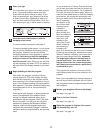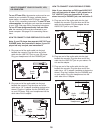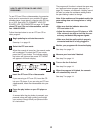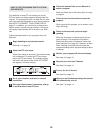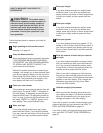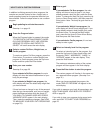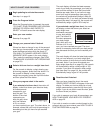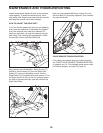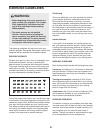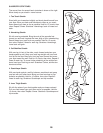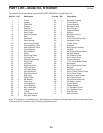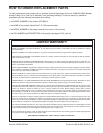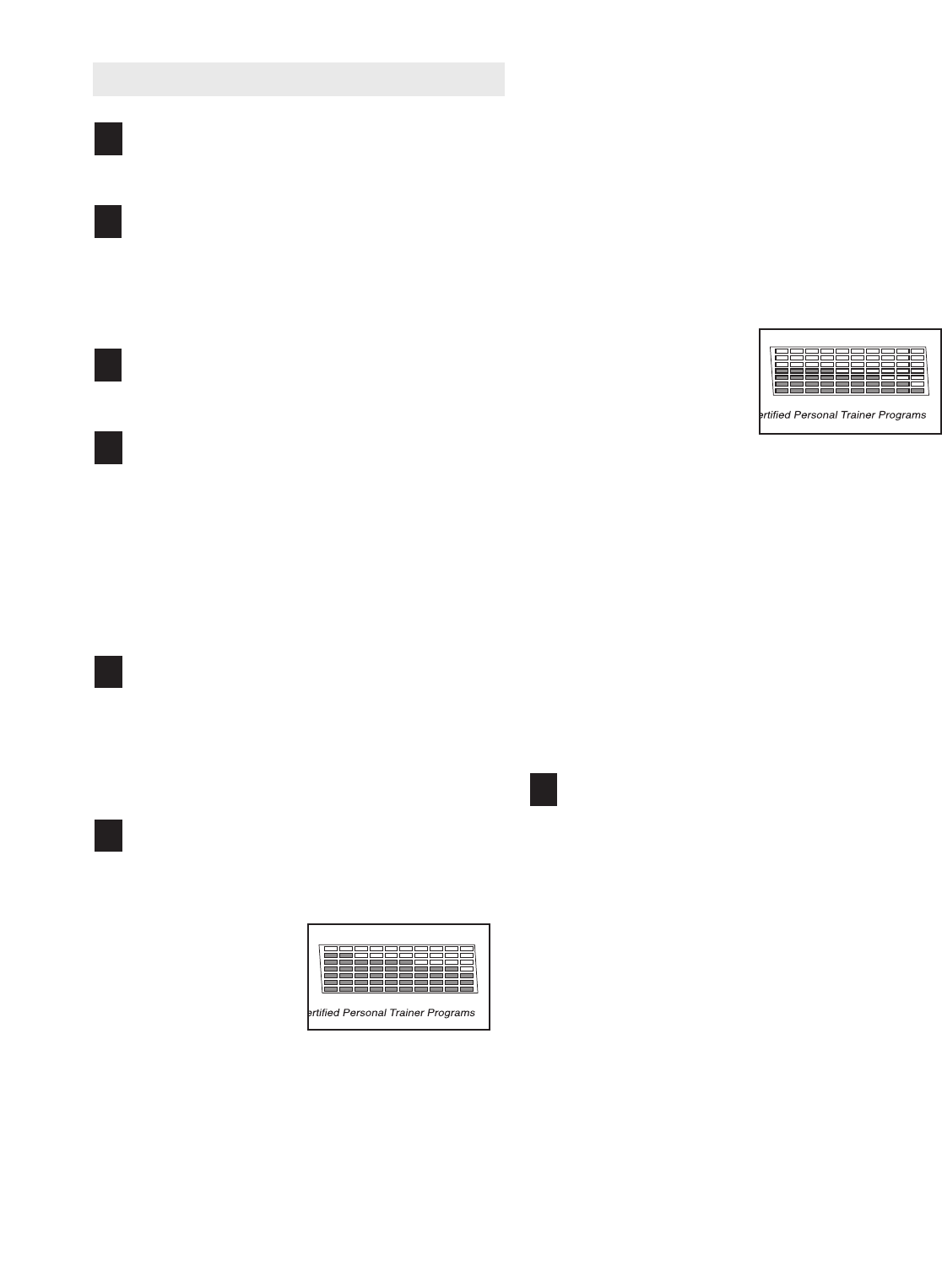
25
HOW T
O CHART YOUR PROGRESS
Begin pedaling to activate the console.
See step 1 on page 13.
Press the Progress button.
When the Progress button is pressed, the words
“TO CHART YOUR PROGRESS USE UP/DOWN
ARROWS TO SCROLL AND ‘ENTER’ TO
SELECT” will scroll across the main display.
Enter your user number.
See step 3 on page 23.
Change your personal data if desired.
If there has been a change in any of the personal
data that you have entered, such as your weight,
press the Measure button while the words “IF
YOU WISH TO CHANGE USER INFO PRESS
‘MEASURE’ NOW” appear in the main display.
Then, make the necessary changes. (See HOW
TO MEASURE YOUR BODY FAT PERCENTAGE
on page 23.)
Select a fat burn chart or a weight loss chart.
For the console to display a chart showing your
fat burning progress, press the Enter button. For
the console to display a chart showing your
weight loss progress, press the Up Arrow button
and then press the Enter button.
View your progress chart in the matrix.
If you selected a fat burn chart, the matrix will
display a chart that shows your latest ten body
fat measurements
compared to your
body fat goal. The
bottom of the chart
represents your
body fat goal; when
only one indicator
is lit in a column,
you have reached your goal. The chart above, for
example, shows that your body fat percentage is
decreasing but that you have not yet reached
your goal.
The main display will show the latest measure-
ment of your body fat percentage, your body fat
goal, and the number of times that you should
exercise per week. Note: If you have not mea-
sured your body fat percentage (see page 23),
the console will automatically assign a body fat
percentage of 0%. If you have not entered a body
fat goal (see step 5 on page 24), the console will
automatically assign a goal of 20% body fat.
If you selected a weight loss chart, the matrix
will display a chart that shows your latest ten
body weight mea-
surements compared
to your body weight
goal. The bottom of
the chart represents
your body weight
goal; when only one
indicator is lit in a col-
umn, you have reached your goal. The chart
above, for example, shows that your body weight
has decreased and that you have reached your
goal.
The main display will show the latest body weight
that you have entered, your body weight goal,
and the number of times that you should exercise
per week. Note: If you have not entered your
body weight (see step 6 on page 23), the console
will automatically assign a body weight of 150
pounds. If you have not entered a body weight
goal (see step 5 on page 24), the console will
automatically assign a goal of 140 pounds.
Reset the chart if desired.
After you have viewed the chart, the words
“GRAPH RESET YES/NO” will appear in the main
display
.
T
o delete your last ten body fat or body
weight measurements, press the Up Arrow (yes)
button. If you do not wish to reset the chart, press
the Down
Arrow (no) button.
If you wish to measure your body fat percentage, see
HOW
TO MEASURE YOUR BODY FAT PERCENT-
AGE on page 23.
If you wish to receive a custom workout based on the
personal data you have entered, see HOW
T
O USE A
CUSTOM PROGRAM on page 24.
7
6
5
4
3
2
1