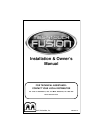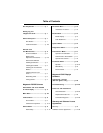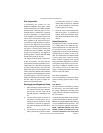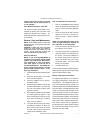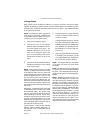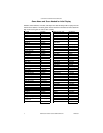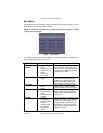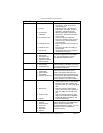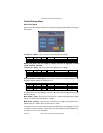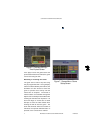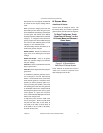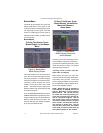COPYRIGHT © 2003 MERIT INDUSTRIES, INC.
Linking Games
Some games include an Ethernet cable and a crossover connector used to link games
together. By linking your games, players can play compete against one another in real-time
interactive play. Follow the instructions below to link your games. The software will allow
up to 8 games to be linked.
NOTE: One Ethernet cable is required for
each game you are linking. Additional Cat-
5 UTP RJ45 Ethernet cables can be pur-
chased at your local computer store.
1. Turn off and unplug the games.
2. Connect one end of the supplied
Ethernet cable to the Ethernet connec-
tor on the outside of the game. The
Ethernet connector is the one on the
left if you are facing the back of the
game. (If you are linking a Vibe or EVO,
the Ethernet connector is the on the
right.)
3. Connect the second Ethernet cable to
the Ethernet connector on the outside
of the second game.
NOTE: If you are linking games to a Combo
Jukebox or a MegaTunes unit, the free ends
of the Ethernet cables from the games will
connect directly to the Ethernet ports on the
jukebox or MegaTunes unit. If you are link-
ing more than 2 games and a jukebox, or
more than 3 games and a MegaTunes, you
will need to connect an Ethernet cable to the
hub connector on the jukebox or MegaTunes
unit and plug the free ends of all of the cables
into a hub.
MegaTunes: The Ethernet ports are located
on the Ethernet hub mounted to the single
board computer (SBC). The 4 ports on the
right are all for Ethernet, the port on the left
is for connecting a hub only. Loosen the 2
thumbnuts securing the front access panel.
Connect the Ethernet cable to one of the
Ethernet ports and replace the front access
panel routing the cable through the slots at
the bottom of the access panel.
Combo Jukebox: There are two available
Ethernet couplers, labeled “Mega-Link”, on
the upper left if you are facing the back of
the jukebox.
4. Linking two games: Plug the free ends
of both the Ethernet cables into the
crossover coupler.
Linking more than two games: Pug the
free ends of the Ethernet cables into a
10 BASE-T Ethernet hub (available from
your distributor as a separate part num-
ber (EC0030-01), or at your local com-
puter store).
5. Plug in the games and turn on the power.
If installation was successful, you will
see a Mega-Link® button displayed on
the screen after the menu appears.
NOTE: The Mega-Link® icon will appear
on the game only when 2 or more games
are linked.
NOTE: If a MegaTunes unit has been linked
to a game, the music will be downloaded to
the game. This download time will vary de-
pending on the amount of music being down-
loaded.
NOTE: Megatouch games that are con-
nected using the Mega-Link™ system must
have the same level of software for proper
operation. The software is designed to de-
tect other levels of software in linked games.
If a different level is detected, you will re-
ceive a screen that says, “MEGALINK MIS-
MATCH CALL ATTENDANT.” This screen
will be displayed approximately 5 minutes
after you turn the games on. To clear the
screen and continue playing the games, you
must turn the power off, unlink the games,
and turn the power back on again. If you
want to link these games you must upgrade
all games to the same software level.
PM0425-04 MEGATOUCH FORCE FUSION OWNER’S MANUAL 4