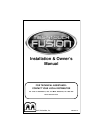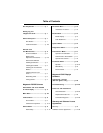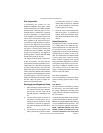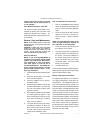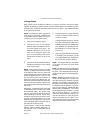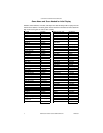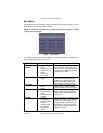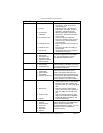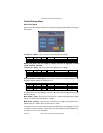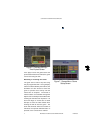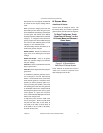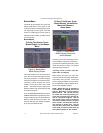There is also a security key port on the
control board, but in Fusion games, it
is not operable.
Coin Mech/Bill Acceptor Cash Box
The coin mech and/or bill acceptor are ac-
cessible by opening the front bezel of the
cabinet (see Figure 24 for locations). The
metal cash box door is key-locked for secu-
rity purposes.
General Care and Maintenance
NOTE: THIS GAME SHOULD ONLY BE
SERVICED BY QUALIFIED SERVICE
PERSONNEL.
CAUTION: THERE ARE HIGH VOLTAGE
PARTS IN THIS GAME. BE CAREFUL
WHEN SERVICING THE INSIDE OF THE
GAME. GAME SHOULD ALWAYS BE
UNPLUGGED BEFORE SERVICING.
Screen Calibration
NOTE: If you are using MegaWeb™ or
connecting your game to TouchTunes®
product, you must enable high resolu-
tion calibration in order to properly
view Web pages or activate all of
TouchTunes® features. All FORCE ma-
chines, except for the Classic, can sup-
port this high resolution mode. To en-
able high resolution:
1. Press the SETUP button inside the cabi-
net.
2. Touch the “System Menu” icon on the
first screen that appears.
3. Touch the “Options” icon on the Sys-
tem Menu Screen.
4. Scroll through the options until you see
“Enable Hi Resolution” and touch the
box next to this option so that a check
appears in the box.
5. A warning that it should not be enabled
on Classic games will appear. If you
have a Classic game, touch “No” to exit.
If you have any other type of cabinet,
touch “Yes” to continue.
6. The game will now have high resolu-
tion enabled. Touch the “X“ icon in the
upper corner of the screen to exit out
of setup. Then continue with the fol-
lowing screen calibration steps.
How To Calibrate the Touchscreen:
• Find the “CALIBRATE” button located
on the I/O board in the CPU section and
press it to enter the screen calibration
mode.
• Touch the center of the first cross that
appears on the screen. Once you re-
lease your finger, a second cross will
appear.
NOTE: You must hold your finger on the
cross for approximately 2 seconds for
the calibration to be recognized.
• Touch the center of the second cross
that appears on the screen.
• Once the second cross is touched and
released, another cross will appear on
the screen. To test the calibration of
the screen, touch the cross with your
finger and slowly drag your finger
around the screen. The cross should
follow your movement.
• Touch the “EXIT” icon.
If you have high resolution enabled, the game
will prompt you to go through the same steps
again for high resolution mode.
Monitor Adjustment Procedure
For adjusting the settings on our monitors,
we suggest following the procedures de-
scribed below. The vertical/horizontal con-
trols and brightness/contrast controls are
located on the monitor control board, attached
to the front bezel. Carefully release the cable
clamp securing the board assembly to the
bezel and lower the bezel so the board is
accessible while viewing the monitor. Press-
ing the button labeled “Menu” on the monitor
control board will show the on-screen dis-
play on the monitor. Adjust the monitor con-
trols until the screens look as suggested in
the following steps. When finished, replace
the control board assemly securing it to the
bezel with the cable clamp.
PM0425-04 MEGATOUCH FORCE FUSION OWNER’S MANUAL 2
COPYRIGHT © 2003 MERIT INDUSTRIES, INC.