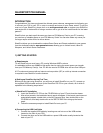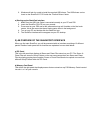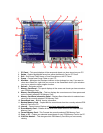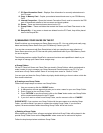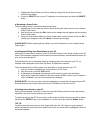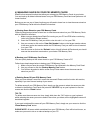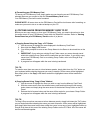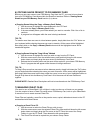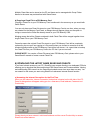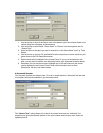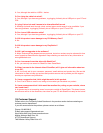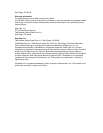3. Windows will ask for a path to install the required USB drivers. The USB drivers can be
found on the SharkPort PC CD inside the ‘FireLink Drivers’ folder.
e) Starting-up the SharkPort Interface
1. Make Sure the USB Link Cable is connected correctly to your PC and PS2.
2. Insert the SharkPort PS2 CD into your console.
3. Press reset on your PS2 and let the software boot-up until it settles on the final main
screen, this is the screen that has a flowing water effect in the background.
4. Turn on your PC and double-click the SharkPort icon.
5. The SharkPort Interface will now appear on your PC desktop.
2) AN OVERVIEW OF THE SHARKPORT INTERFACE
When you first start SharkPort, you will be presented with an interface consisting of 2 different
panels. Details of each panel and its functions are explained in more detail below.
a) PC Panel
This is the left panel that displays all Saves and Cheat Files stored on your PC. The Saves &
Cheat Files are stored in Group Folders so the user can manage their own Saves and Cheat
Files by simply grouping them together. Saves or Cheat Files can also be copied or moved into
different Group Folders within the PC Panel.
b) Memory Card Panel
This will be the right panel that displays saves that are stored on any PS2 Memory Cards inserted
into slot 1 or 2 on your console.