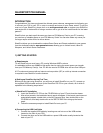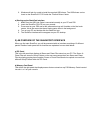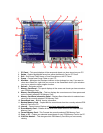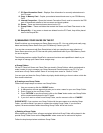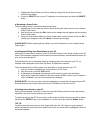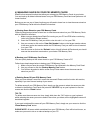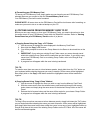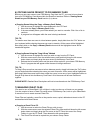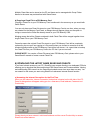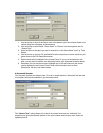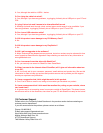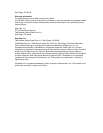1. Exact – This search will only return results that match exactly with your search term. This
option will return the least results.
2. Fuzzy – The search will return results that are similar, but not exactly the same as the
search term you entered. This option will return the most results, and is the best option if
you are unsure of a game save name.
3. Contains – The search will return results that contain one or more of the words in your
Search Term. This option is also a good option if you are unsure of a game save name.
PLEASE NOTE: The “Search Term” option is ONLY available when searching for Game Saves.
The “Date” option allows you to search for Saves or Cheats by date. Simply enter a date in the
“Date” box (it will currently display today’s date/time), the dropdown box gives you different
options of how you can search the date, these are explained below:
1. Before – The search will return saves that were uploaded to the GameShark server
before the date you have entered.
2. After – The search will return saves that were uploaded to the GameShark server after
the date you have entered.
3. On – The search will return saves that were uploaded to the GameShark server on the
exact day you have entered.
e) Downloading Game Saves and Cheats from the Internet Panel
The Game Saves and Cheats displayed in the Internet Connection Panel are on GameShark’s
servers; to use them you will have to download them to a PS2 Memory Card or the PC.
Downloading these files is as simple as copying file to & from the PC & PS2 Memory Card.
To download files from the Internet Panel, simply move the mouse cursor over your chosen Save
or Cheat File, press and hold the left mouse button and “drag” the file from the Internet Panel into
the location where you wish to save it.
TOP TIP
Download the files to your PC first as this will mean that any Save Descriptions or extra file
information will stay intact; you can always copy it to your PS2 Memory Card later. And this will
also mean you will always have a backup on your PC.
To download more than one file at a time, simply hold down the “Ctrl” button on your keyboard
whilst selecting the files you want to download. All the files will be highlighted. Now simply hold
the mouse button down whilst the cursor is over one of your highlighted files to ‘Drag’ them where
you want.
There can only be one cheat file present on a PS2 Memory Card at one time so when
downloading new cheats from the Internet Panel, it is advised to store them on your PC first or
backup the cheat file currently stored on your PS2 Memory Card.
f) Accessing GameShark’s Website
Alternatively you can just browse the GameShark website at www.gameshark.com for the latest
cheats, game reviews and information. Simple use your mouse and click the ‘INTERNET’ button
on found at the bottom of the Memory Card Panel.
9) Frequently Asked Questions