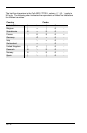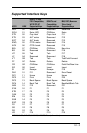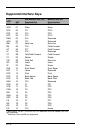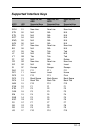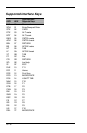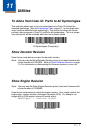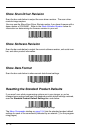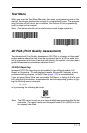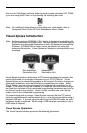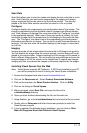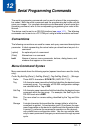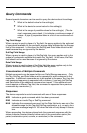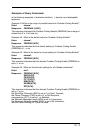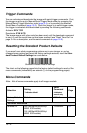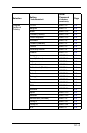11 - 4
You can exit Full Report mode by either typing the menu command, 2D_PQA0,
if you are using Quick*View, or by scanning the following bar code:
Note: For additional information on interpreting your read results, refer to
Honeywell Quick Check 2D Print Assessment User’s Guide.
Visual Xpress Introduction
Note: Software revision 31205480-118 or higher is backward compatible with
all non-advanced illumination units. This new revision of software can be
flashed in non-advanced illumination units for full backward compatibility.
Software 31205480-090 or lower cannot be flashed into units with
advanced illumination. Visual Xpress will display an incompatibility error
message.
Visual Xpress provides a wide range of PC-based programming functions that
can be performed on an imager connected to your PC's COM port. Visual
Xpress allows you to download upgrades to the imager's firmware, change pro-
grammed parameters, and create and print programming bar codes. Using
Visual Xpress, you can even save/open the programming parameters for an
imager. This saved file can be e-mailed or, if required, you can create a single
bar code that contains all the customized programming parameters and mail or
fax that bar code to any location. Users in other locations can scan the bar
code to load in the customized programming.
To communicate with an imager, Visual Xpress requires that the PC have at
least one available serial communication port, or a serial port emulation using a
physical USB port. If you are using the serial port and RS-232 cable, an exter-
nal power supply is required. When using a USB serial port emulation, only a
USB cable is required.
Visual Xpress Operations
The Visual Xpress software performs the following operations:
Exit
Non-Advanced
Illumination Unit
Advanced
Illumination Unit