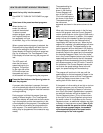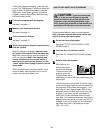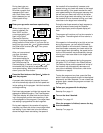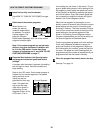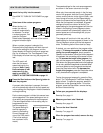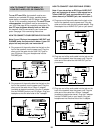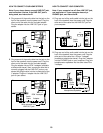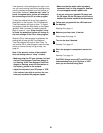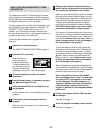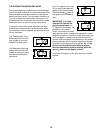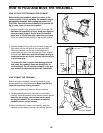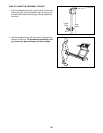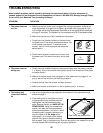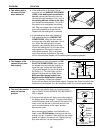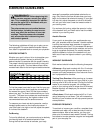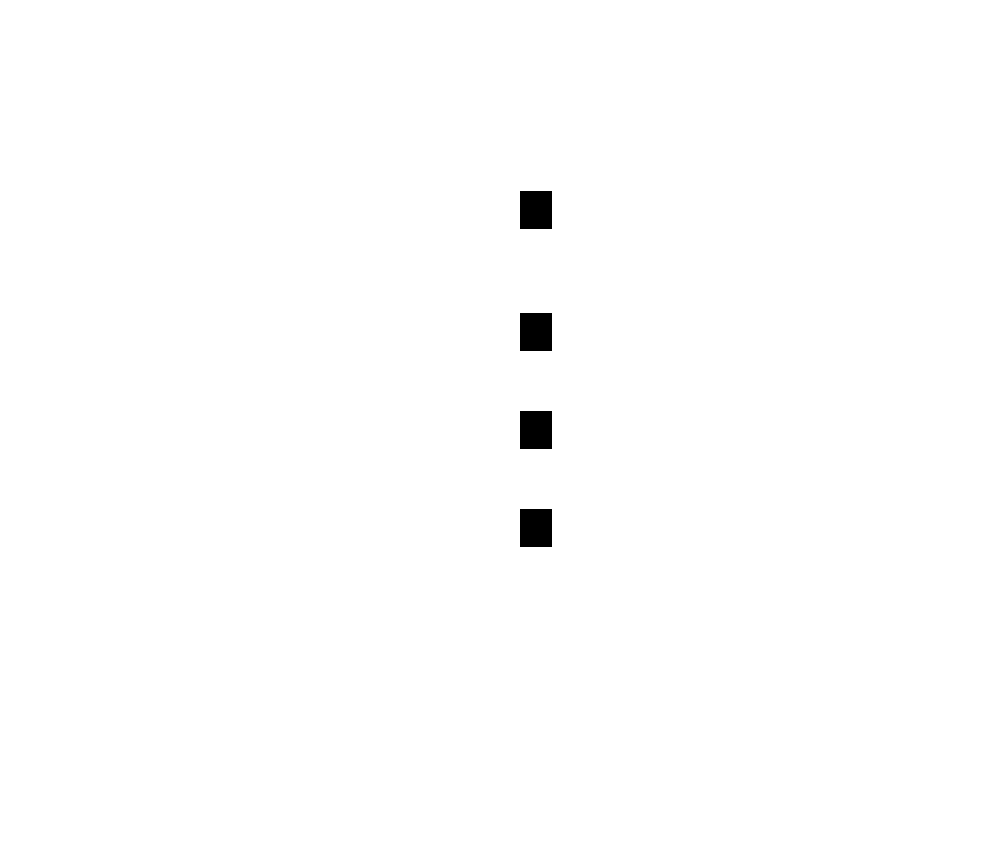
21
If the speed or incline settings are too high or too
low, you can manually override the settings at any
time by pressing the Speed or Incline buttons on
the console. However, when the next “chirp” is
heard, the speed and/or incline will change to
the next settings of the CD or video program.
To stop the walking belt at any time, press the
Stop button on the console. The Time/Segment
Time/Pace display will begin to flash. To restart
the program, press the Start button or the Speed
▲▲
button. After a moment, the walking belt will
begin to move at 1 mph. When the next “chirp”
is heard, the speed and incline will change to
the next settings of the CD or video program.
When the CD or video program is completed, the
walking belt will stop and the Time/Segment
Time/Pace display will begin to flash. Note: To
use another CD or video program, press the Stop
button or remove the key and go to step 1 on
page 20.
Note: If the speed or incline of the treadmill
does not change when a “chirp” is heard:
• Make sure that the iFIT.com indicator is lit and
that the Time/Segment Time/Pace display is
not flashing. If the Time/Segment Time/Pace
display is flashing, press the Start button or
the Speed
▲▲
button on the console.
• Adjust the volume of your CD player or VCR.
If the volume is too high or too low, the con-
sole may not detect the program signals.
• Make sure that the audio cable is properly
connected, that it is fully plugged in, and that
it is not wrapped around a power cord.
• If you are using your portable CD player and
the CD skips, set the CD player on the floor or
another flat surface instead of on the console.
Follow your progress with the LED track and
the displays.
See step 5 on page 11.
Measure your heart rate, if desired.
Refer to step 6 on page 12.
Turn on the fans if desired.
See step 7 on page 12.
When the program is completed, remove the
key.
See step 7 on page 14.
CAUTION: Always remove iFIT.com CD’s and
videocassettes from your CD player or VCR
when you are finished using them.
8
7
6
5