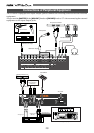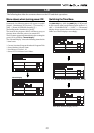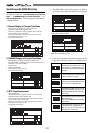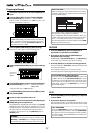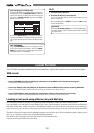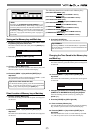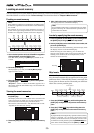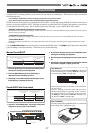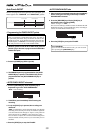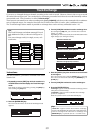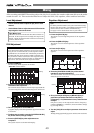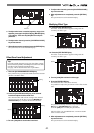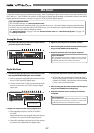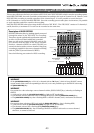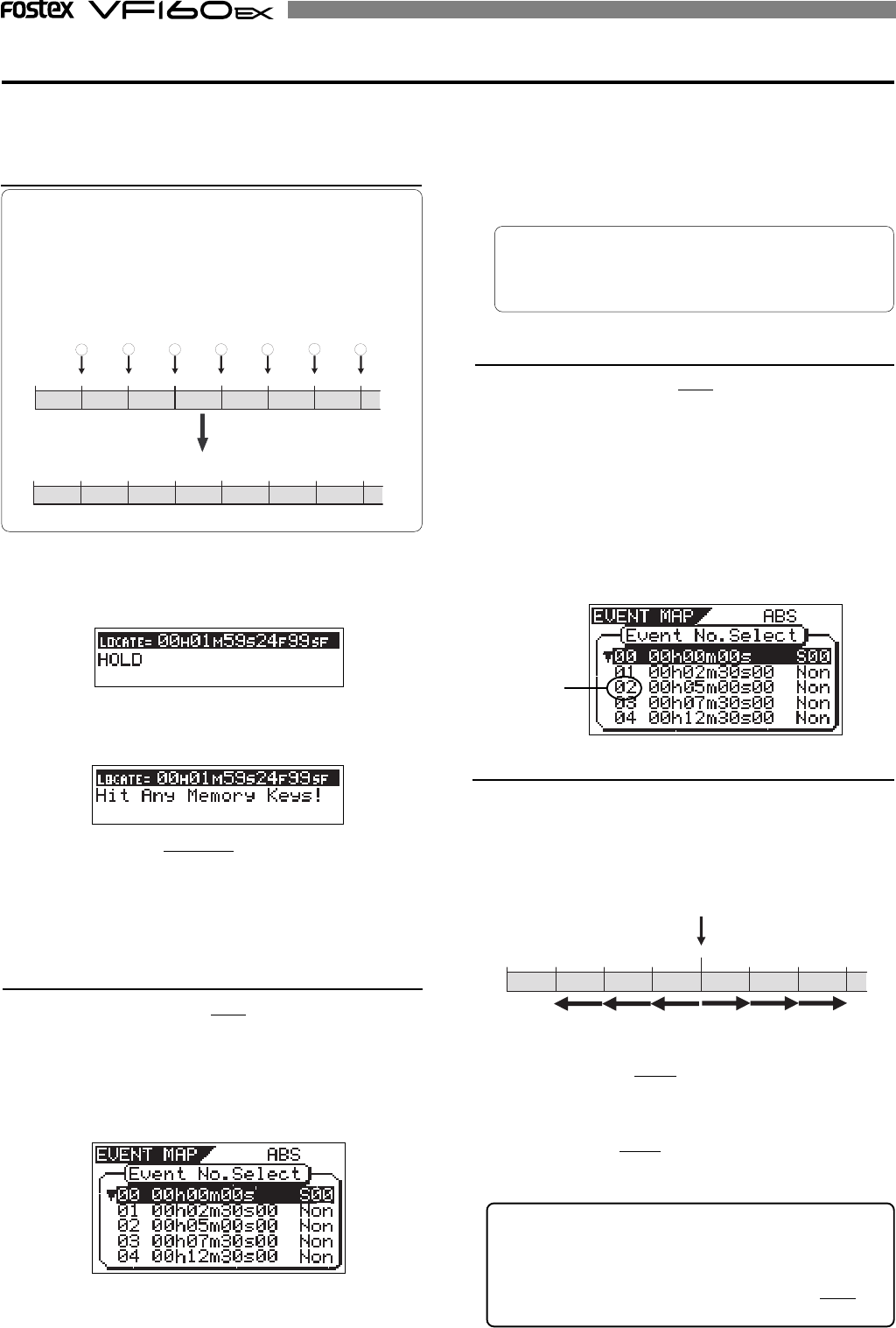
36
Creating an event memory
1. Press the [REWIND/PREV] key while holding down the
[SHIFT] key to skip back to the previous event memory
point.
2. Press the [F FWD/NEXT] key while holding down the
[SHIFT] key to skip advance to the next event memory
point.
Skip locate
With the Skip locate function using the event memo-
ries, the unit automatically recognizes the locate point
and locate there. When the Skip locate is executed, the
locate point is shown on the screen and you will know
where the current position goes.
Locating an event memory
You can store up to 99 event memory points (00 to 99). These event memory points can be used for locate functions
described below as well as for the “scene event map” function described in “Chapter 3 Mixer functions”.
Viewing the event memories
1. Press the [SCENE-STORE/MAP] key while holding down
the [SHIFT] key.
The display shows the event number select screen for the
scene event map, in which you can view and check the
event memories created by the procedure above.
The unit for event memories - ABS, Bar/Beat/Clk or MTC
- depends on the time base setting.
<Hint>
Event memory numbers are assigned in ascending order
of ABS time, regardless of order in which event memories
are created.
For example, if you create event memories in order as
shown in the upper diagram below, the event memory
numbers are assigned as shown in the lower diagram.
EVT 03
07M30S
EVT 02
05M00S
EVT 01
02M30S
ABS0
EVT 07
17M30S
EVT 06
15M00S
EVT 05
12M30S
EVT 04
12M30S
<Hint>
You can delete unnecessary event memories. See “Edit-
ing the event map” in “Advanced mixer operations” de-
scribed later for details.
3. After viewing the screen, press the [EXIT/NO] key.
The display returns to the Normal display.
07M30S05M00S02M30S
ABS 0
17M30S15M00S12M30S
12M30S
2
3
6
7
1
5
4
2. Press the [STORE] key.
The key lights up (in red) and “Hit Any Memory Keys!”
appears on the screen.
3. Press the [LOCATE/EVT MEM] key while holding down
the [SHIFT] key.
“Entry EVT**” (where ** shows the number) appears for a
short time, while the time held in step 1 is entered in the
event memory.
Current position
EVT 03
07M30S
EVT 02
05M00S
EVT 01
02M30S
ABS0
EVT 06
17M30S
EVT 05
15M00S
EVT 04
12M30S
[SHIFT] key + [REWIND] key
[SHIFT] key + [F FWD] key
10M00S
<Hint>
By sequentially executing the key operation above as many
times as required, you can locate the desired event
memory. In the above screen, for example, to locate event
01 from the current position, press the [REWIND/PREV] key
three times while holding down the [SHIFT] key.
1. At the desired position while the VF160EX is stopped or
during playback, press the [HOLD/>] key.
The time when pressing the [HOLD/>] key is held on the
screen.
2. Rotate the [JOG] dial to scroll through the event memory
list.
Locate by specifying the event memory
1. Press the [SCENE-STORE MAP] key while holding down
the [SHIFT] key to bring up the event map screen.
2.Use the [JOG] dial to select the desired event number, and
press the [LOCATE] key.
The unit locate the selected memory point and stops, while
the display returns to the Normal display.
When selecting an event memory, you can know the
nearest event memory point to the current point by the
flashing event number (in the example below, event
number 02 is the nearest).
Flashing