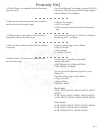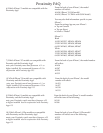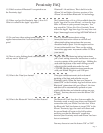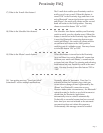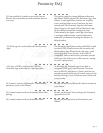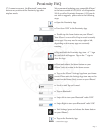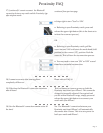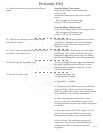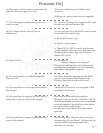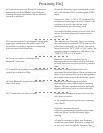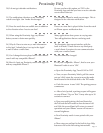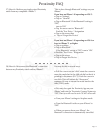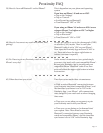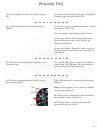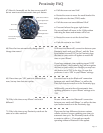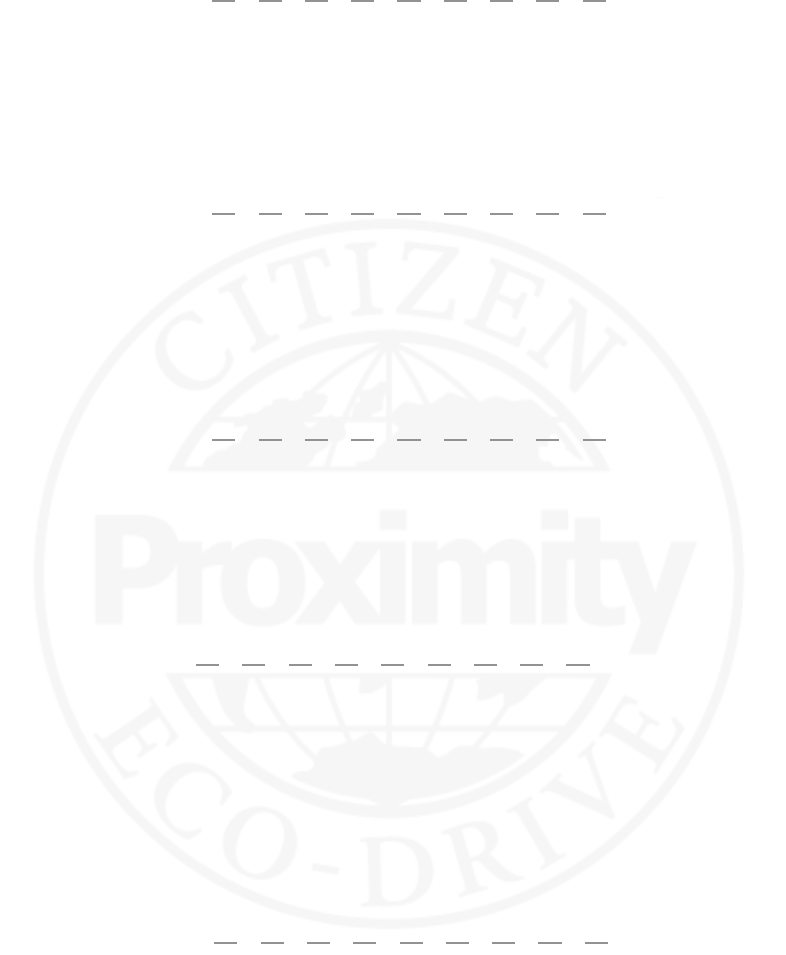
Page 4
11) Which version of Bluetooth® is required to use
the Proximity App?
Bluetooth® 4.0 and above. is is built in to the
iPhone® 4S and higher. Previous versions of the
iPhone® do not feature Bluetooth® 4.0 technology.
13) Do you have video setting instructions or
regular instructions that I can download and/or
print?
Our U.S. website features basic setting
interactive instruction videos as well full and
abbreviated setting instructions that you may
download and/or print. Visit the support section
at www.citizenwatch.com. en, on the setting
instruction page enter movement caliber W760 as
your search.
14) ere is a nice looking plastic card that came
with my watch. What is it?
at is a USB card featuring setting instructions
pdf ’s, basic setting interactive instructions as well as
overview movies of the watch and App. Holding the
card with the picture of the watch facing you and
referring to the raised area under the word
CITIZEN, ip the connection open towards you
with your thumb. Plug into your USB port.
12) Where can I get the Proximity App v1.0 to v2.0?
What is it called in the Apple® App store?
e Proximity App v1.0 to v2.0 is available from the
Apple® App store on your iPhone®, or from the App
Store in iTunes on your personal computer. You
may search for ‘Citizen Eco-Drive Proximity’ from
within the Apple® App Store App. You may also visit:
https://itunes.apple.com/us/App/id552860768?mt=8
Proximity FAQ
15) What is the Time Sync feature? Time sync enables automatic and on demand
updating of the time and calendar on your
Proximity watch. When the time sync feature is
turned ‘ON’ in the Proximity App and with an active
Bluetooth® connection with your iPhone®, the time
and date will be automatically updated on your
watch with the time and calendar settings on your
iPhone®. You may choose to turn this feature ‘ON’
or ‘OFF’.
16) What is the Bluetooth® Link Loss Alert Feature? e Bluetooth® Link Loss alert feature enables the
Proximity watch to notify you when your Bluetooth®
connection with your iPhone® has been lost. When
the Bluetooth® link loss feature is turned ‘ON’ in the
iPhone® Proximity App, the watch will vibrate and
the second hand will rotate to the 9:00 position
notifying you that the Bluetooth® connection
between your Proximity watch and iPhone® has been
lost or terminated.
You may choose to turn this feature ‘ON’ or ‘OFF’.