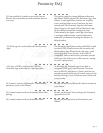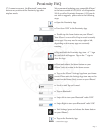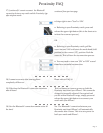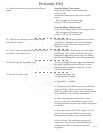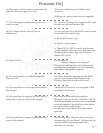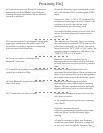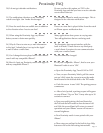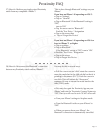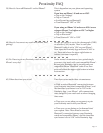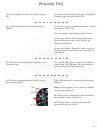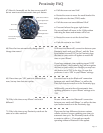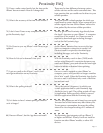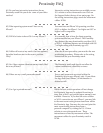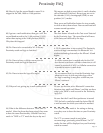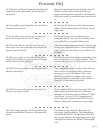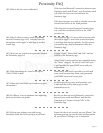Page 14
Proximity FAQ
59) How do I turn o Bluetooth® on the iPhone®? is is dependent on your phone and operating
system.
If you have an iPhone® 4S and are on iOS5
o
Tap on the ‘Settings’.
o
Tap on ‘General’.
o
Scroll to and tap on Bluetooth®.
o
Turn Bluetooth® ‘OFF’ or ‘ON.’
If you using an iPhone® 4S and are on iOS 6 or are
using an iPhone® 5 or higher on iOS 7 or higher
o
Tap on the ‘Settings’.
o
Tap on Bluetooth®.
o
Turn Bluetooth® ‘ON’ or ‘OFF.’
60) How do I reconnect my watch and iPhone® aer
pairing?
Be sure your watch is not in the chronograph (CHR)
or calendar (CAL) modes. en be sure your
Bluetooth® radio is set to ‘ON’ on your iPhone®.
Now, open the Proximity App and turn ‘SCAN’ to
on. Press and release the upper right button to
initiate a reconnect sequence.
61) Do I have to pair my Proximity watch with my
iPhone® every day?
Under normal circumstances, once paired simply
reconnect your watch with your compatible iPhone®.
Be sure your Proximity App is running and your
compatible iPhone® Bluetooth® radio is on, then
press and release the upper right button to initiate
reconnection.
62) When does time sync occur? Time Sync occurs under three circumstances:
o
With an active Bluetooth® connection between
your Proximity watch and compatible iPhone®, and
the time/date sync feature is set to ‘ON’ in the
Proximity App, your iPhone® will communicate
time changes to your watch such as when changing
time zones.
o
Time sync occurs when you reconnect or pair
your Proximity watch with your iPhone®.
o
Time sync occurs during an ‘on-demand time’
sync request. Note: ere must be an active
Bluetooth® connection between your Proximity
watch and compatible iPhone®, and the time/date
sync feature is set to ‘ON’ in the Proximity App.