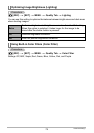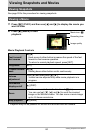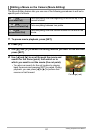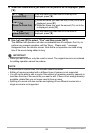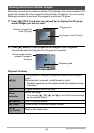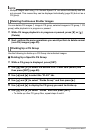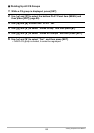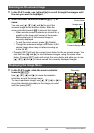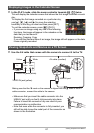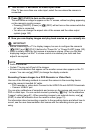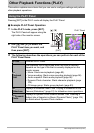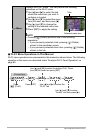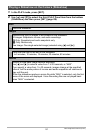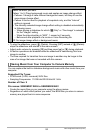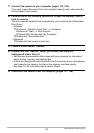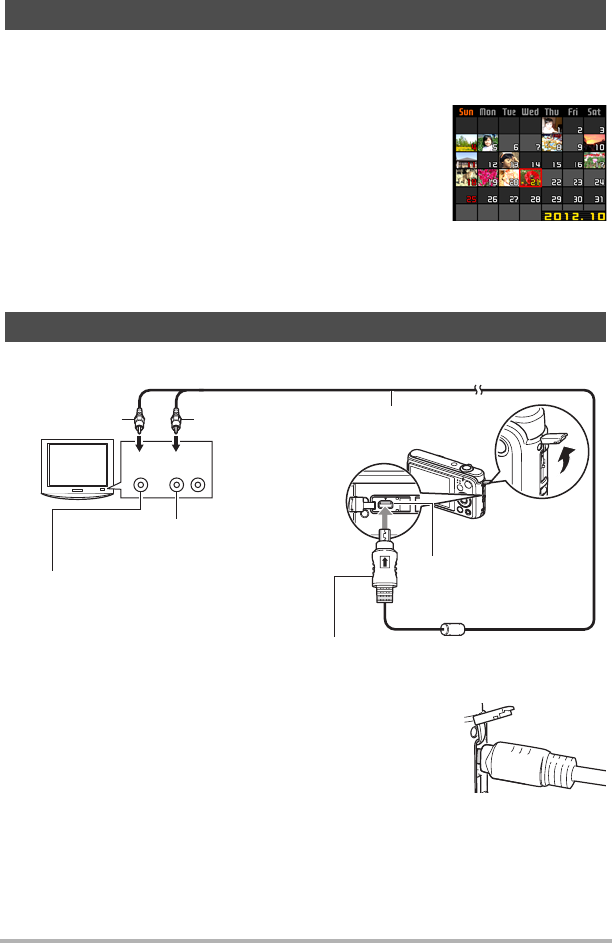
87
Viewing Snapshots and Movies
1. In the PLAY mode, slide the zoom controller towards w (]) twice.
This will display the calendar screen that shows the first image recorded on each
day.
To display the first image recorded on a particular day,
use [8], [2], [4], and [6] to move the selection
boundary to the day you want and then press [SET].
To exit the calendar screen, press [p] (PLAY).
• If you save an image using any one of the following
functions, the image will appear in the calendar on the
date that you last saved it.
Resizing, Cropping, Copy
If you edit the date and time of an image, the image still will appear on the date
it was originally recorded.
1. Use the AV cable that comes with the camera to connect it to the TV.
• Make sure that you insert the cable connector into the
USB/AV port until you feel it click securely into place.
Failure to insert the connector fully can result in poor
communication or malfunction.
• Note that even while the connector is fully inserted, you
still will be able to see the metal part of the connector as
shown in the illustration.
Displaying Images in the Calendar Screen
Viewing Snapshots and Movies on a TV Screen
Yellow
AV cable (bundled)
USB/AV port
White
Making sure that the 2 mark on the camera is aligned with the 8 mark of the AV
cable connector, connect the cable to the camera.
VIDEO IN jack (yellow)
AUDIO IN jacks (white)
TV
AudioVideo