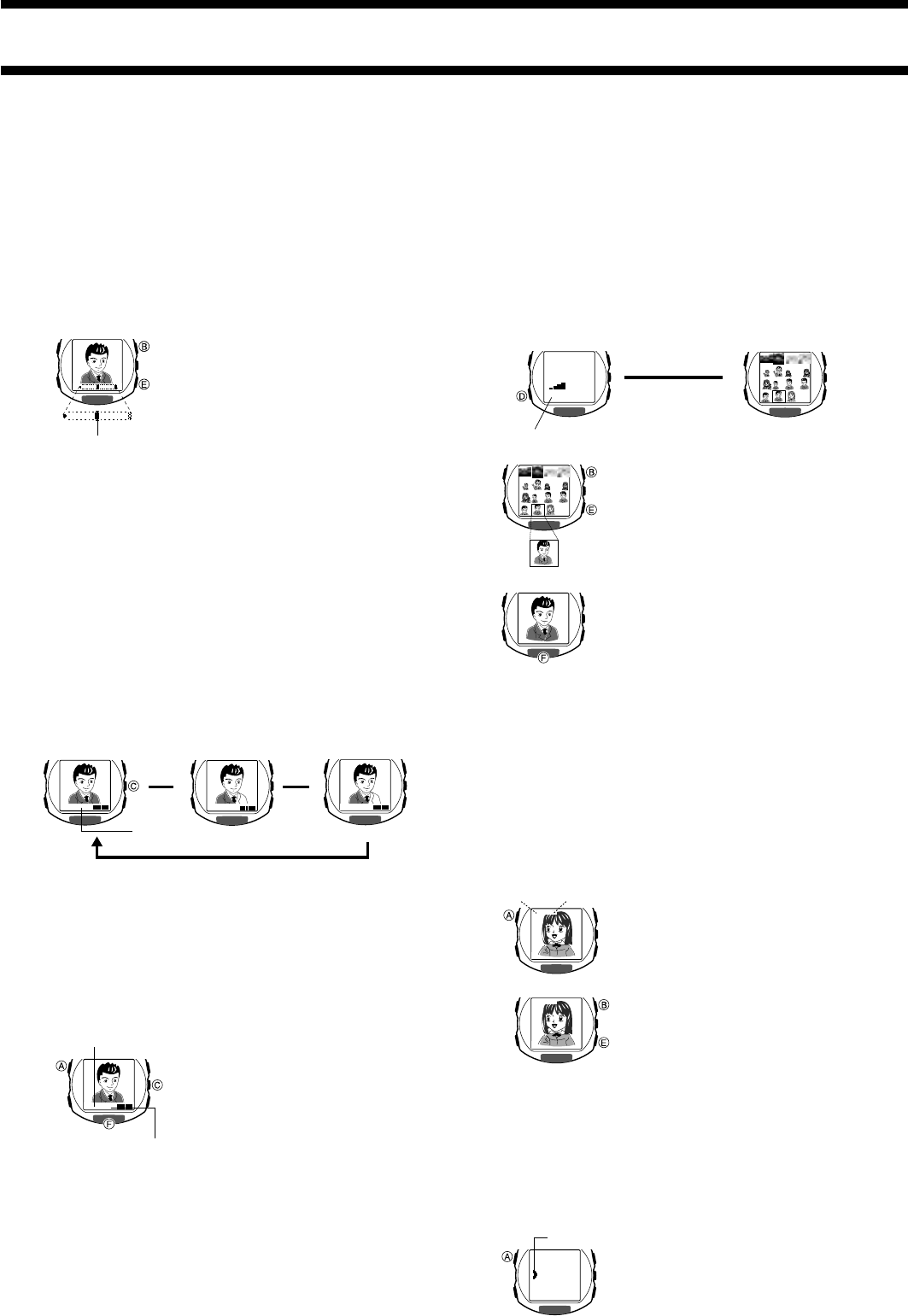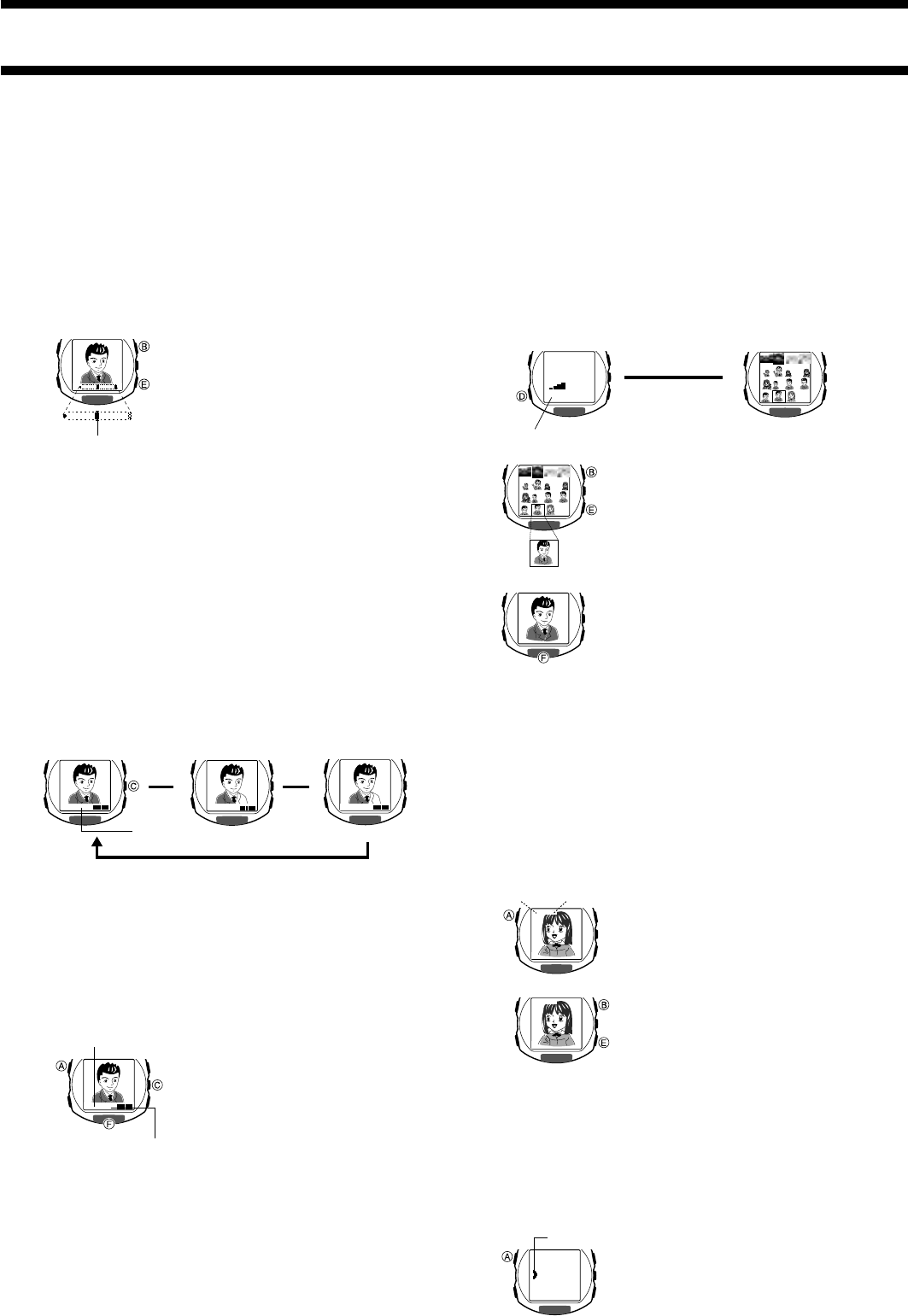
2411-3
To specify the lighting type
Before recording the image in the Camera Mode, press C.
Each press of C cycles through available lighting type settings in the
sequence shown below.
• You can select OUT for outdoor lighting, IN for indoor lighting, or DUSK for
shooting at twilight or under other conditions where lighting is dim.
• The lighting type setting you make remains in effect until you change it or
exit the Camera Mode. OUT is the initial default whenever you enter the
Camera Mode.
• The change from IN to DUSK in the above cycle takes a bit longer than
changes between other lighting settings.
M3‰ OUT
M3‰ IN
M3‰ DUSK
OUT
IN
DUSK
▲
▲
Lighting type
Alarm, Hourly Time Signal, Countdown Timer Sounds
The watch does not emit any alarm, Hourly Time Signal, or Countdown Timer
sound while it is in the Camera Mode.
Controlling the Camera Mode Image
You can use the following procedures to adjust the brightness, to specify the
type of lighting present when recording an image, and to configure the
camera timer.
Adjusting Image Brightness
The watch automatically sets the brightness of the image when you record it.
You can also change the brightness level manually when you want to
compensate for backlighting of the subject, very dark backgrounds, etc.
To adjust image brightness
Before recording an image in the Camera
Mode, use E (brighter, moves indicator to
the right) and B (darker, moves indicator
to the left) to adjust the brightness of the
image.
• You can set brightness to one of 15
levels. The initial default level is 8.
• It may take some time after you press
B or E before the change in
brightness is reflected on the displayed
image.
• A brightness setting you make remains
in effect until you change it or exit the
Camera Mode. Automatic brightness
adjustment is the initial default whenever
you enter the Camera Mode.
Important!
Even with manual brightness adjustment, you may not be able to obtain an
acceptable image when recording images under very bright or very dark
lighting conditions.
Specifying the Lighting Type
The type of lighting present when recording, greatly affects the resulting
image. You can use the procedure below to set up the watch for shooting
indoors or outdoors, which helps to ensure proper brightness for recorded
images.
Brightness indicator
M3‰ OUT
VISUAL DATABANK
TM
Besides viewing images, you can use the VISUAL DATABANK Mode to
delete images, to attach text to images, etc.
Important!
The alarm, Hourly Time Signal, and the Countdown Timer do not sound while
the VISUAL DATABANK Mode setting screen is on the display.
To view recorded images
1. In the Timekeeping Mode or the Camera Mode, press D to enter the
VISUAL DATABANK Mode.
• A screen showing the number of images in memory appears for about
one second, followed by a 16-image thumbnail screen. The last image
you were viewing or the last image you recorded has a boundary
around it on the thumbnail screen.
2. Use B and E to move the boundary
between images until the one you want is
selected.
• Holding down either button moves the
boundary at high speed.
• Press C to display a thumbnail screen
of the next 16 images (when there are
more than 16 images in watch memory).
3. Press F to display the enlarged version of
the selected image.
PLAY
31
Number of images in memory
After about
one second
Thumbnail screen
Selected image
▲
Using the Camera Timer to Record Images
You can select either two seconds or 10 seconds as the camera timer start time.
To record an image using the camera timer
1. In the Camera Mode, press A to display
the camera timer screen.
• Each press of A toggles the timer time
between two seconds and 10 seconds.
2. Press F to start the camera timer and
perform a record operation when the end
of the countdown is reached.
• The number of seconds remaining is
counted down on the display.
• To stop a camera timer countdown and
reset the timer start time to its initial
value, press F.
• To exit the camera timer screen before
starting the camera timer countdown,
press C.
• If the point where one minute elapses
occurs while a camera timer operation is
in progress, the operation continues until
it is complete, after which the watch
automatically returns to the VISUAL
DATABANK Mode.
Camera timer indicator
Camera timer time
TIMER 2
4. While the enlarged version of the selected image is on the display, press
C to display its recording date and any text assigned to the image (if
there is any).
• Each press of C toggles date and text display on and off.
• Press F to display the thumbnail screen.
5. To exit the VISUAL DATABANK Mode, press D.
Adjusting Image Contrast
Use the VISUAL DATABANK Mode to adjust image contrast.
• You can select an image contrast setting in the range of 1 (Darkest) to 15
(Lightest).
• The image contrast setting procedure is different from the display contrast
procedure.
To adjust image contrast
1. On the VISUAL DATABANK Mode
thumbnail screen, select an image and
then press A.
• This displays the image contrast setting
screen, which shows the enlarged
image, along with the current contrast
setting.
2. Use E (Lighter) and B (Darker) to adjust
the contrast of the image.
3. After you are finished, press A to return to
the thumbnail screen.
• The watch returns to the thumbnail
screen from the image contrast setting
screen automatically if you do not
perform any operation for about 15
seconds.
CNT 9
CNT 8
CNT 8
Attaching Text to an Image
You can use the following procedure to attach up to 24 characters of text for
each image.
To attach text to an image
1. In the VISUAL DATABANK Mode, use B and E to move the boundary
to the image to which you want to attach the text.
2. Press F to display the enlarged version of the selected image.
3. Hold down A for about one second until
the SET menu appears.
• Make sure the pointer is next to NAME
on the menu.
• If the pointer is not next to NAME, use
B and E to move it there.
l
l
l
l
l
l
l
l
l
l
l
l
l
l
l
l
l
l
l
l
l
l
l
l
SET
NAME
DEL
Pointer