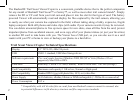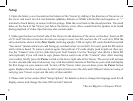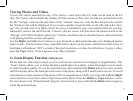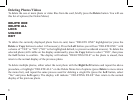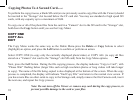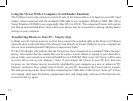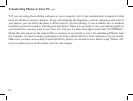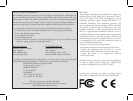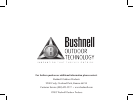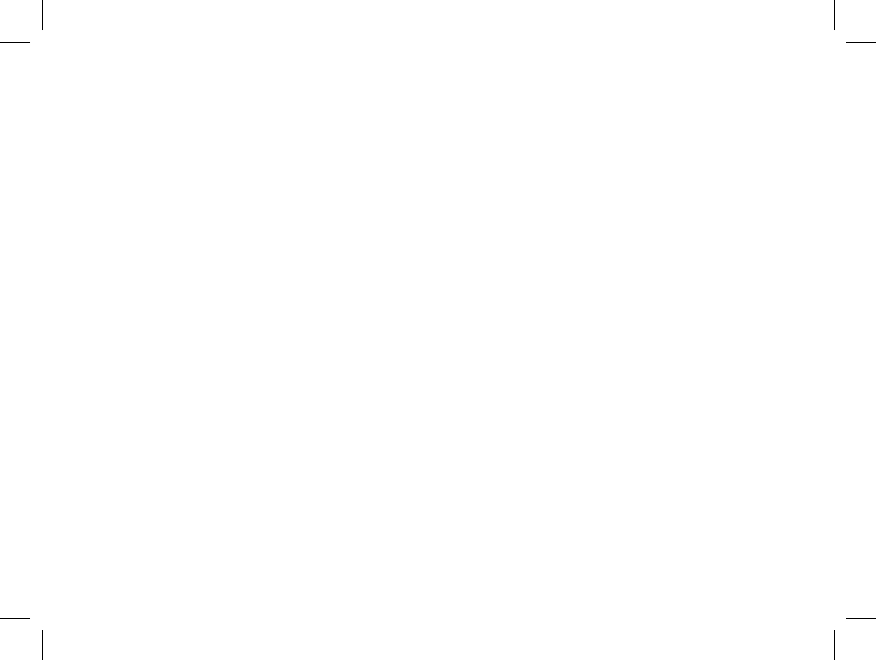
7
Viewing Photos and Videos
If only one card is inserted into any of the Viewer’s card slots (only CF cards can be used in the CF
slot), the Viewer will automatically display the les stored on that card. If cards are inserted into both
the SD “Storage” card slot (B) and either of the “Camera” slots (A), only the les stored on the card in
the “Camera” slot will be displayed. If you want to quickly check the les on the SD card in the “Stor-
age” slot (to make sure it’s a blank card or the one you intended to copy your camera’s les to), you may
temporarily remove the card from the “Camera” slot-the viewer will then show the photos stored on the
“Storage” card. When nished, replace the “Camera” card back into its slot (the Viewer will switch back
to displaying the les on that card again).
Use the Right and Left arrow buttons to step forwards or backwards through your displayed photos
and/or videos. The rst frame of any video les will be shown on the screen, and the lower left corner of
the display will indicate “AVI”, instead of the pixel resolution as it does for still photos. To play a video,
press the Copy button. Press it again to stop video playback.
3x Zoom Display Function (Still photos)
Photos (but not video clips) stored on your card may be viewed at an enlarged 3x magnication. This
“zoom” feature allows you to better identify a small object in a photo, read a date imprint more easily,
or check the photo quality. To use the zoom function, press and hold the Delete button for a few seconds
until the display shows the enlarged center area of the photo, along with 4 small yellow arrows. To scroll
around and see other sections of the photo at this 3x magnication, briey press (tap) the Left and Right
arrow buttons to move the to left or right areas of the photo. Press the Delete or Copy buttons to move
the view down or up. When nished using the zoom function, press and hold the Delete button again to
return the normal image.