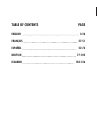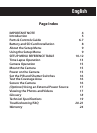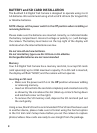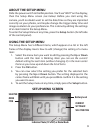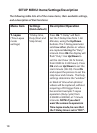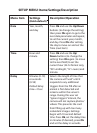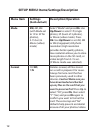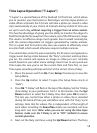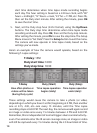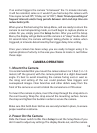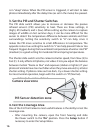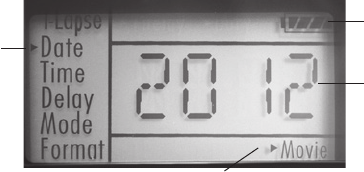
9
ABOUT THE SETUP MENU
Slide the power switch to the On position. You’ll see “WAIT” on the display,
then the Setup Menu screen (see below). Before you start using the
camera, you’ll no doubt want to set the date/time so they are imprinted
correctly on your photos, and maybe change the trigger delay time and
image resolution to your preferences. This is done by editing the settings
of an item listed in the Setup Menu.
To enter the Setup Menu at any time, press the Setup button (far left side
of the control panel).
USING THE SETUP MENU
The Setup Menu has 5 dierent items, which appear on a list in the left
frame of the display. Here’s how to edit (change) the setting of a menu
item:
1. Select the menu item you want to edit by pressing the Up or Down
button until the item is blinking. Note: you can see the current/
default setting for each item (without changing it) in the main center
frame as you move up and down the list of items.
2. Press the Ok button.
3. You can now select the setting you prefer for the selected item
by pressing the Up or Down button. The setting displayed in the
center frame will blink until you press Ok to conrm it is the setting
you want to save.
4. To exit the Setup menu at any time, simply press the Setup button.
SETUP MENU SCREEN
SELECTED
MENU
ITEM
CURRENT
SETTING OF
SELECTED ITEM
Indicates Photo (1P or 3P) or Movie Mode
Battery Level