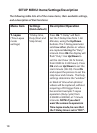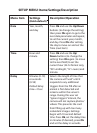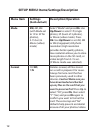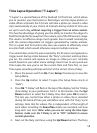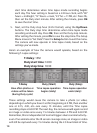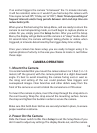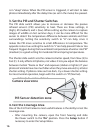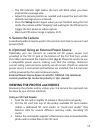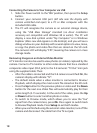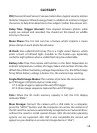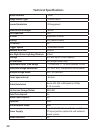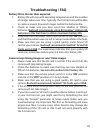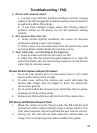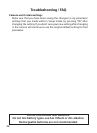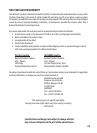18
Connecting the Camera to Your Computer via USB
1. Slide the Power switch to the “On” position, then press the Setup
button.
2. Connect your camera’s USB port (left side near the display with
camera unlatched and open) to a PC or Mac computer with the
included USB cable.
3. The PC will recognize the camera as an external storage device,
using the “USB Mass Storage” standard (no driver installation
necessary-not compatible with Windows 98 or earlier). The PC will
display a new disk symbol under “My Computer” or in Windows
Explorer (Macs-new disk appears on the desktop), and you will see a
dialog window on your desktop with several options to view, move,
or copy the photo and video les that are stored on the SD card.
The camera’s LCD will display “STO”, meaning the camera is in mass
storage mode.
Reviewing Images on an External Video Monitor
A TV monitor can also be used to view photos (or videos) captured by the
camera. Connect a TV monitor or other video device that has a standard
composite video input (RCA jack) to the X-8 camera’s “TV Out” mini jack
using the supplied cable. Then:
• After the cable is connected and the X-8 camera is switched On, the
camera’s display will indicate “TV”.
• The default mode when a video monitor is connected is Review/
Playback, which displays the most recent le stored on the SD card.
• Press the Up button for the previous photo or video and the Down
button for the next one. Video les will automatically play for their
entire length (5-15 seconds). At the end of the video, press the Up
or Down button to select another photo or video.
• To switch to Preview mode, which allows you to view the “live”
signal from the camera’s lens, press Ok. Press again to switch back
to Review/Playback mode. Press Setup to exit both modes.
• When you are nished using the external video monitor, turn o the
camera and disconnect the cable from the TV out jack.