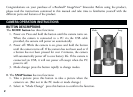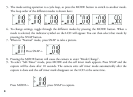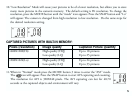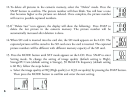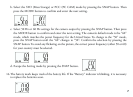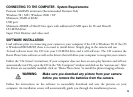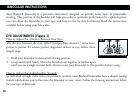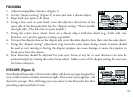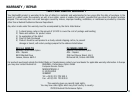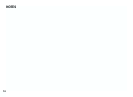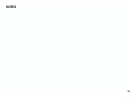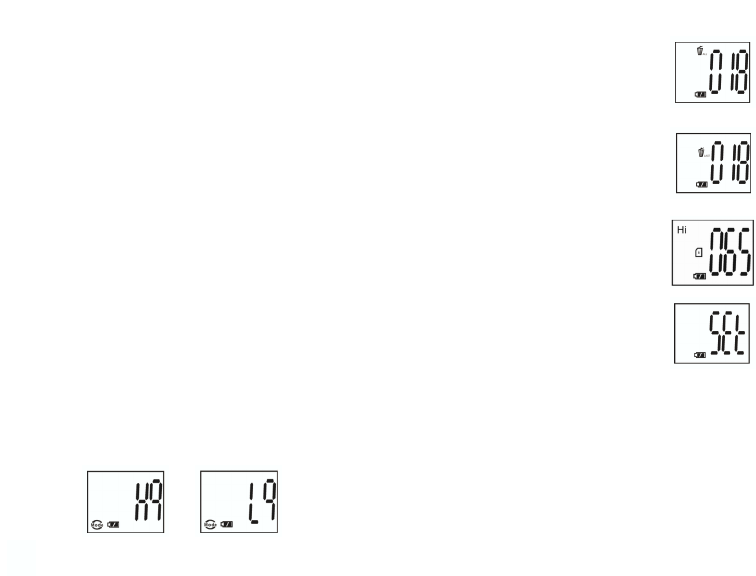
6
12.To delete all pictures in the camera’s memory, select the “Delete” mode. Press the
SNAP button to confirm. The picture number will then blink. You will hear a tone
that becomes higher as the pictures are deleted. Once complete, the picture number
will reset to possible captured numbers.
13.If “Delete Last” icon appears, the display will show the following: Press SNAP to
delete the last picture in the camera’s memory. The picture number will be
automatically increased after deletion is done.
14.When SD card is inserted into the card slot, the SD mark appears on the LCD. The
captured pictures will be stored in the SD card once the card is inserted. The captured
picture numbers will be different with different memory capacity of the SD card.
15. Press the MODE button until SET mode appears on the LCD. Press SNAP to enter
Setting mode. To change the setting of image quality (default setting is High),
Storage/PC Cam (default setting is Storage), 50 Hz/60 Hz frequency (default setting
is 60 Hz), follow the steps below:
a. Select the image quality at HQ (High quality) or LQ (Low quality) by pressing the SNAP button.
Then press the MODE button to confirm and enter the next setting.