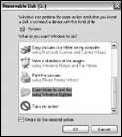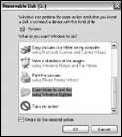
6
When cycling through the functions, pressing the MODE button a sixth time (once more after “Delete Last Photo”) will return the camera
and display to normal operating mode (a single still photo will be taken when the SNAP button is pressed).
System Requirements
Operating System: Windows® 2000/ME/XP/Vista/Windows 7 (Windows 98 is not supported) or Mac OS 9 / OS X
Internal USB Port
Downloading Your Photos
1) Connect the supplied cable to the ImageView’s USB port, then directly to a main USB port on your
computer-do not use front panel/keyboard USB ports or unpowered “hubs.” The camera’s LCD will
indicate “Sto,” and the ImageView will be recognized as a standard “USB Mass Storage” device-no
driver is needed.
2) With Windows XP or later, you can simply use the options in the pop-up window to copy, view, or print
your photos (Fig. 1). On all Windows OS, the ImageView will appear as a “Removable Disk” under the
“My Computer” list (on Macs, an icon will appear on your desktop). The ImageView’s photo files are
named “IMG_0001.JPG” etc, and are located in the “DCIM” folder on this “Removable Disk.” You may
copy them to your hard drive as you would any file-just copy/paste or drag the file names or icons to
your drive or desktop.
Special Functions/Features (continued)
Fig. 1
Windows is a registered trademark of Microsoft Corporation in the United States and other countries.
Mac and Mac OS are trademarks of Apple Inc., registered in the U.S. and other countries.