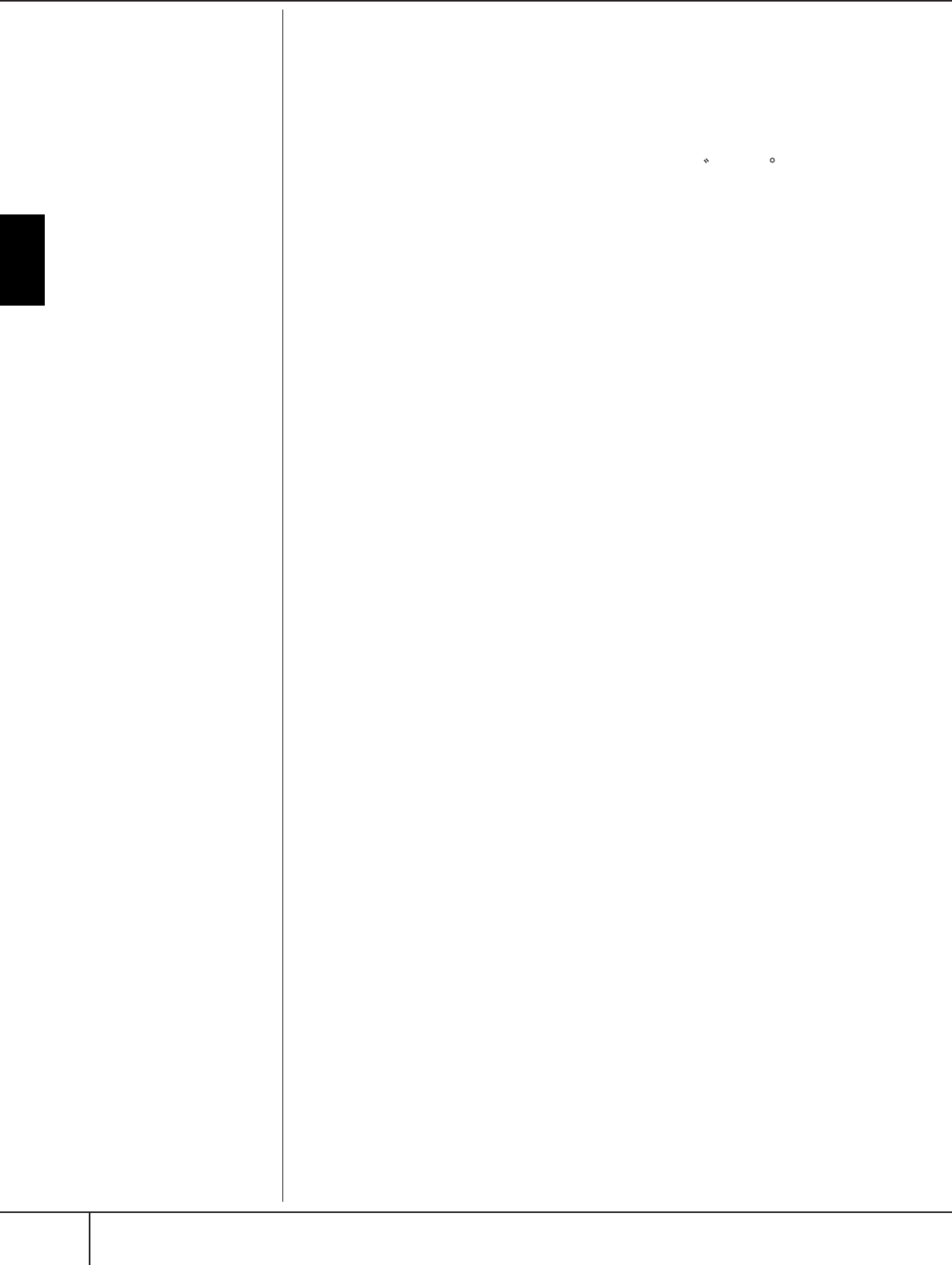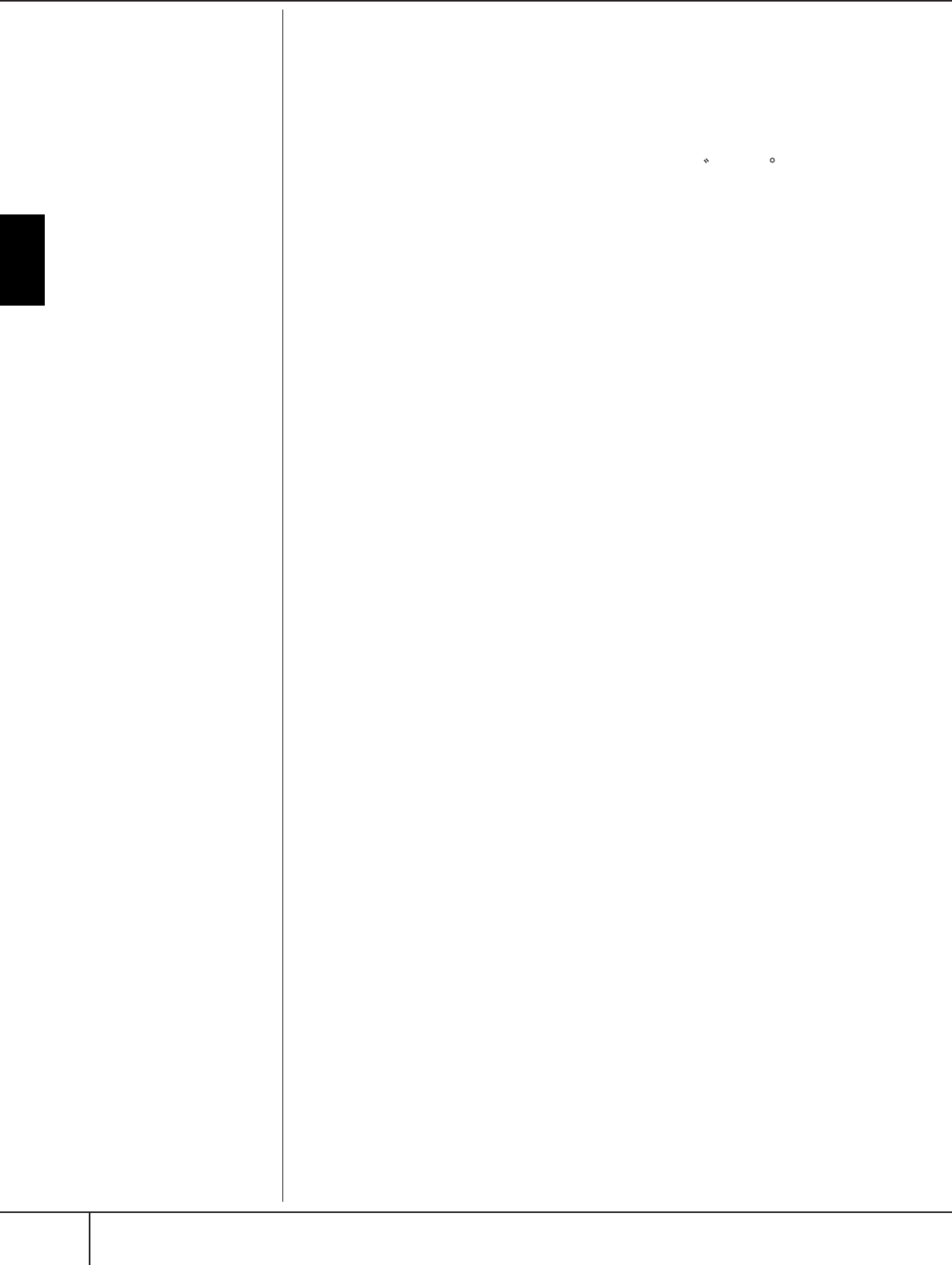
Basic Operation
Basic Displays (Main Display and File Selection Display)
PSR-S900/S700 Owner’s Manual
78
4 Press the [8
ππ
ππ
] (OK) button to actually enter the new name and
return to the previous display.
• Deleting characters
Move the cursor to the character you wish to delete by using the DATA
ENTRY dial, and press the [7
†
] (DELETE) button. To delete all charac-
ters on the line at once, press and hold the [7
†
] (DELETE) button.
• Entering special character marks (Japanese “ ” and “ ”)
Select a character to which a character mark is to be added and press
the [6
†
] button before actual entry of the character.
• Entering marks
1 After actually entering a character by moving the cursor, press the
[6
†
] button to call up the mark list.
2 Use the DATA ENTRY dial to move the cursor to the desired mark,
then press the [8
π
] (OK) button.
• Entering numbers
First, select one of the following: “A B C” (full-size alphabet), “ABC”
“CASE” (half-size capital alphabet) and “case” (half-size lowercase
alphabet). Then, press and hold down the appropriate button, [2
π†
]–
[5
π†
], [6
π
] and [7
π
] button, for a while, or press it repeatedly until
the desired number is selected.
• Inserting a Character
1 Move the cursor to the desired position.
Use the same operation as in “Deleting Characters” above.
2 Press the [2
π†
]–[6
π†
], or [7
π
] buttons to enter numbers and
symbols.
3 Press the [8
π
] (OK) button to enter characters.
• Entering a Space
1 Move the cursor to the desired position.
Use the same operation as in “Deleting Characters” above.
2 Press [6
†
] button to call up the mark list.
3 Make sure the cursor is at the beginning space (blank) of the mark list,
and press the [8
π
] (OK) button.
• Converting into Kanji (Japanese language)
When the input “hiragana” characters are shown in reverse display
(highlighted), press the [1
π
]/[ENTER] button one or several times to
convert the characters into the appropriate kanji. To actually enter the
change, press the [1
π
]/[8
π
] (OK) button or enter the next character.
When the input “hiragana” characters are shown in reverse dis-
play (highlighted):
• Re-converting the characters into other kanji
Press the [1
π
]/[ENTER] button.
• Changing the reversed area
Use the DATA ENTRY dial.
• Changing the converted kanji back to “hiragana”
Press the [7
†
] (DELETE) button.
• Clearing the reversed area at once
Press the [8
†
] (CANCEL) button.
• Entering the “hiragana” itself (without converting it)
Press the [8
π
] (OK) button.
• Canceling the character-entering operation
Press the [8
†
] (CANCEL) button.
n t
e case o
c
aracters w
c
are not accompanied by special
character marks (with the excep-
tion of kanakan and half-size
katakana), you can call up the
mark list by pressing the [6
†
]
button after selecting a charac-
ter (before actual entry of a char-
acter).