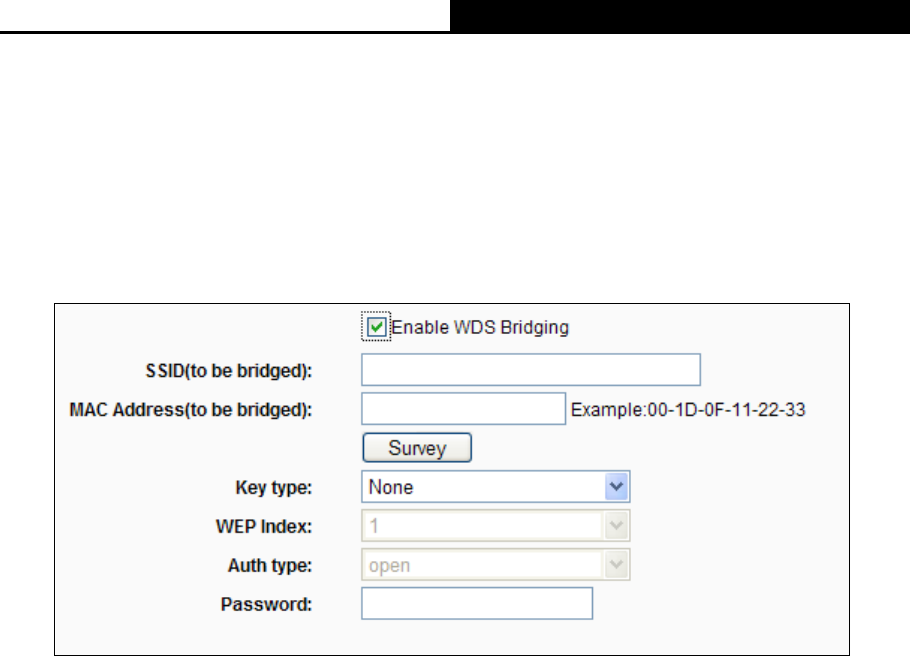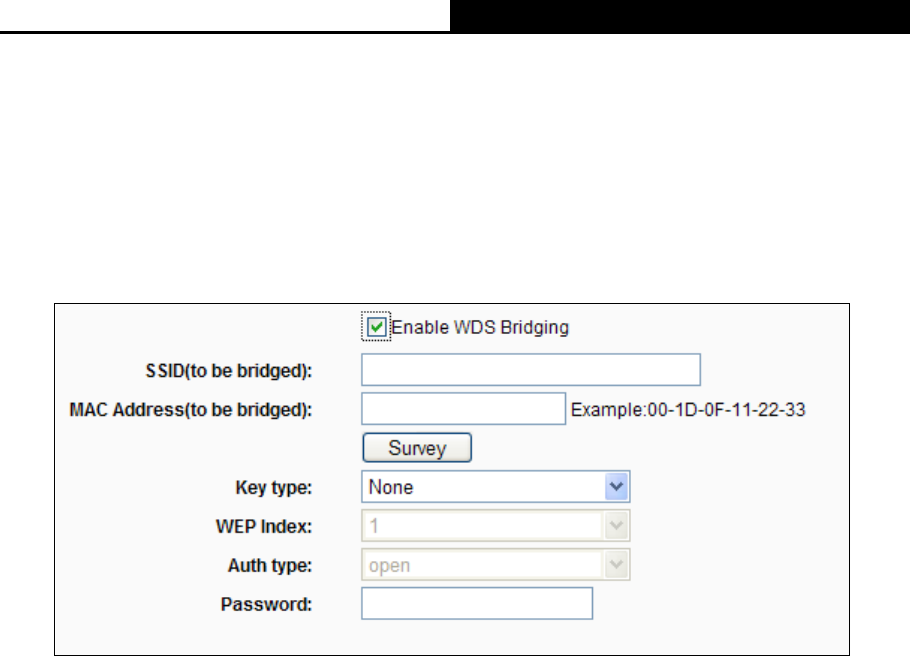
AC1750 Wireless Dual Band Gigabit Router
- 36 -
Enable SSID Broadcast - When wireless clients survey the local area for wireless networks
to associate with, they will detect the SSID broadcast by the router. If you select the Enable
SSID Broadcast checkbox, the Wireless router will broadcast its name (SSID) on the air.
Enable WDS Bridging - Check this box to enable WDS. With this function, the router can
bridge two or more WLANs. If this checkbox is selected, you will have to set the following
parameters as shown in Figure 4-15. Make sure the following settings are correct.
Figure 4-15 WDS Setting
SSID (to be bridged) - The SSID of the AP your router is going to connect to as a client.
You can also use the search function to select the SSID to join.
MAC Address (to be bridged) - The BSSID of the AP your router is going to connect to
as a client. You can also use the search function to select the BSSID to join.
Survey - Click this button, you can search the AP which runs in the current channel.
Key type - This option should be chosen according to the AP's security configuration. It
is recommended that the security type is the same as your AP's security type
WEP Index - This option should be chosen if the key type is WEP(ASCII) or WEP(HEX).
It indicates the index of the WEP key.
Auth Type - This option should be chosen if the key type is WEP(ASCII) or WEP(HEX).
It indicates the authorization type of the Root AP.
Password - If the AP your router is going to connect needs password, you need to fill
the password in this blank.
4.6.2 WPS
Choose menu “Wireless 2.4GHz
WPS”, you can the screen as shown in Figure 4-16. This
section will guide you to add a new wireless device to an existing network quickly by WPS (Wi-Fi
Protected Setup) function.