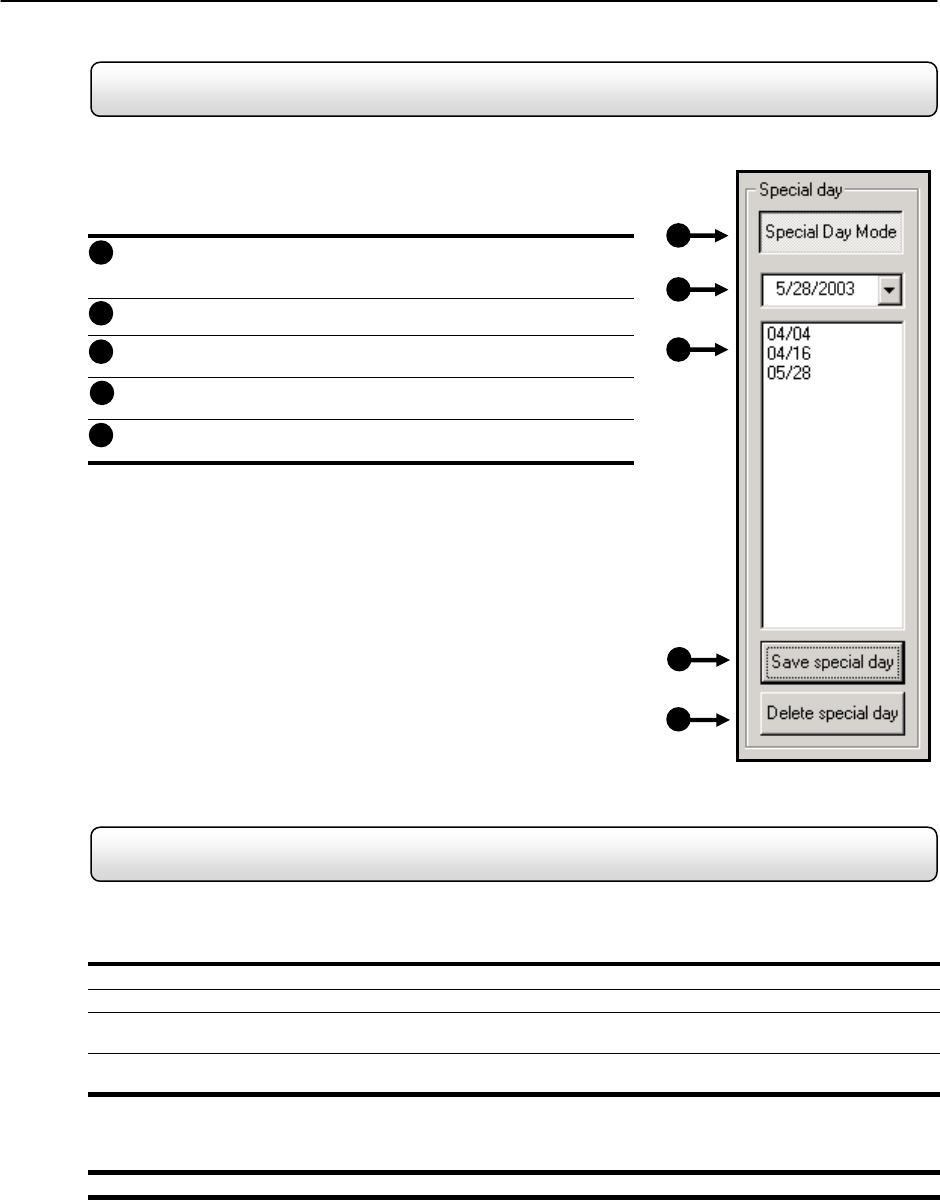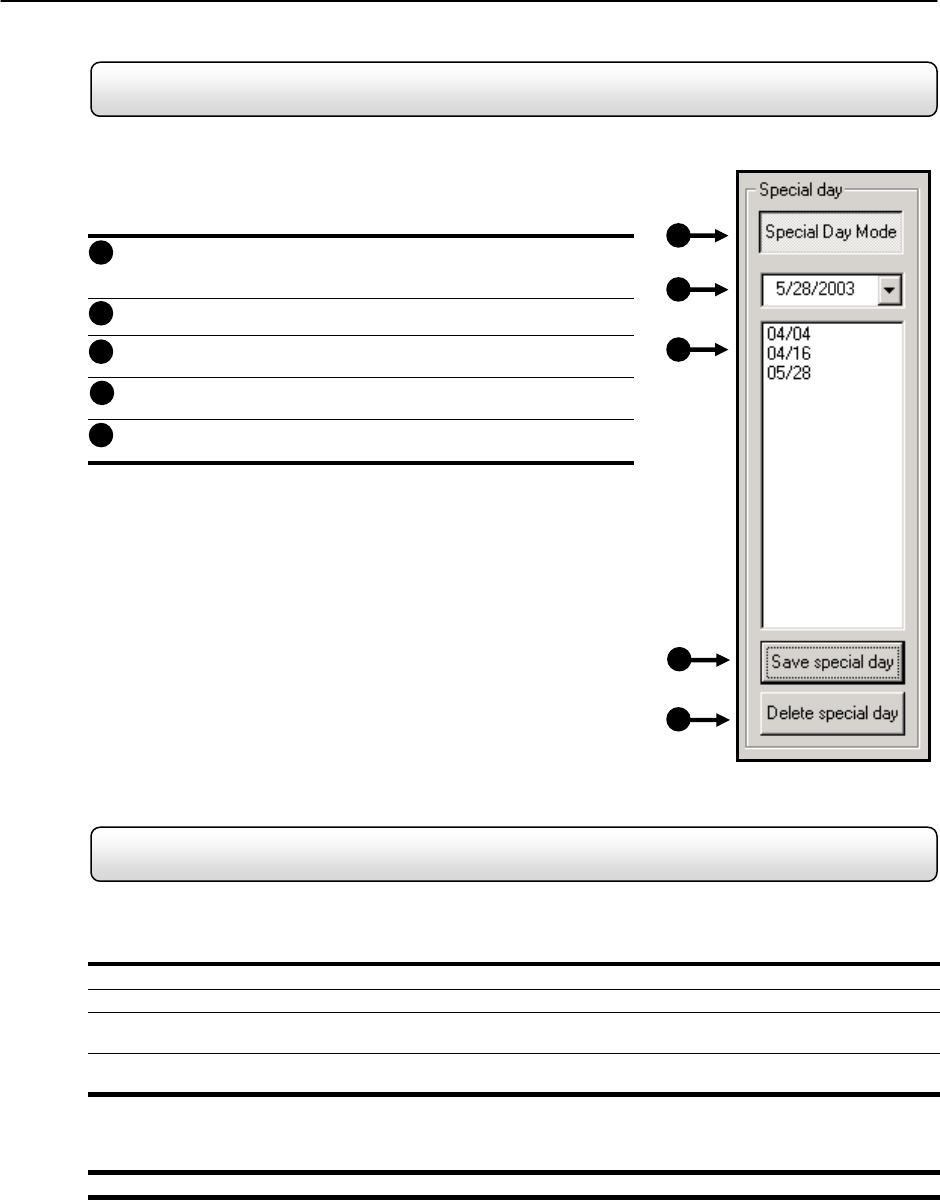
33
4.5.6 Special Day Schedule
You can create days that have a unique recording schedule. You may wish to create these on days that are ‘not typical’
such as Holidays, Special Events, etc.
Special Day (Enter/Exit Edit Mode) – Enters / Exits the Special
Day Mode. Once in Special Day Mode you can create, edit and
delete Special Days.
Calendar – Displays the current day in a red circle.
Special Day Schedules – Displays the current saved.
Save Special Day – Saves the selected Special Day Schedule.
Delete Special Day – Deletes the selected Special Day Schedule.
4.5.7 Creating and Editing a ‘Special Day’ Schedule
Creating a ‘Special Day’ Schedule
1) Press the ‘NORMAL DAY MODE’ button to enable the ‘SPECIAL DAY MODE’.
2) Select a day from the calendar by clicking on the CALENDAR drop down list.
3) Highlight the time-blocks within the Recording Schedule Window for the camera(s) you wish to schedule. Once the
desired Time-Blocks are highlighted, press a RECORDING MODE button.
4) When you have finished creating the schedule press the ‘SAVE SPECIAL DAY’ button. The special day should
now appear as a date within the Special Day Schedules.
Deleting a ‘Special Day’ Schedule
5) Select a Special Day from the Special Day Schedules List and press the ‘DELETE SPECIAL DAY’ button.
1
2
3
4
5
Figure 4.5.6
1
2
3
4
5
Figure 4.5.6
Special Day