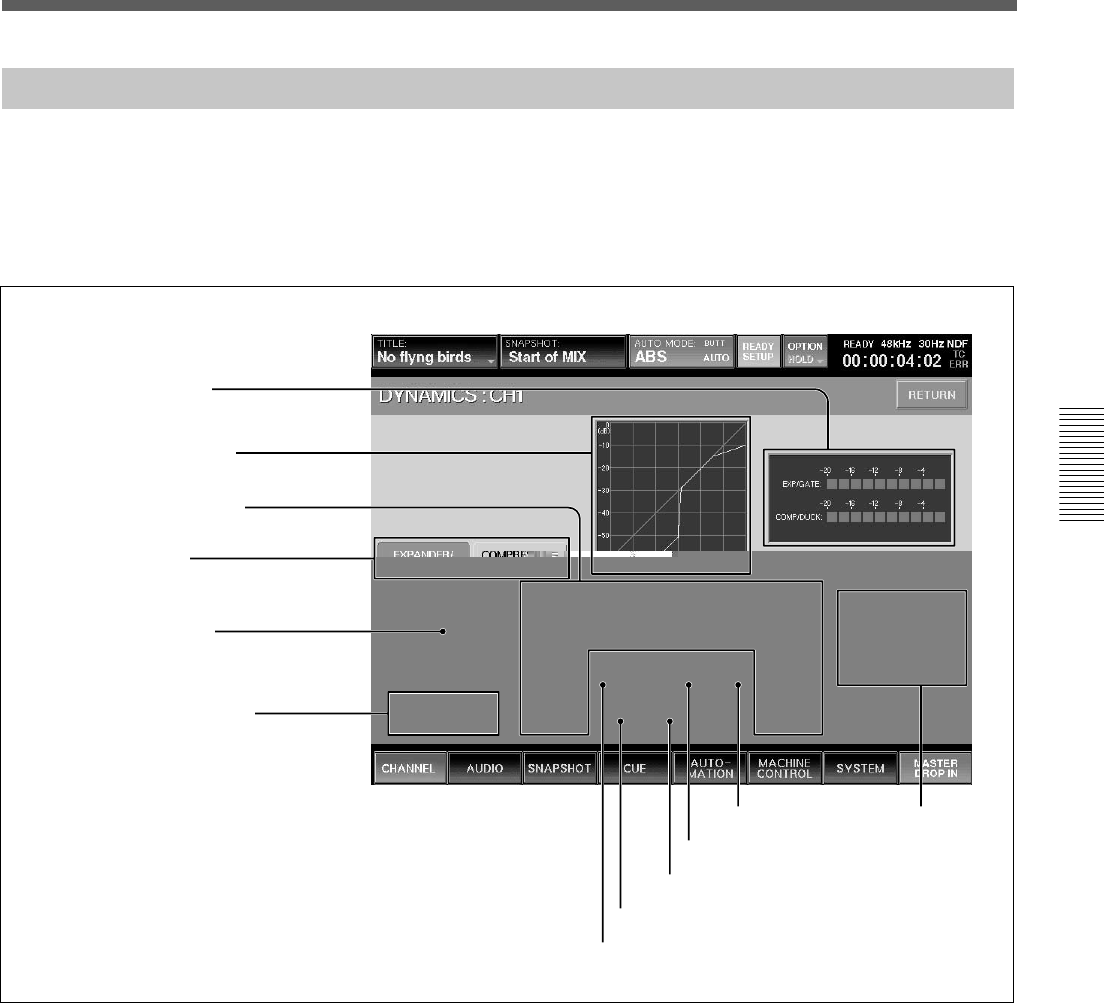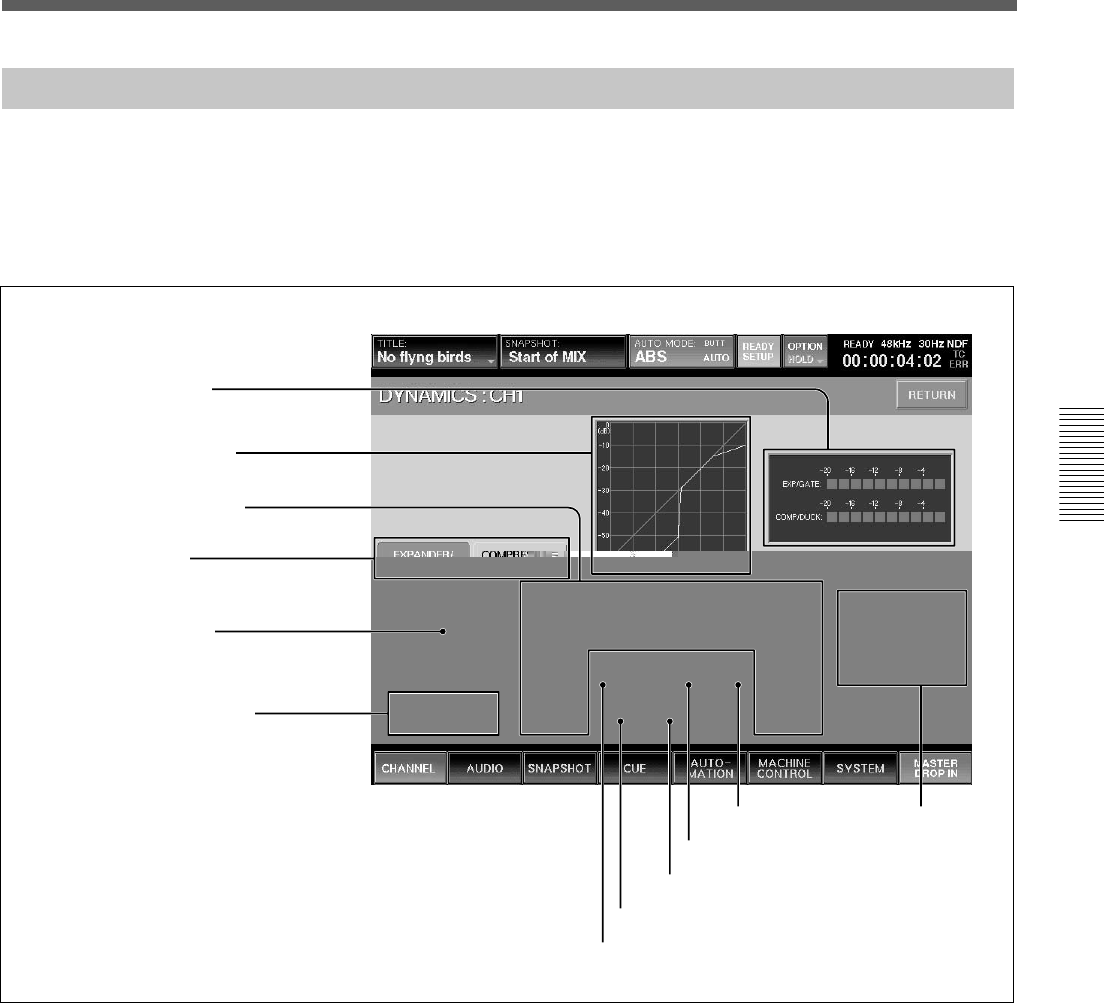
47
Chapter 3 Menu
Chapter 3 Menu
DYNAMICS Window
To open this window, touch the CHANNEL button on
the bottom menu bar, then select “DYNAMICS”. Or
when the CHANNEL window is displayed, touch any
point of the DYNAMICS display.
This window displays the settings of the
DYNAMICS section on the Parameter Setting panel.
If you touch the display window where the numerical
value is displayed, that item is set to READY status or
automation DROP IN/OUT.
7 KEY button
8 EXP/COMPRESSOR button
9 GATE/DUCK button
0 LINK button
qa KNEE button
qs Function
access buttons
2 Dynamics characteristics
3 Parameter display section
4 Function selectors
5 DYNAMICS IN button
6 INSERTION POINT section
1 Gain reduction meter
Displays the gain reduction of both dynamics sections.
2 Dynamics characteristics
Displays the graph of the dynamics gain transfer
function.
3 Parameter display section
Displays the following values of the Expander/Gate or
Compressor/Ducking selected by the Function
selectors 4.
• THRESHOLD: Threshold
• RATIO: Ratio
• ATTACK: Attack time
• HOLD: Hold time
• RANGE: Range of the gate (In compressor mode,
gain )
• RELEASE: Release time
1 Gain reduction meter