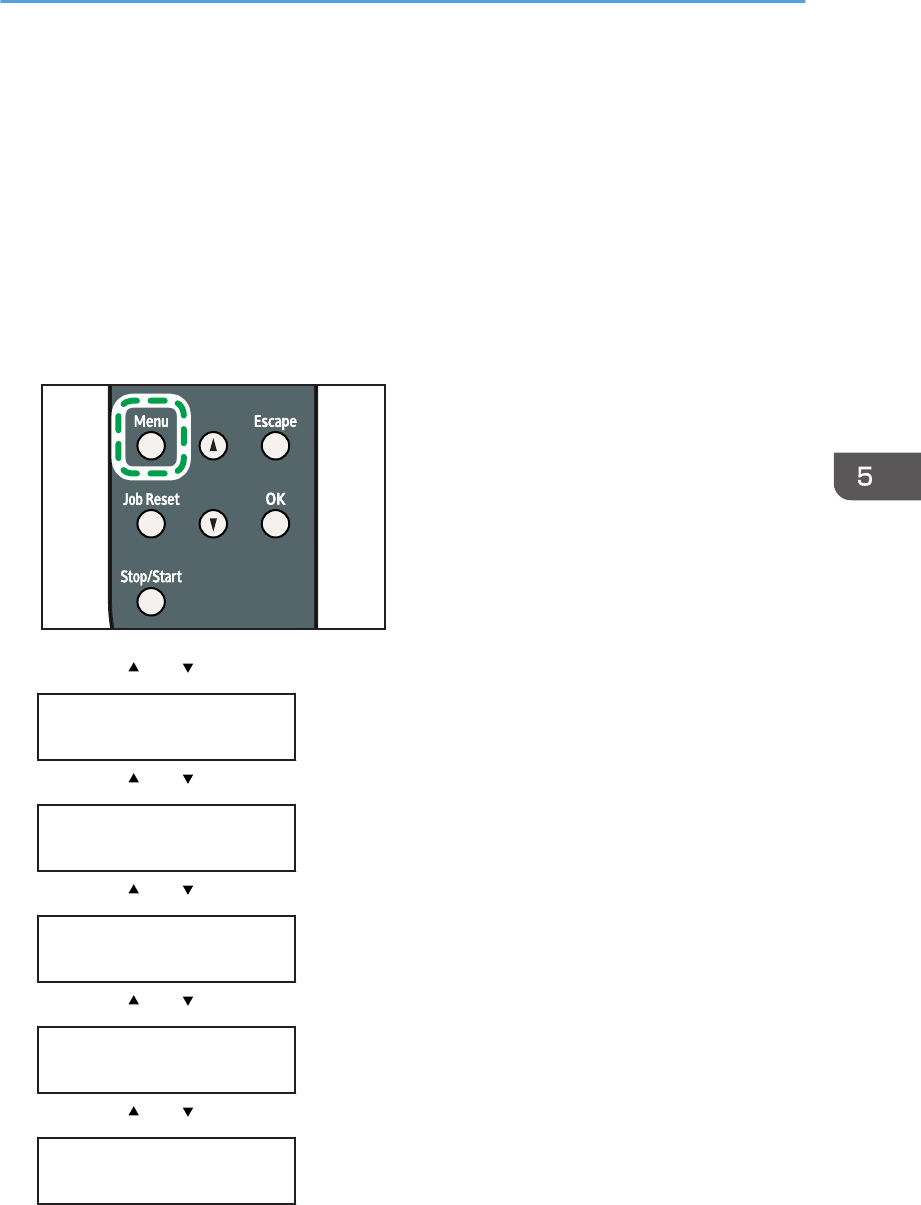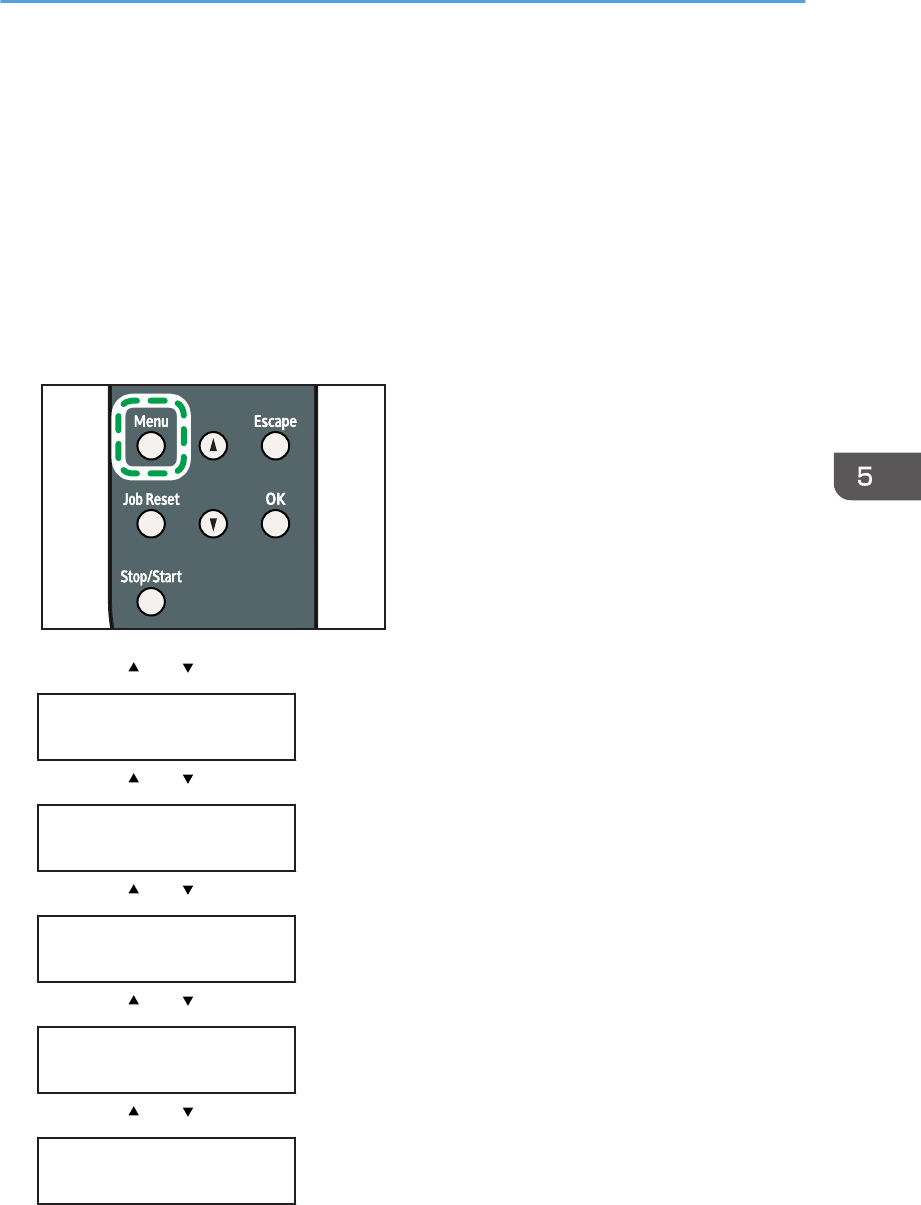
• If you set [Bypass Priority] to [Machine Setting] under [Paper Input], paper size settings made on
the printer driver must match those made on the control panel. If they do not match, an error
message appears and printing stops if [Auto Continue] is not set to [On] under [System].
• When loading custom size or special paper, specify the paper size using the control panel or
printer driver.
• You cannot print on custom size paper with an application that does not support the custom size
setting.
• Paper sizes between 90 - 216 mm (3.54 - 8.50 inches) in width and 140 - 356 mm (5.51 –
14.02 inches) in length can be loaded in the bypass tray.
1. Press the [Menu] key.
2. Press the [ ] or [ ] key to display [Paper Input], and then press the [OK] key.
Menu:
Paper Input
3. Press the [ ] or [ ] key to display [Paper Size], and then press the [OK] key.
Paper Input:
Paper Size
4. Press the [ ] or [ ] key to display [Bypass Ppr Size], and then press the [OK] key.
Paper Size:
Bypass Ppr Size
5. Press the [ ] or [ ] key to display [Custom Size], and then press the [OK] key.
Bypass Ppr Size:
Custom Size
6. Press the [ ] or [ ] key to select a unit, and then press the [OK] key.
Custom Size:
mm
Loading Paper
83