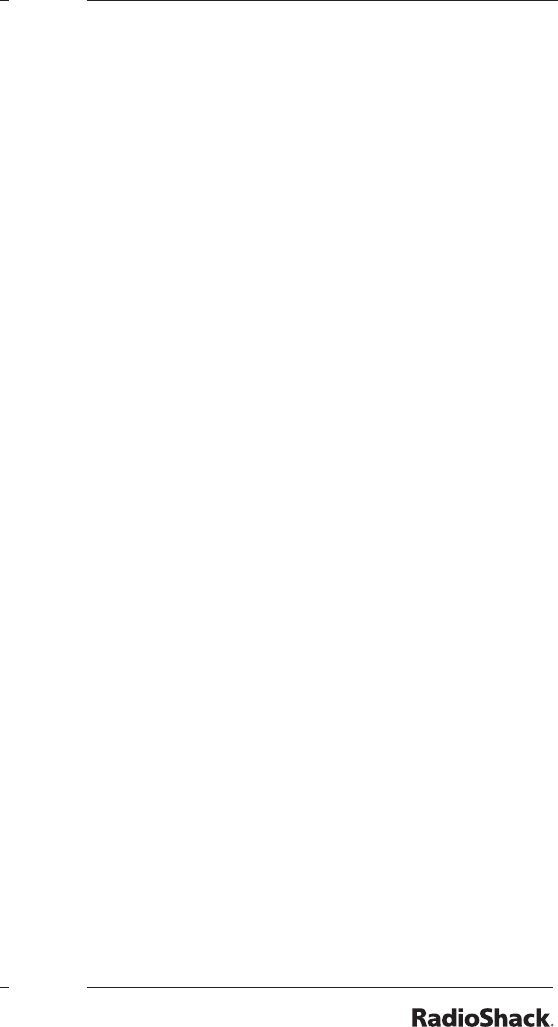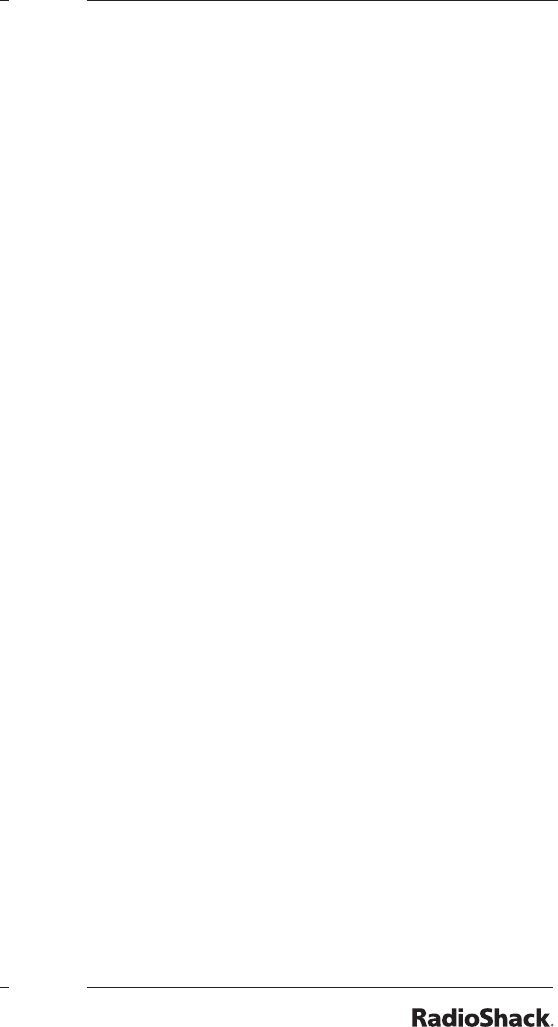
Talk Group ID Hold
You can set your scanner to follow a trunking
signal that you want to track during scanning.
To set Talk Group ID Hold:
1. While the scanner is stopped on a voice
channel (VC appears), hold down TRUNK
until “ID hold ON” appears.
When the scanner receives a transmission,
the “S” on the display changes to “H.”
2. To release ID hold, press SCAN or TRUNK.
Scanner Maintenance
• Handle the scanner carefully; do not drop
it.
• Use and store the scanner only in normal
temperature environments.
• Keep the scanner dry; if it gets wet, wipe it
dry immediately.
• Keep the scanner away from dust and dirt,
and wipe it with a damp cloth occasionally
to keep it looking new.
Text Tags
While scanning, if the scanner stops on a
channel with a saved text tag, the text appears
on the display. Otherwise, the Talk Group ID
appears on the display.
You can dene text tags to identify channels,
Talk Group IDs, banks or FIPS Codes.
To dene a Text Tag:
1. To dene a text tag for a channel:
• Press MAN.
• Enter the bank and channel number.
• Press PGM. M changes to P.
2. To dene a text tag for a Talk Group ID:
• Press PGM.
• Press TRUNK.
• Press FUNC then or to select the
desired bank.
• Press TRUNK to select the desired sub-
bank.
• Press or hold down or to select the
desired group ID.
3. To dene a text tag for a bank:
• Press PGM.
• Press FUNC then press bank number.
“Bank X (0 through 9) selected” appears.
4. To dene a text tag for a FIPS code, rst
access the FIPS code denition. See ”SAME
Standby Mode” on Page 28.
5. Press TEXT.
6. Enter the text using the text keys (up to 16
characters).
When you press a key, the associated
letters appear on the screen. Press the
corresponding number. For example, when
you press ABC, A, B, and C appear on the
display. To select A, press 1. To select B,
press 2. To select C, press 3.
To enter a number, press 1, then press the
number key.
To enter lowercase character or second-set
character for the 0 key, press the number
key and then press FUNC.
7. If you make a mistake, press or to
move to the character you want to change.
8. Press ENT to save the text.