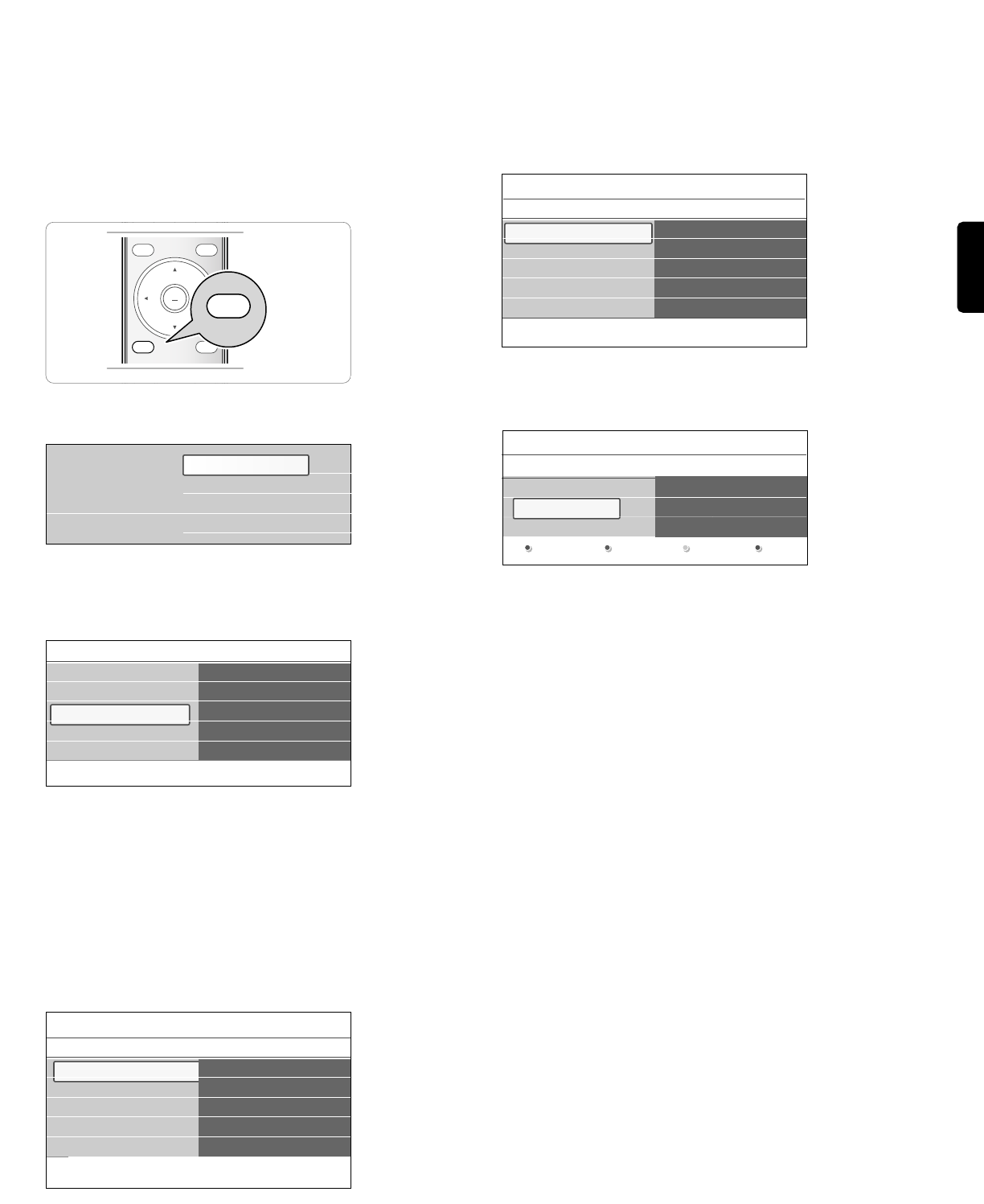ENGLISH
________________________
7How to search for and store TV channels
à You will need this chapter only if you want to change the installation
settings.
_________________________
7.1 Installation menu
This menu will adjust settings related to the installation of the TV
channels.
‡ Press the
MENU button on the remote control.
> The main menu appears.
® Select TV menu and press the cursor right.
> The TV menu is moved to the left.
ÒSelect Installation and press the cursor right.
> The Installation menu is moved to the left panel.
† Use the cursor up/down to select the Installation menu items.
º Press the cursor right to enter the selected Installation menu item.
◊Use the cursor button to make a selection.
‹Press the
OK button to activate or to confirm.
≈Press the cursor left to return to the Installation menu or press the
MENU button to turn off the menu.
_________________________
7.2 Select your language
This allows you to select your menu language out
of the list of the available languages.
_________________________
7.3 Store TV channels
After language is set correctly, you can now search for and store the TV
channels.
‡ Select Channel installation and press the cursor right.
® Select Autoprogram.
ÒPress the cursor right.
† Press the
OK button.
º Select Cable or Antenna in the Installation mode.
> When Antenna is selected, the TV will detect antenna signals and
will search for antenna TV (NTSC and ATSC) channels available in
your local area.
> When Cable is selected, the TV will detect cable company supplied
signals and will search for cable TV (NTSC,ATSC,QAM
modulated) channels available in your area.
ç Make sure that registration with your cable TV provider and
connection of equipment are completed.
◊Press the green corresponding color button on the remote control
for ‘Next’.
ç All channels must be unlocked in order to autoprogram. If requested,
enter your PIN code to unlock all channels. See Chapter 6 Adjust
features menu settings.
‹Press the green corresponding color button on the remote control
for “Start” to start autoprogramming.
> The menu screen disappears and the progress of
autoprogramming is displayed.
The progress bar indicates the number of analog and digital TV
channels found.
> When Autoprogramming is complete, a message appears
confirming the completion and the TV switches to the first
installed TV channel.
≈Press the red color button to finish.
ç Don’t forget !
- When interrupted, the updated channel information is retained as well
as the not yet updated old channel information.
- Background autoprogramming occurs only when the TV is turned on.
- Channel information of an ATSC channel is updated only for the ATSC
channel currently tuned.
- Once you have searched for as well the available Antenna as well as the
Cable TV channels, they are stored in the memory.
17