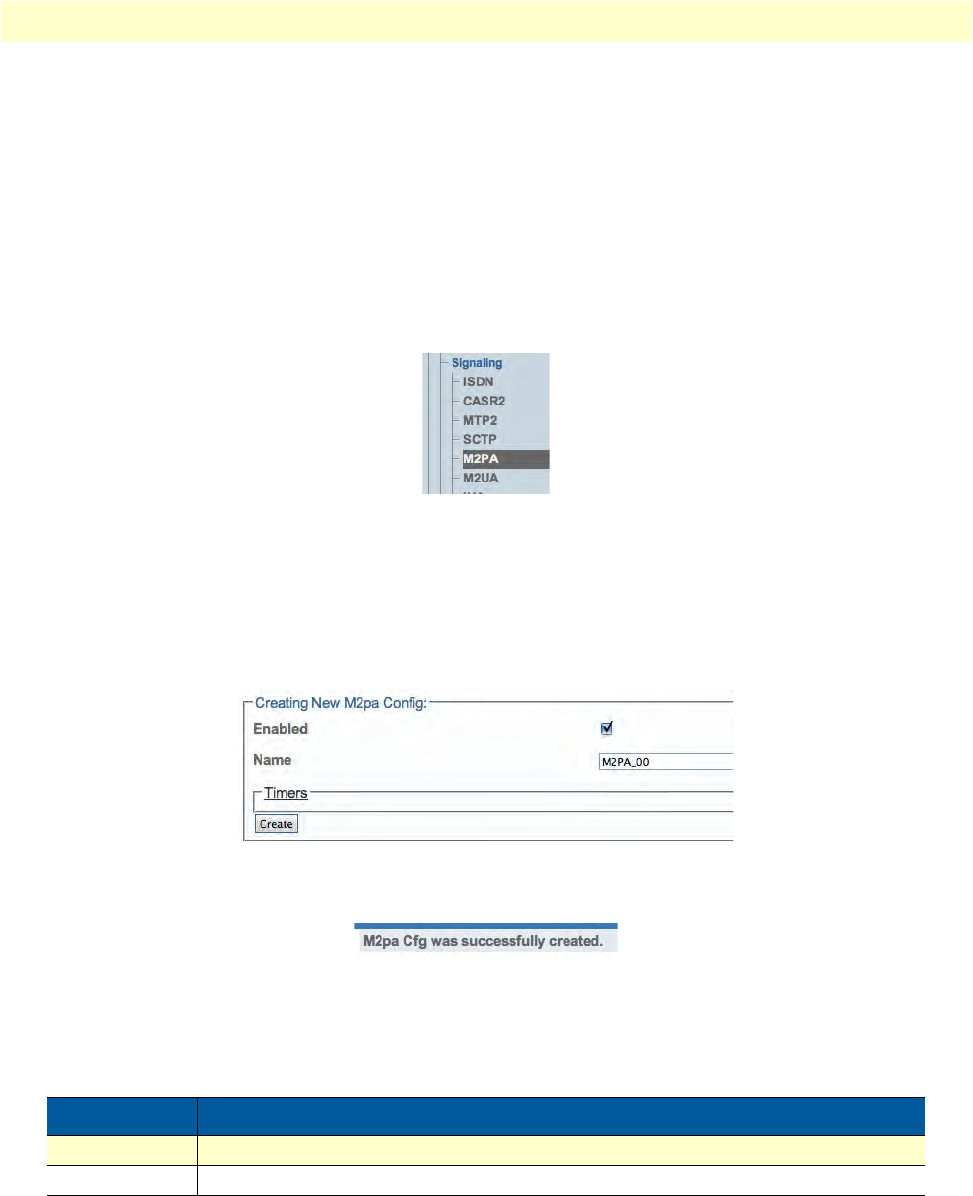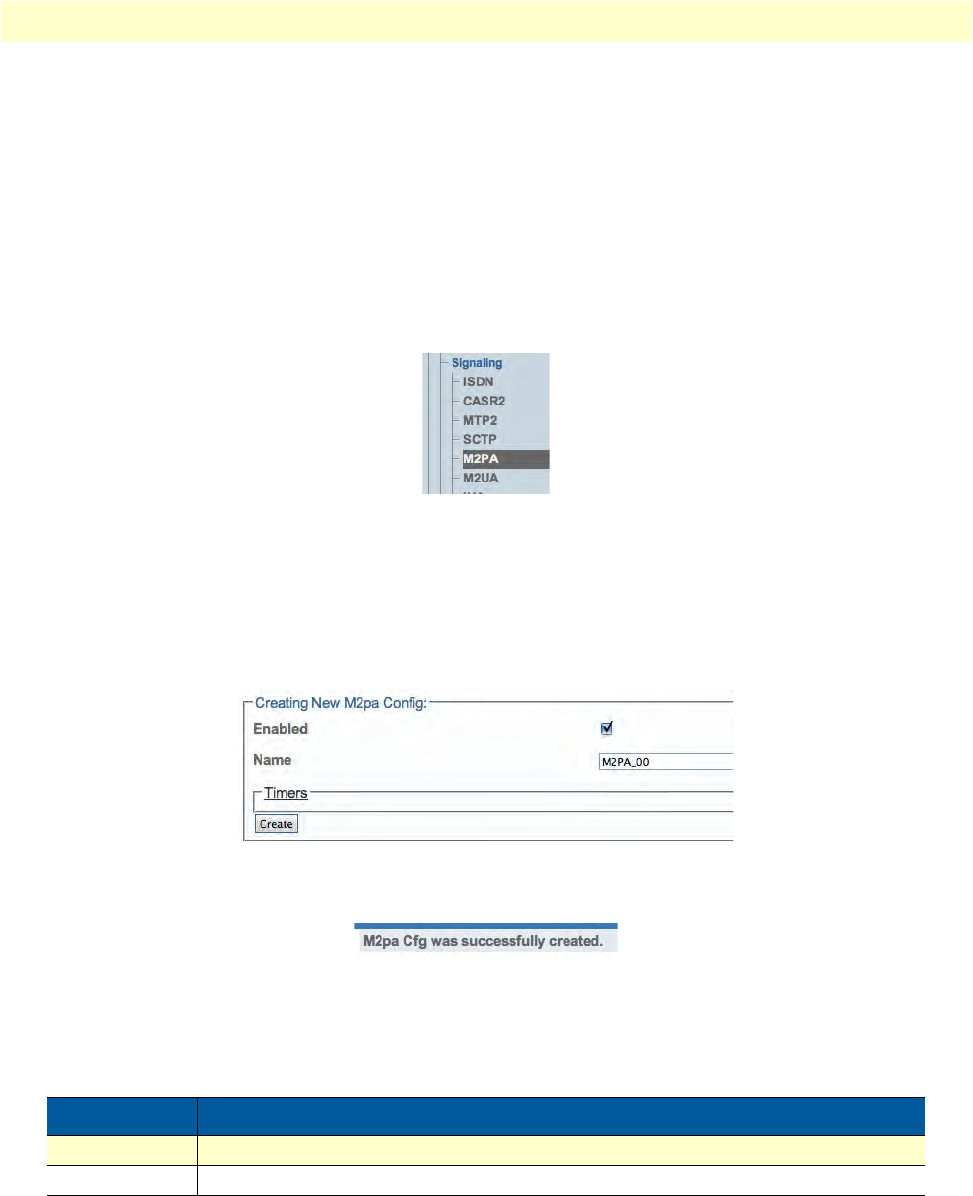
Configuring an M2PA System 125
Smart Media Software Configuration Guide 5 • Configuring SIGTRAN Applications
Creating an M2PA Configuration
For the configuration of your SIGTRAN M2PA system, you wil
l need to create a new M2PA configuration. In
this system, the SS7 MTP2 layer is replaced by the SIGTRAN M2PA layer which extends MTP2 signaling
functionality into the IP network.
Note
M2PA replaces the MTP2 layer entirely; however, it still requires the
MTP3 layer.
To create an M2PA configuration:
1. Se
lect M2PA from the navigation panel:
Figure 174. Signaling > M2PA
2. Configure the new M2PA service:
– Verify that the En
abled box is checked
–Enter a na
me for the M2PA configuration
–Click Cre
ate
Figure 175. Creating the New M2PA Configuration
3. Verify that the "M2pa Cfg was successfully created" message displays.
Figure 176. Successful M2PA Configuration Message
Understanding Parameters for M2PA Configurations
Table 33. Configuration Parameters for New M2PA Configurations
Parameter Description
Enabled Indicates whether or not an object is to be implemented or not
Name Used by the Web Portal to indicate a specific object or string in the system