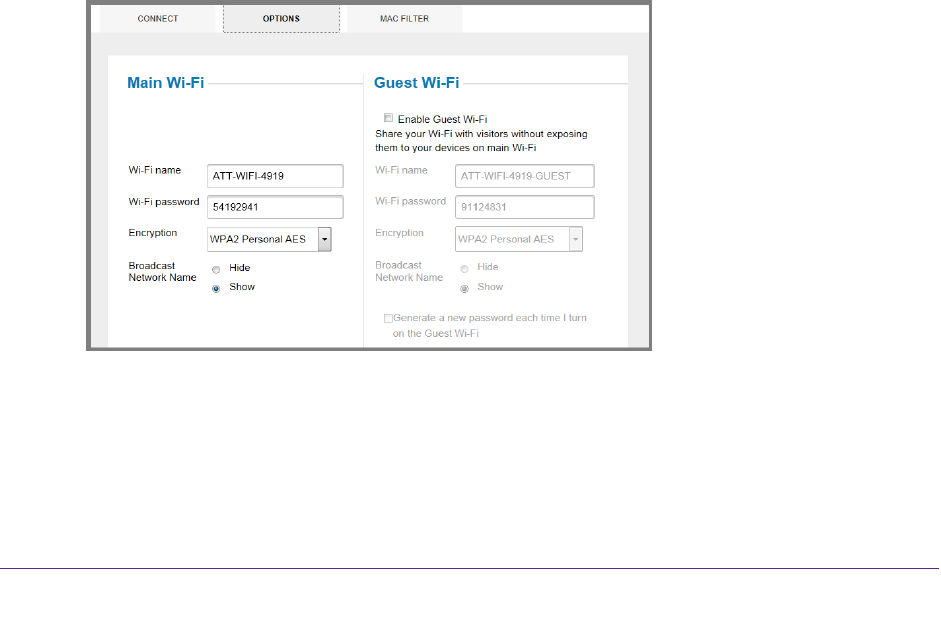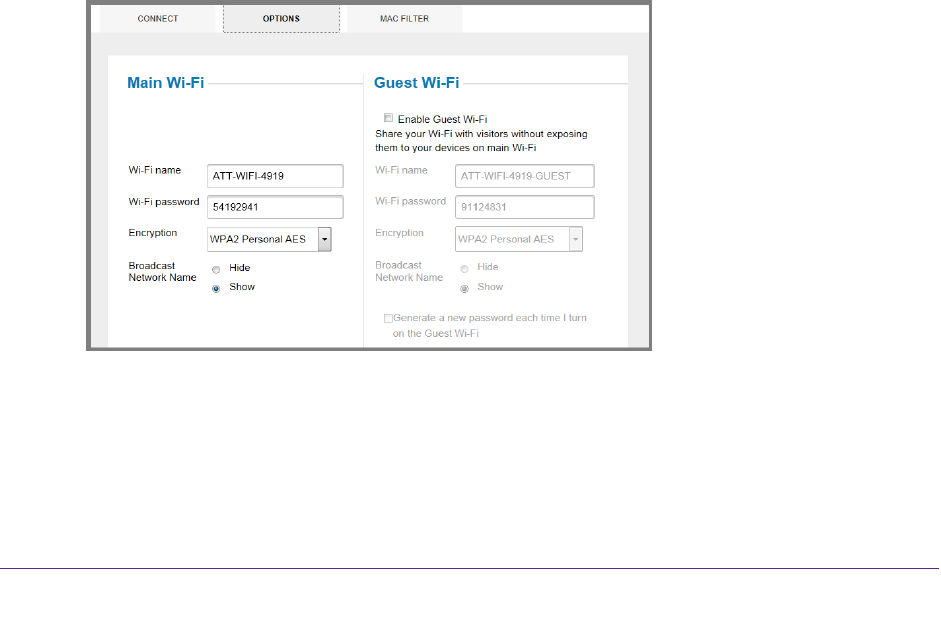
Use Your Hotspot
16
AirCard 779S Mobile Hotspot
Enable Guest Wi-Fi
You can enable guest Wi-Fi from the hotspot web page or set advanced Wi-Fi options on the
Wi-Fi Options screen.
Enable guest Wi-Fi on the hotspot web page:
1. Launch a web browser from a computer or wireless device that is connected to the
network.
2. Enter http://attwifimanager or http://192.168.1.1.
A login screen displays.
3. Enter the password in the Sign In field.
The default password is attadmin.
The password is case-sensitive.
4. Click the box next to Enable Guest W
i-Fi.
Select advanced guest Wi-Fi options (optional):
1. Launch a web browser from a computer or wireless device that is connected to the
network.
2. Enter http://attwifimanager or http://192.168.1.1.
A login screen displays.
3. Enter the password in the Sign In field.
The default password is attadmin.
The password is case-sensitive.
4. Select W
i-Fi > OPTIONS.
5. Select the Enable Guest Wi-Fi check box.
6. Enter a Wi-Fi name.
7. Enter a Wi-Fi password.
8. Select an encryption mode: